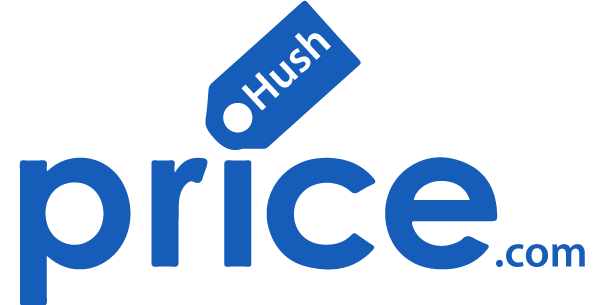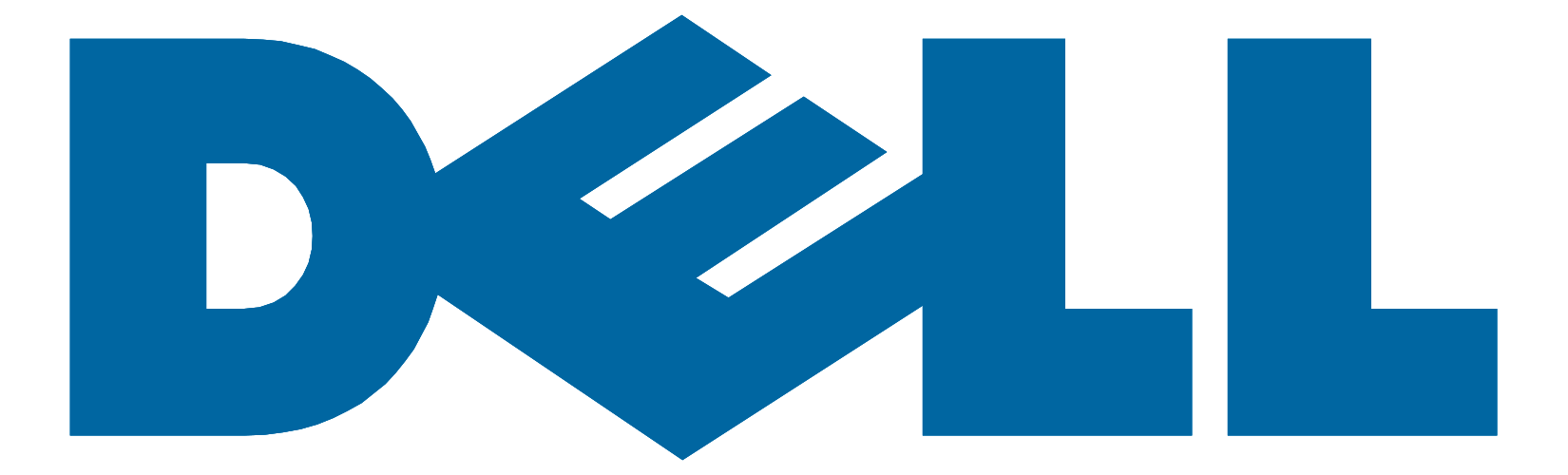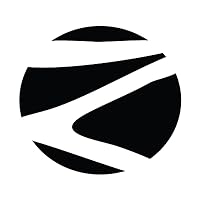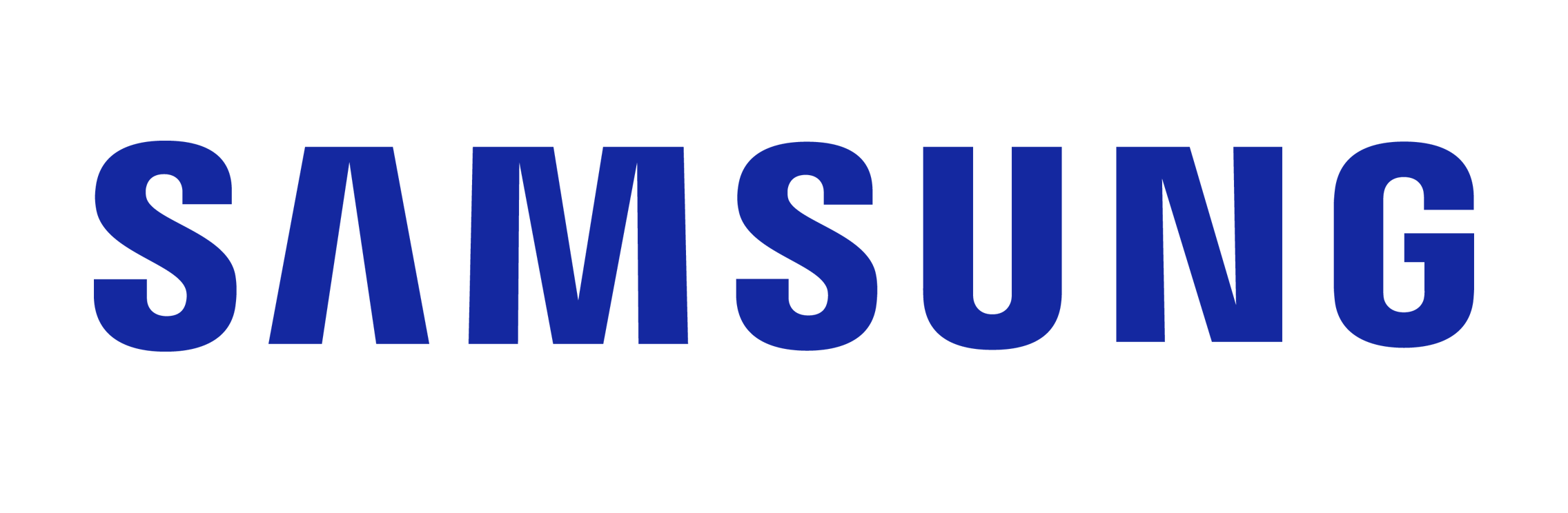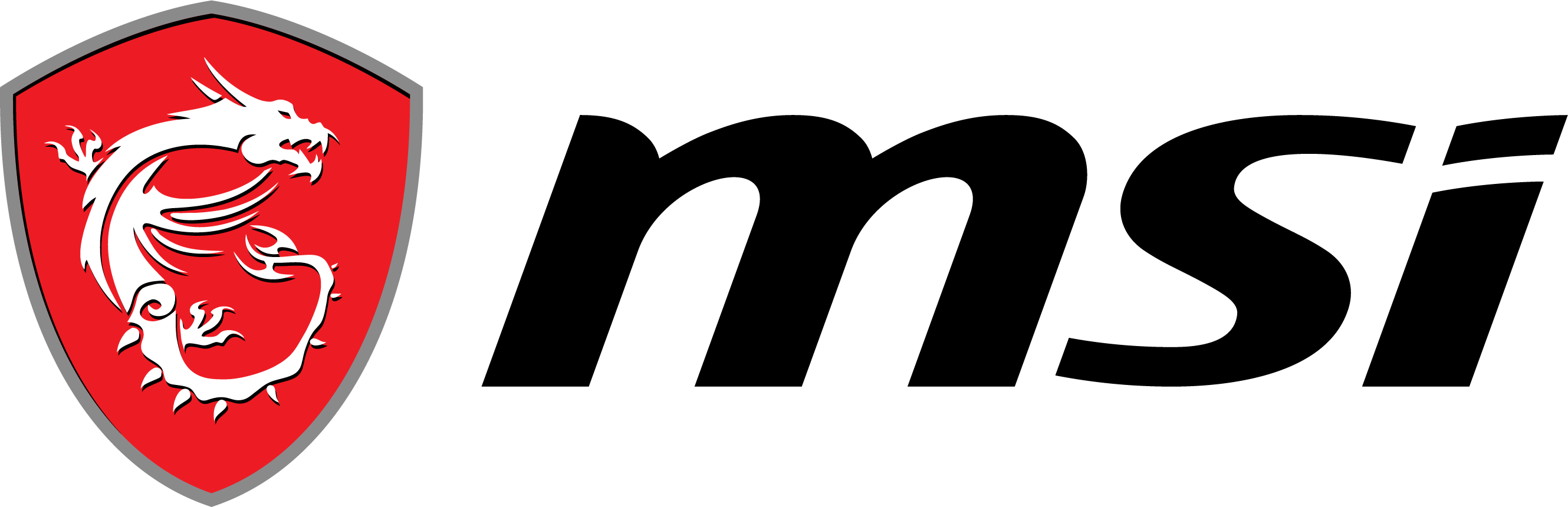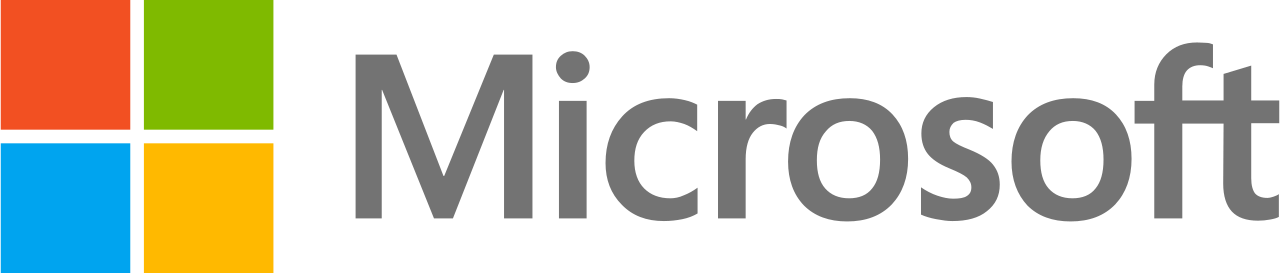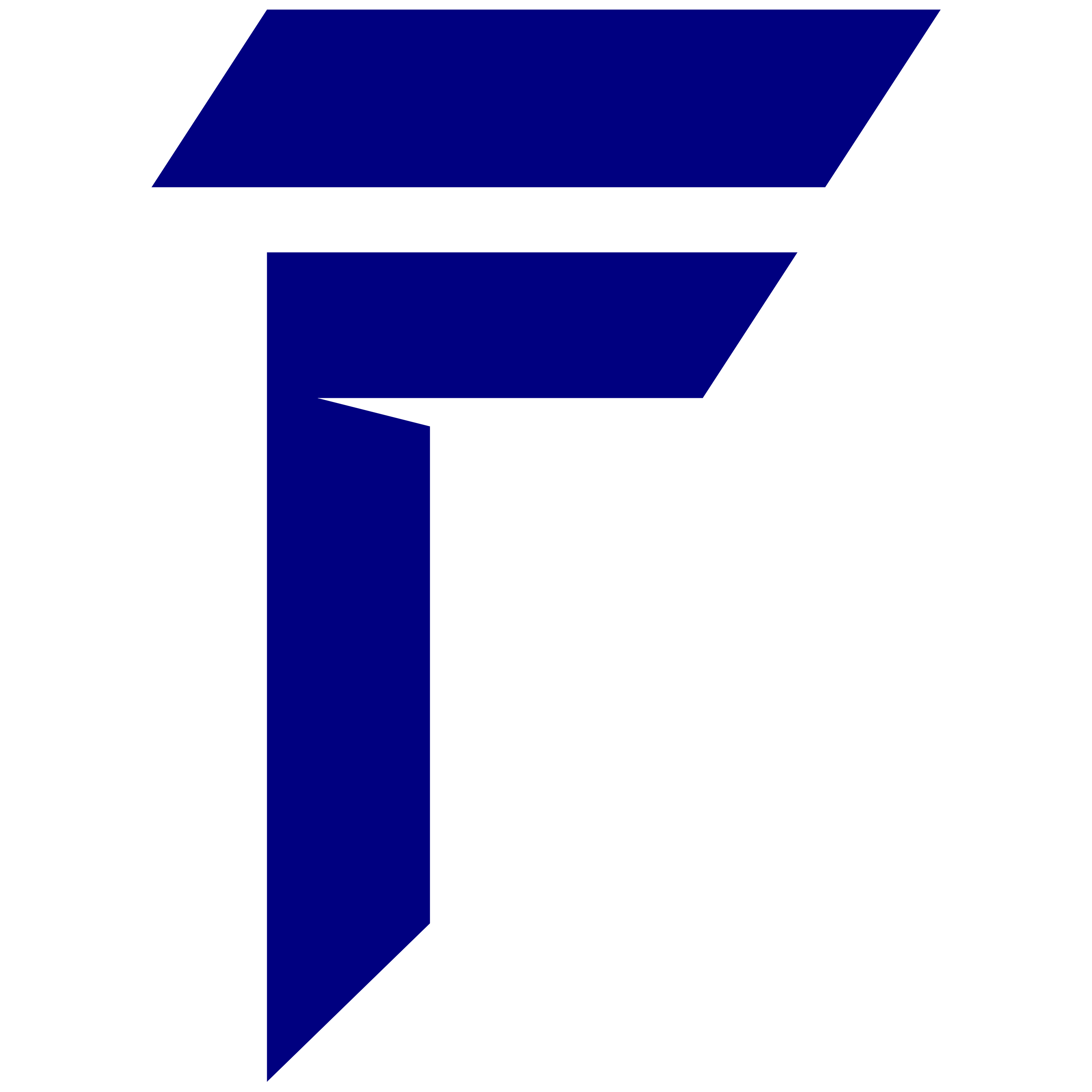Streaming your favorite shows and movies on your laptop is a popular way to enjoy entertainment. However, to ensure smooth streaming and high-quality playback, it’s important to optimize your laptop for this purpose. By following a few simple tips and making some adjustments, you can enhance your streaming experience and make the most out of your laptop’s performance.
Key Takeaways:
- Consider using a solid-state drive (SSD) as your startup drive to improve boot times and overall performance.
- Keep your web browser up to date and consider using ad blockers or extensions to speed up your browsing experience.
- Uninstall unnecessary software to free up space and resources on your laptop.
- Limit the number of programs that launch at startup to improve overall performance.
- Adding more RAM can improve performance, especially for demanding tasks like video editing or gaming.
Optimizing your laptop’s hardware and software, maintaining its performance, and implementing best practices will ensure smooth streaming and an enjoyable entertainment experience. Remember to regularly update your operating system and backup your data to keep your laptop in top shape. With these tips in mind, you can unlock the full potential of your laptop for streaming.
Upgrade Your Hardware for Improved Performance
Upgrading your laptop’s hardware can significantly enhance its performance for streaming purposes. Here are some tips to optimize your laptop’s hardware for the best streaming experience:
- Consider using a solid-state drive (SSD) as your startup drive: An SSD can improve boot times and overall performance, allowing for faster loading and smoother streaming.
- Keep your web browser up to date: Outdated browsers can hinder streaming quality and cause slow loading times. Stay updated to ensure a seamless streaming experience.
- Uninstall unnecessary software: Removing unused programs frees up space and resources, making your laptop more efficient for streaming. Keep only the essential applications for a clutter-free system.
- Limit the number of programs that launch at startup: Having too many programs starting up with your laptop can slow down its performance. Manage your startup items and disable unnecessary ones to optimize streaming.
- Consider adding more RAM: More RAM allows your laptop to handle demanding streaming tasks with ease. If you often engage in video editing or gaming while streaming, upgrading your RAM can greatly improve performance.
- Regularly check for spyware and viruses: Malicious software can affect your laptop’s performance and compromise your streaming experience. Keep your antivirus software updated and run regular scans to maintain optimal performance.
- Use disk cleanup and defragmentation tools: Disk cleanup tools help free up storage space, while defragmentation tools organize your files for faster access. Utilize these utilities to optimize your laptop’s storage for streaming.
In addition to these tips, consider disabling visual effects, adjusting power settings, using cloud storage, using a cooling pad to prevent overheating, and keeping your laptop clean for optimal performance. Remember to regularly update your operating system and backup your data to ensure smooth and safe streaming.
Optimize Software and Settings for Streaming
In addition to hardware upgrades, optimizing your laptop’s software and settings is crucial for achieving smooth, uninterrupted streaming. Here are some tips to help you optimize your laptop for streaming success:
- Consider using a solid-state drive (SSD) as your startup drive to improve boot times and overall performance.
- Keep your web browser up to date and consider using ad blockers or extensions to speed up your browsing experience.
- Uninstall unnecessary software to free up space and resources on your laptop.
- Limit the number of programs that launch at startup to improve overall performance.
- Adding more RAM can improve performance, especially for demanding tasks like video editing or gaming.
- Regularly check for spyware and viruses to maintain performance and protect your system.
- Use disk cleanup and defragmentation tools to free up storage space and organize your files more efficiently.
In addition to these tips, you can also disable visual effects, adjust power settings, use cloud storage, use a cooling pad to prevent overheating, and keep your laptop clean for optimal performance. Remember to regularly update your operating system and backup your data to ensure smooth and safe streaming.
By following these guidelines, you can ensure that your laptop is optimized for streaming and enjoy a seamless streaming experience without any interruptions or performance issues.
Best Practices for Maintaining Laptop Performance
To ensure consistent performance, it’s important to follow these best practices for maintaining your laptop’s performance when streaming.
- Consider using a solid-state drive (SSD) as your startup drive to improve boot times and overall performance. SSDs are faster and more reliable than traditional hard drives, allowing for smoother streaming experiences.
- Keep your web browser up to date and consider using ad blockers or extensions to speed up your browsing experience. Outdated browsers can slow down streaming and cause buffering issues.
- Uninstall unnecessary software to free up space and resources on your laptop. This will help optimize your system’s performance and prevent background programs from interfering with your streaming sessions.
Optimizing Performance Further
While the above best practices can significantly improve your laptop’s streaming performance, there are additional steps you can take:
- Limit the number of programs that launch at startup to improve overall performance. This will reduce the strain on your laptop’s resources, allowing it to focus on streaming without any unnecessary background processes.
- Adding more RAM can improve performance, especially for demanding tasks like video editing or gaming. Consider upgrading your laptop’s RAM if you frequently stream high-resolution videos or engage in resource-intensive activities.
- Regularly check for spyware and viruses to maintain performance and protect your system. Install reliable antivirus software and perform regular scans to ensure your laptop is free from any harmful threats that can slow down its performance.
Additionally, you can use disk cleanup and defragmentation tools to free up storage space and organize your files more efficiently. This will help improve overall system performance and ensure smoother streaming experiences.
To further optimize your laptop, you can also disable visual effects, adjust power settings, use cloud storage, use a cooling pad to prevent overheating, and keep your laptop clean for optimal performance. Remember to regularly update your operating system and backup your data to ensure smooth and safe streaming.
Following these best practices will help you maintain peak performance on your laptop while streaming, allowing you to enjoy uninterrupted and high-quality streaming experiences.
Conclusion
Optimizing your laptop for streaming is essential to enhance your viewing experience and enjoy seamless playback of your favorite content. By following these tips, you can ensure that your laptop is running at its best, delivering high-quality video and audio without any lag or buffering issues.
- Start with the Right Laptop: The HP Spectre x360 2-in-1 Laptop 13, powered by the Intel Evo platform and an Intel Core i7 processor, offers a powerful and versatile foundation for an excellent streaming experience. With Windows 11 Home, Intel Iris Xe Graphics, a 512 GB PCIe NVMe SSD, and 16 GB of LPDDR4x-4266 MHz RAM, this laptop is well-equipped for smooth streaming and multitasking.
- Utilize SSD Storage: Using a solid-state drive (SSD) as your startup drive significantly improves boot times and overall performance. This allows you to quickly access your streaming platforms and enjoy uninterrupted entertainment.
- Keep Software and Browsers Updated: Ensure that your web browser is up to date and consider using ad blockers or extensions to speed up your browsing experience, making it easier to navigate through streaming websites without delays.
- Streamline Your Laptop: Uninstall unnecessary software, limit startup programs, and consider adding more RAM if needed. These steps free up resources and space, enabling your laptop to focus on delivering high-quality streaming content.
- Maintenance Matters: Regularly check for spyware and viruses, use disk cleanup and defragmentation tools, and disable visual effects to keep your laptop’s performance in top shape.
- Adjust Power Settings: Customize your laptop’s power settings to optimize performance for streaming while conserving energy when not needed. Additionally, invest in a cooling pad to prevent overheating.
- Backup and Updates: Keep your operating system updated and regularly back up your data to ensure that your laptop runs smoothly and your valuable files are protected.
- By implementing these tips and best practices, you can optimize your laptop for streaming success, unlocking its full potential to deliver immersive and uninterrupted entertainment right at your fingertips. With the HP Spectre x360 2-in-1 Laptop 13, you have a powerful and versatile tool that’s well-suited for streaming, making it an excellent choice for an enhanced viewing experience.
Compare and view all the best home laptops