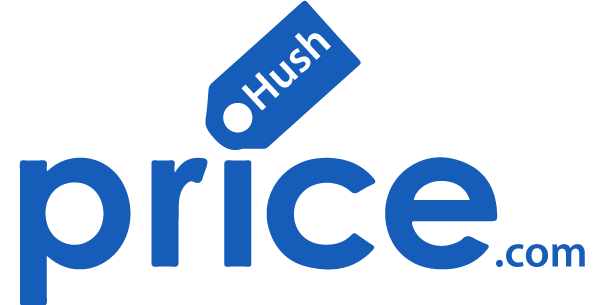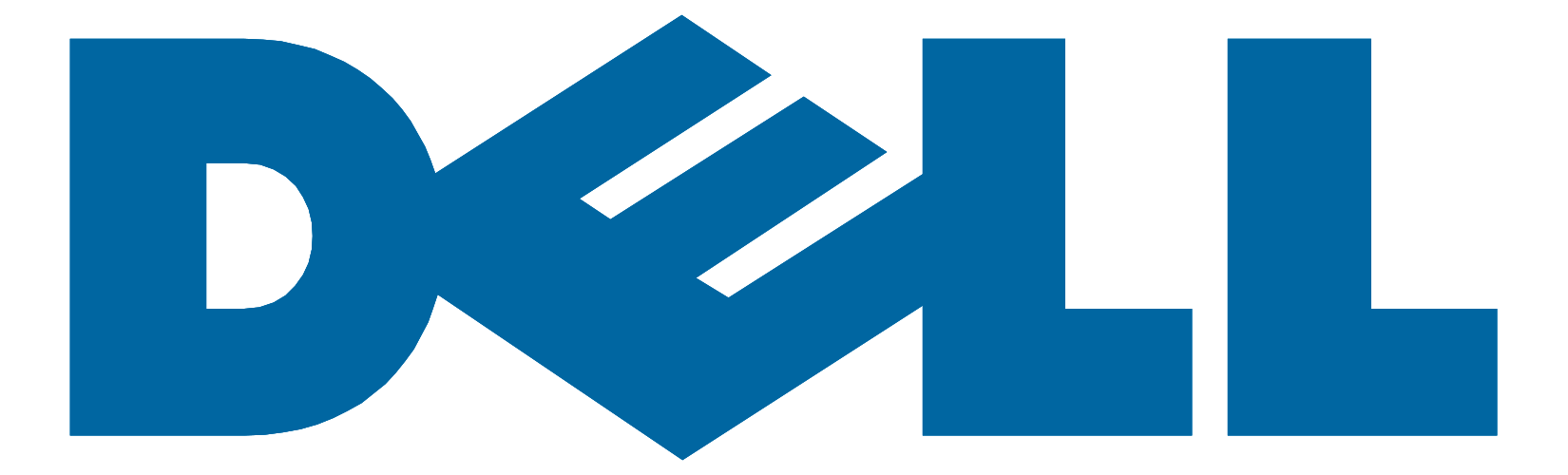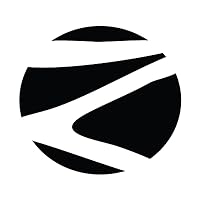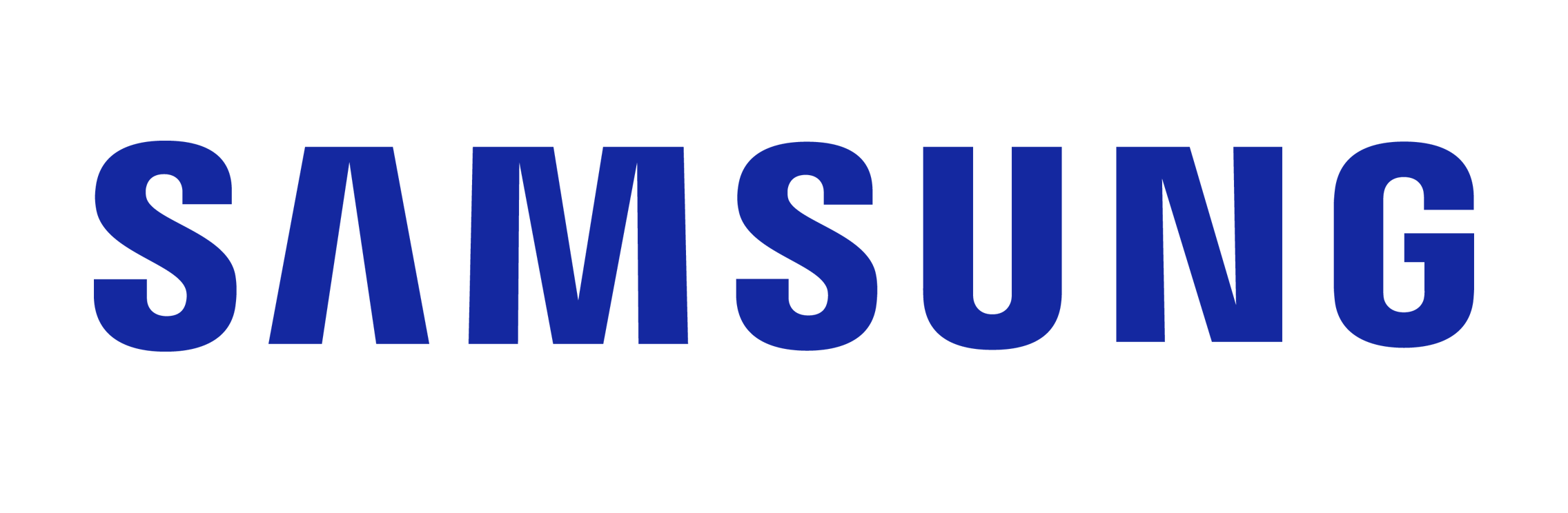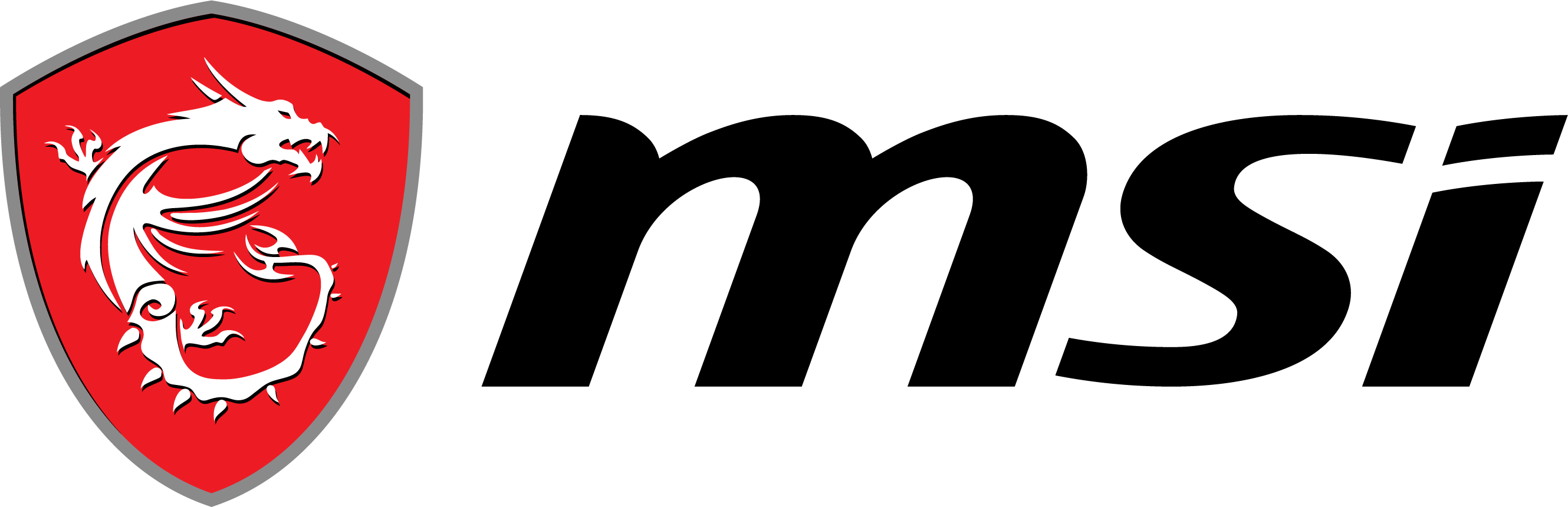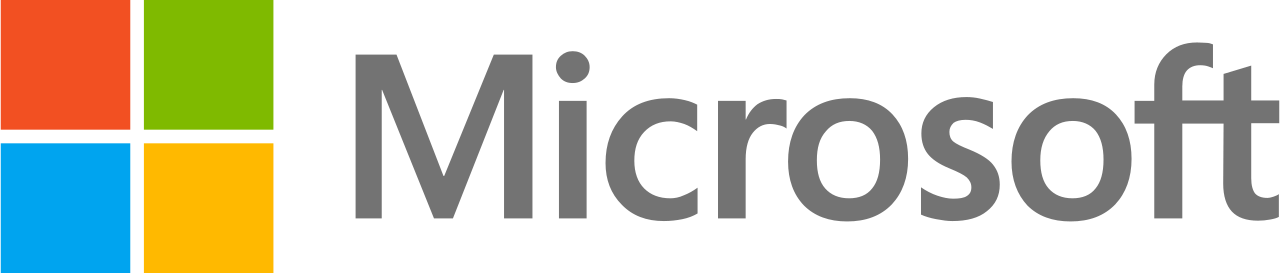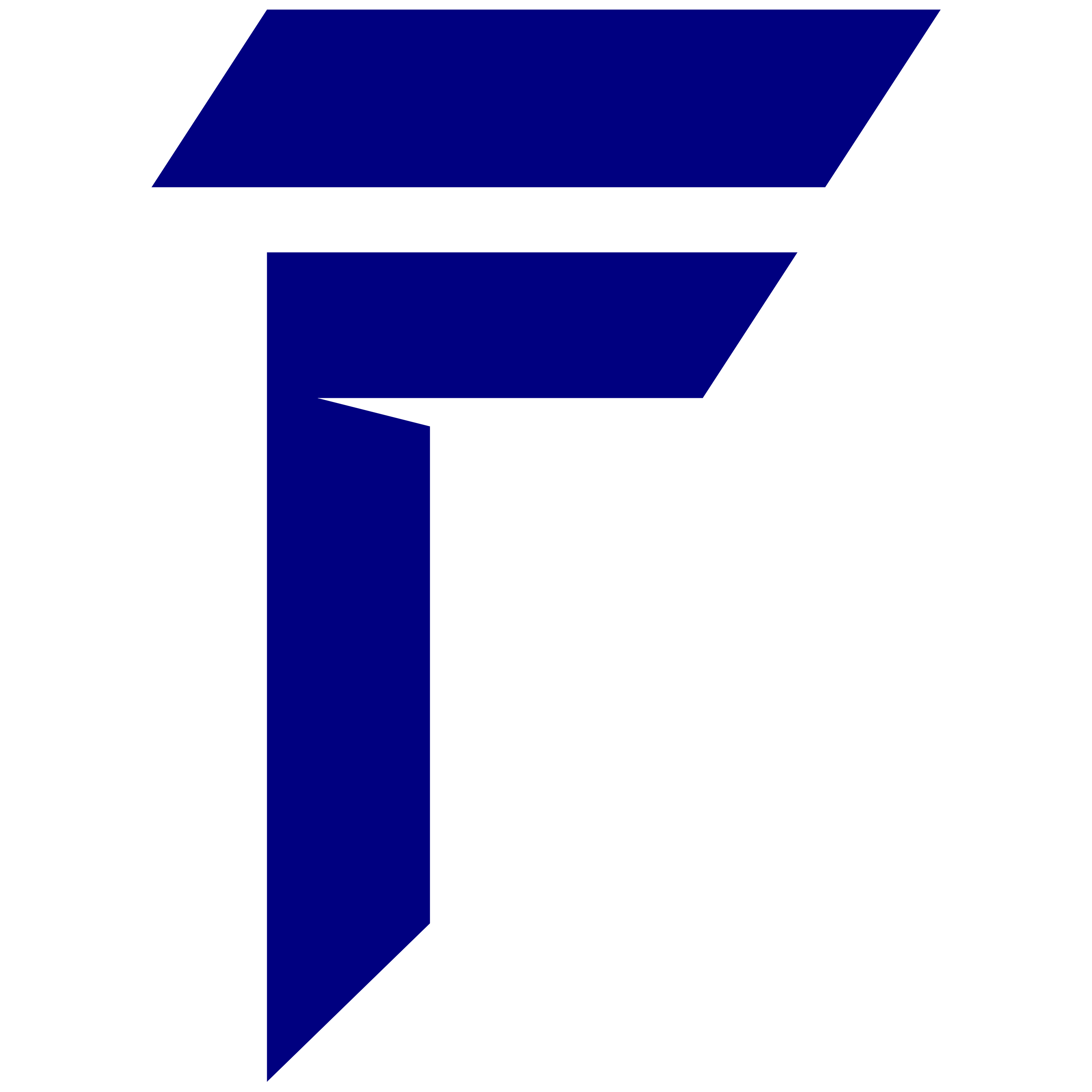Are you tired of constantly searching for a power outlet to keep your laptop running? Do you wish you could maximize your laptop’s battery life and work on the go without any interruptions? Look no further! In this article, we will guide you through some effective techniques to optimize your laptop’s battery life and ensure that it lasts as long as possible.
When it comes to optimizing laptop battery life, there are a few simple adjustments you can make that will have a significant impact. By implementing these tips, you will not only extend your battery’s lifespan but also enhance its overall performance.
Key Takeaways:
- Adjust the power settings to conserve battery life.
- Lower the screen brightness for extended battery life.
- Unplug unnecessary peripherals to reduce battery drain.
- Close unused applications and processes to optimize battery performance.
- Regularly perform maintenance tasks to ensure efficient battery usage.
By following these laptop battery optimization techniques, you can maximize your laptop’s battery efficiency and enjoy longer usage times on a single charge. So, go ahead and implement these tips to make the most out of your laptop’s battery life!
Adjust Power Settings for Extended Battery Life
When it comes to maximizing your laptop’s battery life, one of the most effective strategies is to adjust the power settings. By making a few simple changes, you can significantly extend your battery’s longevity and ensure that you get the most out of every charge.
Lowering the screen brightness is a great place to start. Bright screens consume a significant amount of power, so reducing the brightness to an optimal level can help conserve battery life. Not only will this save power, but it will also be easier on your eyes, especially when working in dimly lit environments. So go ahead and find that sweet spot where you can comfortably view your screen while using less battery power.
Another power-saving tip is to change your power mode to balanced or power saver. This will reduce the overall energy consumption of your laptop by restricting background activities and optimizing performance for efficiency. By selecting a power mode that aligns with your usage requirements, you can extend your battery’s life and enjoy longer periods of uninterrupted productivity.
Make the Most of Every Charge
Pro Tip: Adjusting your power settings is a simple yet effective way to extend your laptop’s battery life. By lowering the screen brightness and selecting an appropriate power mode, you can stretch your battery power for hours on end.
- Lower your screen brightness to an optimal level
- Change your power mode to balanced or power saver
Implementing these changes will help you make the most of every charge, giving you more time to work, study, or enjoy your favorite entertainment without worrying about low battery warnings. So take control of your laptop’s battery life today by adjusting its power settings.
Unplug Unnecessary Peripherals to Conserve Battery
Laptops are versatile devices that allow us to connect various peripherals for added functionality. However, these peripherals can drain your laptop’s battery even when they are not actively being used. To improve laptop battery life and increase its overall efficiency, it is important to unplug unnecessary peripherals when they are not in use.
“Disconnect USB drives to reduce battery drain.”
External storage devices such as USB drives consume power even when they are not being accessed. To conserve battery life, make sure to remove any USB drives that are not in use.
“Minimize battery usage by unplugging unused accessories.”
Other peripherals such as printers, scanners, or gaming controllers also consume power from your laptop’s battery. Unplugging these accessories when they are not needed can significantly improve your laptop’s battery life and increase its longevity.
“Optimize laptop performance by removing unnecessary peripherals.”
Not only does unplugging unnecessary peripherals conserve battery life, but it can also improve your laptop’s overall performance. By reducing the power demands placed on your laptop, you can enhance its efficiency and ensure a smooth computing experience.
By unplugging unnecessary peripherals when they are not in use, you can improve your laptop’s battery life and increase its overall efficiency. Disconnecting USB drives and removing unused accessories will minimize battery drain and optimize your laptop’s performance. Implementing these simple tips will ensure that you can enjoy longer usage times on a single charge, maximizing your productivity and extending the lifespan of your laptop’s battery.
Laptop Battery Performance Optimization
When it comes to optimizing your laptop battery life, closing unnecessary applications and processes can make a significant difference. By eliminating background programs that are not actively being used, you can conserve battery power and improve overall performance. So, here are some tips to help you maximize your laptop’s battery efficiency:
Close Unused Programs
One of the most effective ways to optimize your laptop’s battery performance is to close any unused applications. Many programs continue to run in the background even when you’re not actively using them, consuming valuable battery power. By closing these unnecessary programs, you can free up resources and extend your battery life.
To close unused applications, simply right-click on the taskbar and select “Task Manager.” In the “Processes” tab, you’ll see a list of running programs. Identify the applications that you’re not using and click on “End Task” to close them. This simple step can help you optimize your laptop’s battery usage and ensure longer periods of productivity on a single charge.
So, the next time you’re using your laptop, make it a habit to close any unnecessary applications and processes. Your battery will thank you for it!
Remember, optimizing your laptop’s battery performance is crucial for maximizing its usage time. By following these tips, you can ensure that your laptop runs more efficiently and enjoy longer battery life.
Optimize Battery Performance with Regular Maintenance
To ensure that your laptop’s battery performs optimally and lasts longer, regular maintenance is essential. By following these simple tips, you can maximize your laptop’s battery life and keep it in excellent condition.
- Keep software updated: Regularly installing the latest updates for your operating system and drivers can significantly improve your laptop’s battery efficiency. These updates often include bug fixes and performance enhancements that help minimize power consumption and optimize battery usage.
- Manage background processes: Close any unnecessary applications and processes running in the background. These programs can consume valuable battery power even when you’re not actively using them. By closing unused programs, you can reduce resource usage and extend your laptop’s battery life.
- Limit resource-intensive tasks: Engaging in high-resource activities such as gaming or video editing can intensively drain your laptop’s battery. Whenever possible, try to limit these resource-intensive tasks or connect your laptop to a power source to avoid excessive battery consumption.
- Proper storage: If you plan to store your laptop for an extended period without using it, ensure that the battery is at around 50% charge. Storing a battery with a full or empty charge can reduce its overall lifespan. Additionally, store your laptop in a cool and dry place to prevent any damage to the battery.
By implementing these laptop battery maintenance tips, you can prolong the life of your battery and enjoy longer usage times between charges. Remember to keep your software updated, manage background processes, limit resource-intensive tasks, and store your laptop properly. These simple maintenance practices will help optimize your battery performance and ensure that your laptop remains powered and ready when you need it.
Conclusion
Implementing these tips can significantly extend your laptop’s battery life and enhance its overall performance. By adjusting power settings, unplugging unnecessary peripherals, closing unused applications, and regularly performing maintenance tasks, you can optimize your laptop’s battery efficiency and enjoy longer usage times on a single charge.
Lowering the screen brightness, disabling the keyboard backlight, and using a balanced or power saver power mode can help conserve battery life. Disconnecting USB drives and removing external storage devices that are not in use can further reduce battery drain. Additionally, closing unused programs that are running in the background can free up valuable resources and improve battery performance.
Regularly keeping your software updated with the latest operating system and driver updates is crucial for efficient battery usage. This ensures that your laptop is running smoothly and allows for better power management.
One tip which is not mentioned above is if you are planning to buy a new laptop, buy the one which is proven to have a good battery life, like the HP Spectre x360 14 (2023). It is proven to give a battery backup of roughly 13 hours during regular usage.
By following these strategies and incorporating them into your everyday laptop usage, you can maximize your battery life, prolong the lifespan of your laptop’s battery, and overall improve your productivity and convenience. So, remember to optimize your laptop battery life with these simple yet effective tips!
Compare and buy the best business laptops