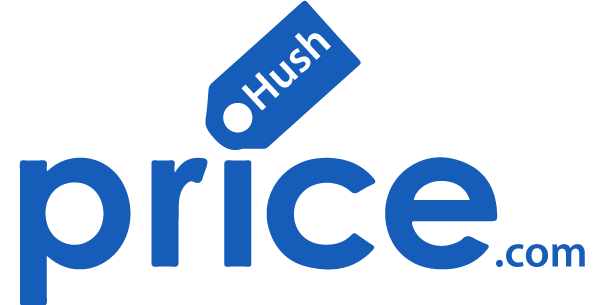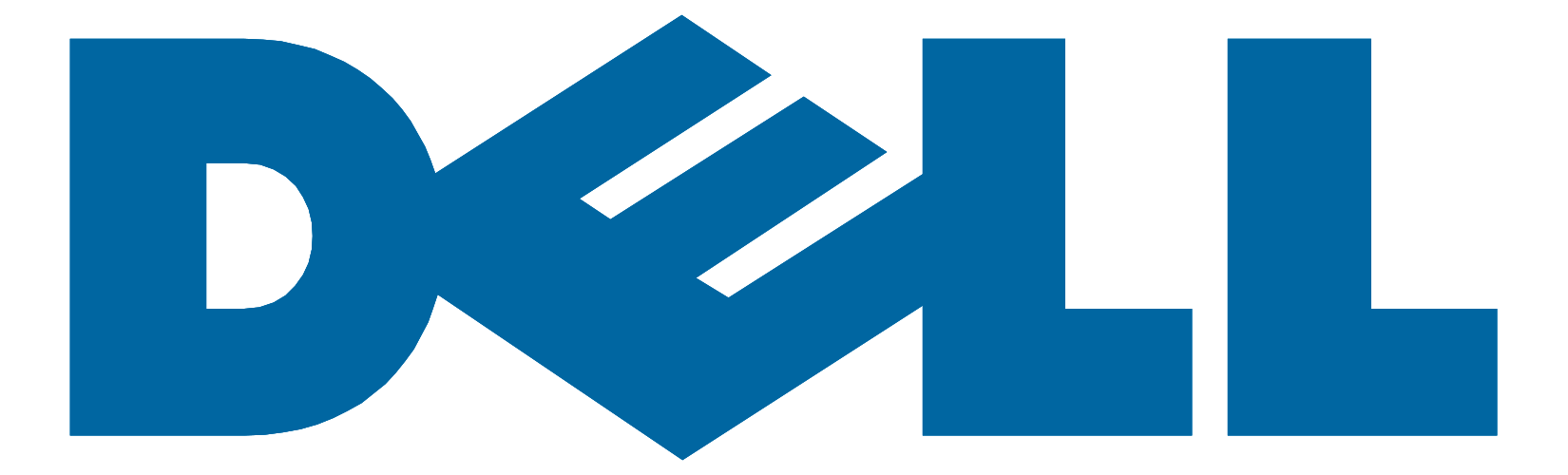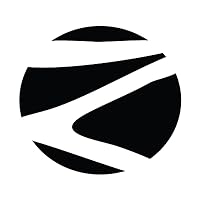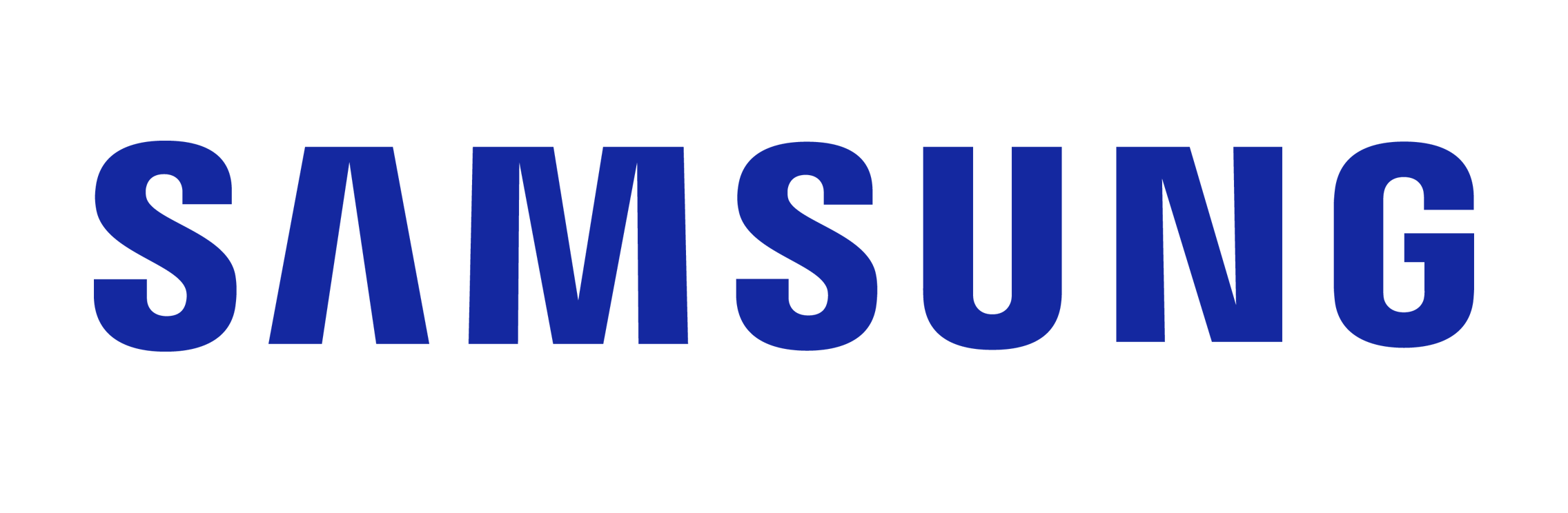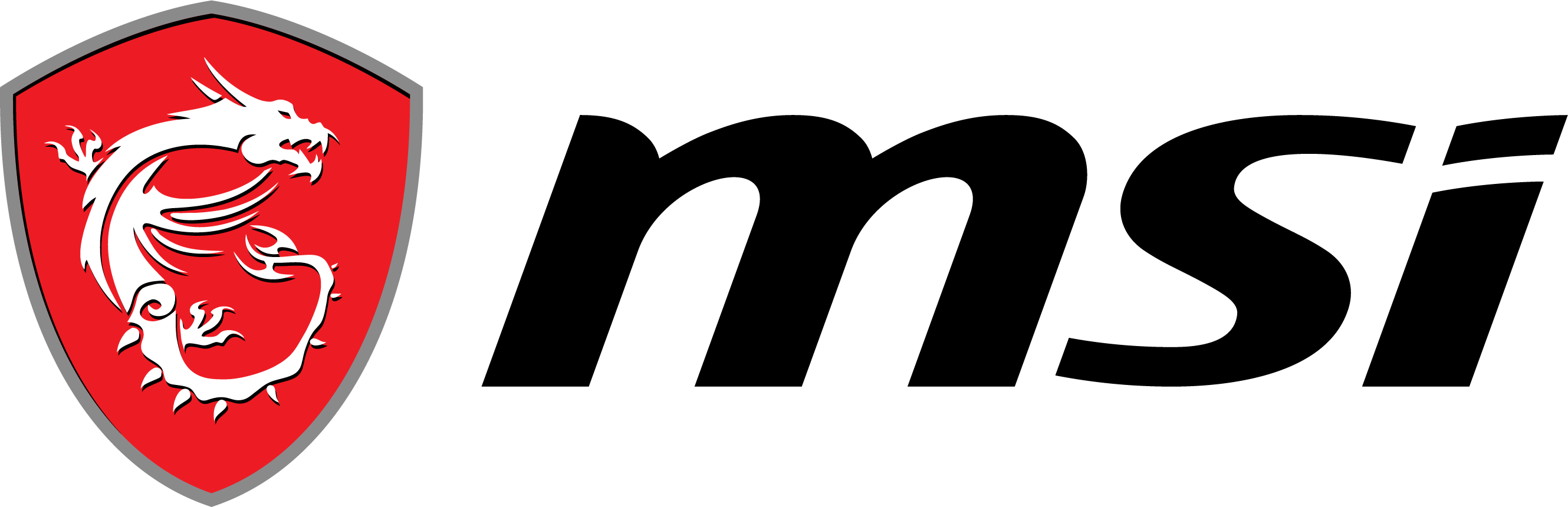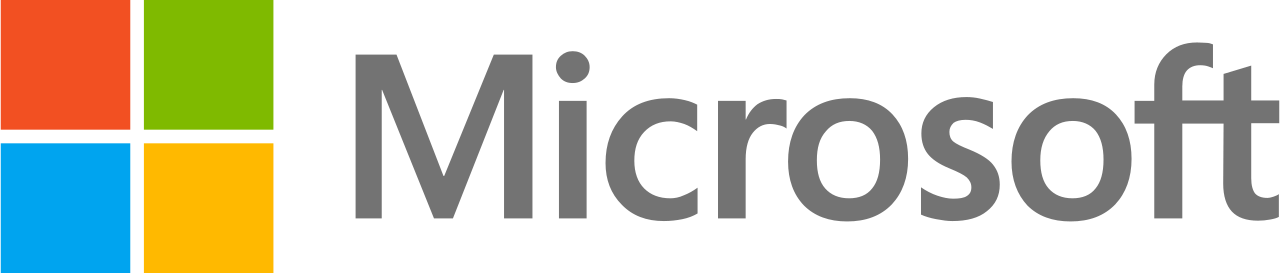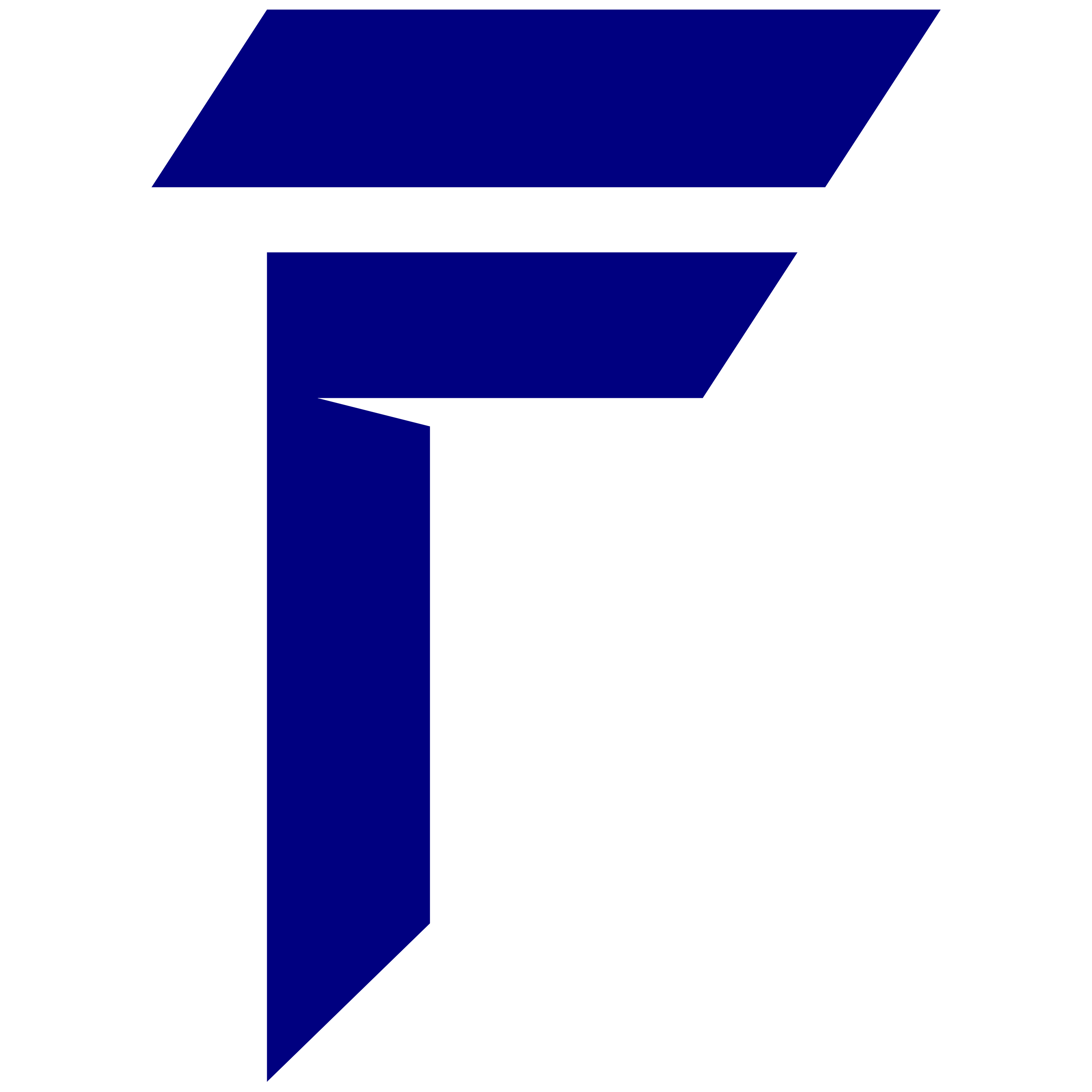Reducing CPU temperature in gaming laptops is crucial for maintaining optimal performance and prolonging the lifespan of the hardware. Here are three effective ways to reduce CPU temperature in gaming laptops:
- Improve Cooling and Ventilation:
- Laptop Cooling Pads: Invest in a good-quality laptop cooling pad. These pads have built-in fans that help dissipate heat from the laptop’s underside. Ensure the cooling pad fans align with your laptop’s intake and exhaust vents for maximum efficiency.
- Elevate the Rear: Elevating the rear of the laptop can improve airflow and help with heat dissipation. Some cooling pads come with adjustable angles, or you can use a purpose-built laptop stand.
- Clean the Vents: Dust and debris can accumulate over time, blocking the laptop’s vents and reducing airflow. Regularly clean the vents using compressed air to ensure unobstructed airflow.
- Optimize Software and Settings:
- Power Settings: Adjust the power settings on your laptop. In Windows, you can go to “Power Options” and select a balanced or power saver plan when not gaming to reduce CPU usage and heat generation.
- Update Drivers: Ensure that your graphics card and chipset drivers are up-to-date. Manufacturers often release driver updates that can improve hardware efficiency and reduce overheating issues.
- Limit Background Processes: Close unnecessary applications and processes running in the background. These can put additional load on the CPU, causing it to heat up. Tools like “Task Manager” in Windows can help you monitor and close unwanted processes.
- Undervolting and Underclocking:
- Undervolting: This involves reducing the voltage supplied to the CPU. By doing so, the CPU generates less heat. Tools like Intel XTU (Extreme Tuning Utility) or Throttlestop can be used for Intel CPUs, while Ryzen Master is suitable for AMD CPUs. Always proceed with caution and do thorough research before undervolting to avoid potential issues.
- Underclocking: This involves reducing the CPU’s clock speed. While it can lead to a slight performance drop, it can significantly reduce heat generation. The aforementioned tools can also assist with underclocking.
Note: Always ensure that any modifications, especially undervolting and underclocking, are done with caution. Improper settings can lead to system instability or even hardware damage. It’s recommended to do thorough research or consult with experts before making significant changes to your laptop’s settings.
Which Gaming Laptop should you consider, especially the one with one of the best thermal management?
HP Omen is a line of gaming laptops and desktops known for their performance and design. One of the features that HP has emphasized in the Omen series is its advanced cooling system, known as “Omen Tempest Cooling Technology.” Here’s an overview of the Omen Tempest Cooling:
- Triple Fan System: One of the standout features of Tempest Cooling Technology is the inclusion of three fans in some Omen laptop models. This triple-fan design ensures that there’s a dedicated fan for the CPU, GPU, and power supply, leading to more efficient cooling.
- Fluid Dynamic Bearings: The fans in the Omen laptops with Tempest Cooling use fluid dynamic bearings. These bearings reduce friction, leading to quieter operation and a longer lifespan for the fans.
- Vent Design: The Omen series laptops feature well-placed vents on the sides, rear, and bottom. This design ensures optimal airflow, drawing in cooler air from the bottom and expelling hot air from the sides and rear.
- Omen Command Center: This software suite, which comes pre-installed on Omen laptops, allows users to monitor temperatures, control fan speeds, and adjust performance settings. The ability to manually or automatically control fan speeds can be particularly useful for balancing cooling needs with noise levels.
- Heat Pipes: In addition to the vapor chamber, Omen laptops also utilize traditional heat pipes that run across major heat-generating components, ensuring that heat is spread out and dissipated effectively.
The Tempest Cooling Technology boosts gaming prowess by synergizing an integrated IR thermopile sensor with OMEN Dynamic Power, housed within the OMEN Gaming hub. This synergy accurately gauges the real-time performance of the laptop’s CPU and GPU. As a result, the OMEN 16 Gaming Laptop operates more silently, enjoys enhanced speeds, and maintains regulated temperatures, even during extended gaming sessions. Notably, this advanced cooling solution also elevates in-game frame rates, a feature that will undoubtedly impress avid gamers and tech enthusiasts alike.
Explore all the HP Gaming Laptops under 3 lakh