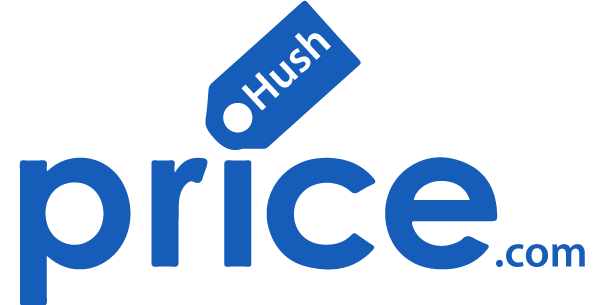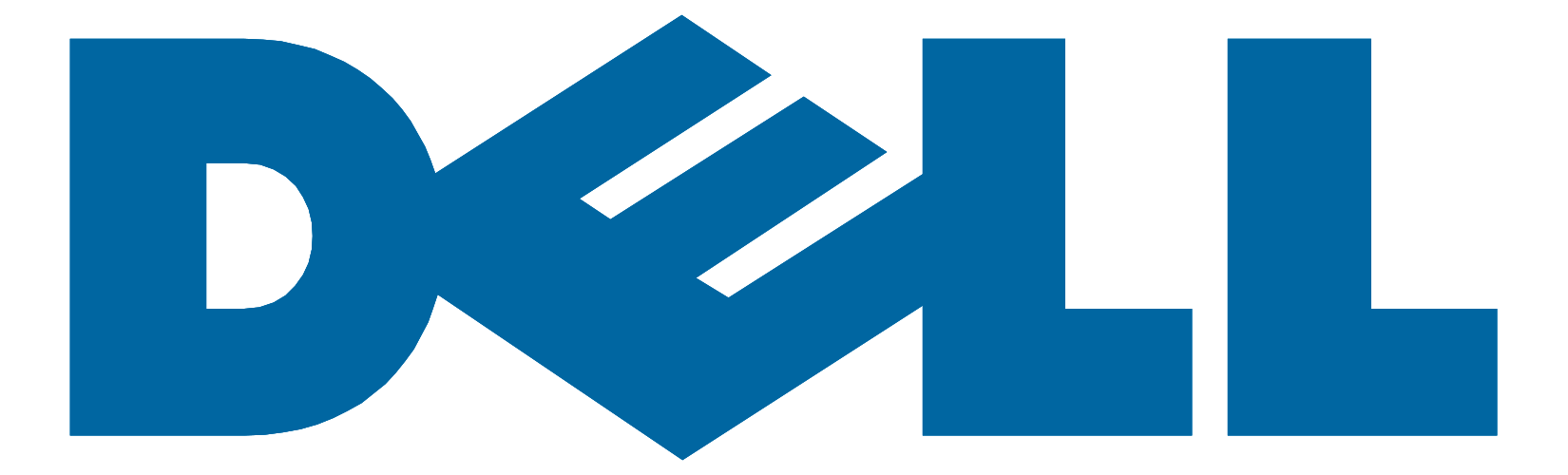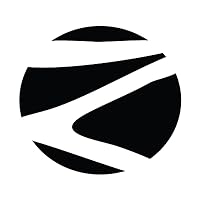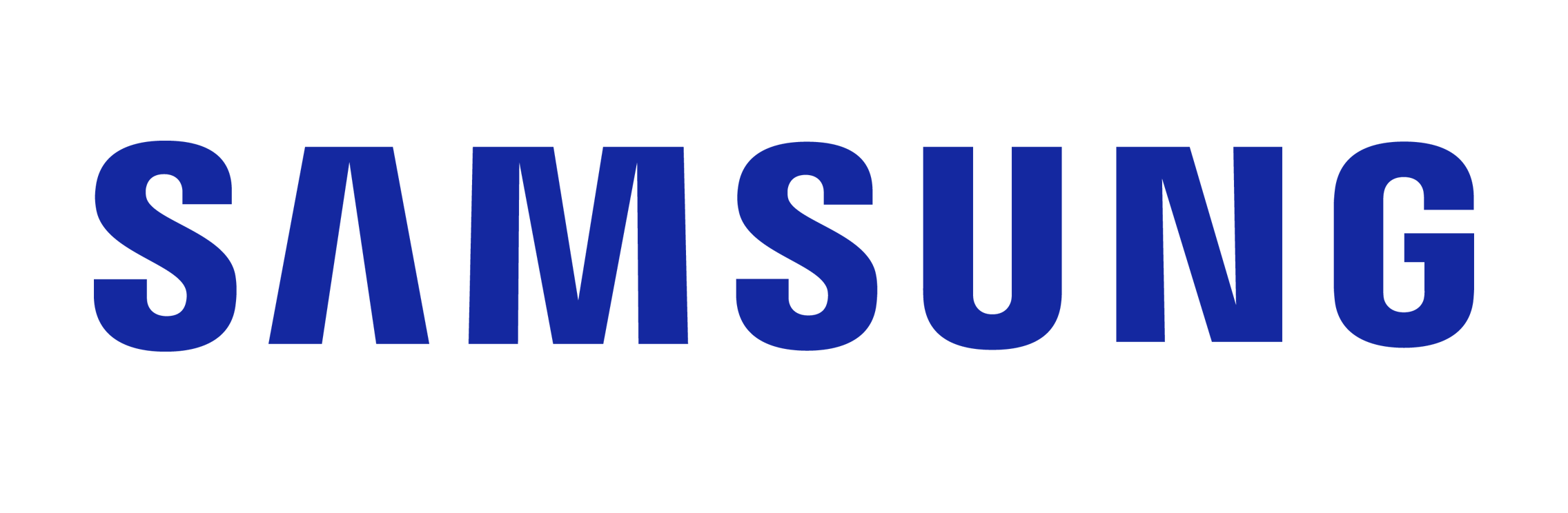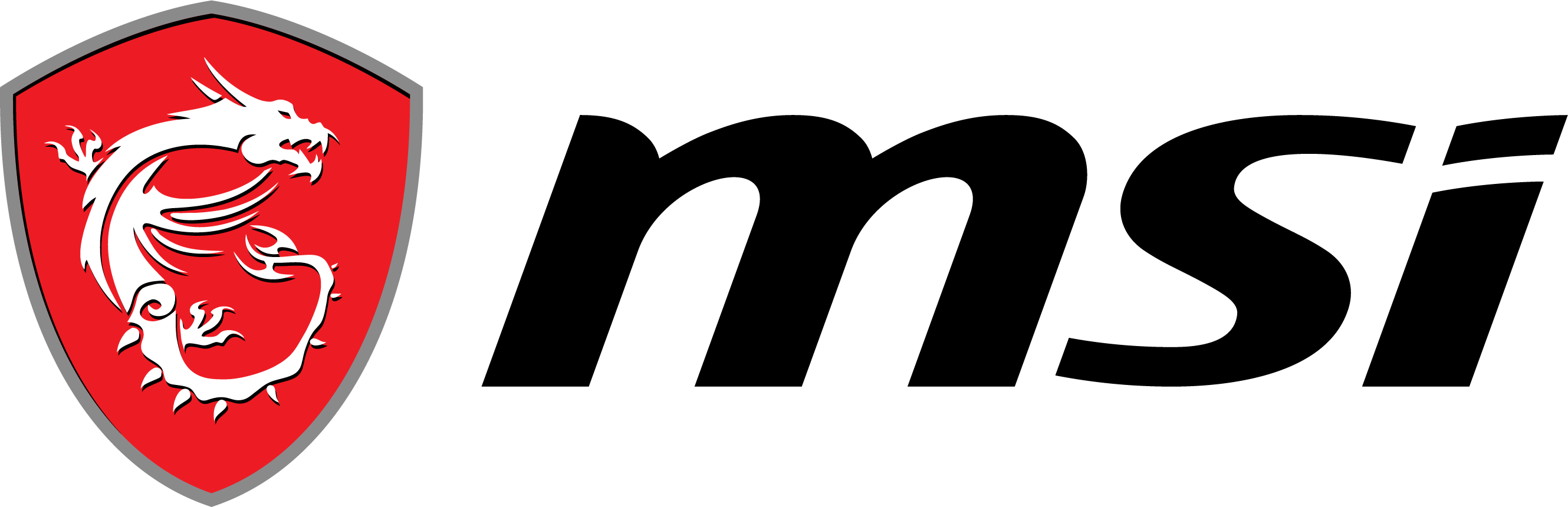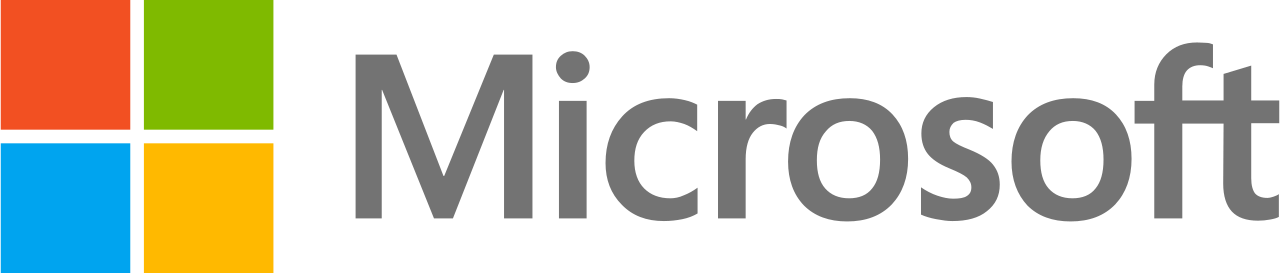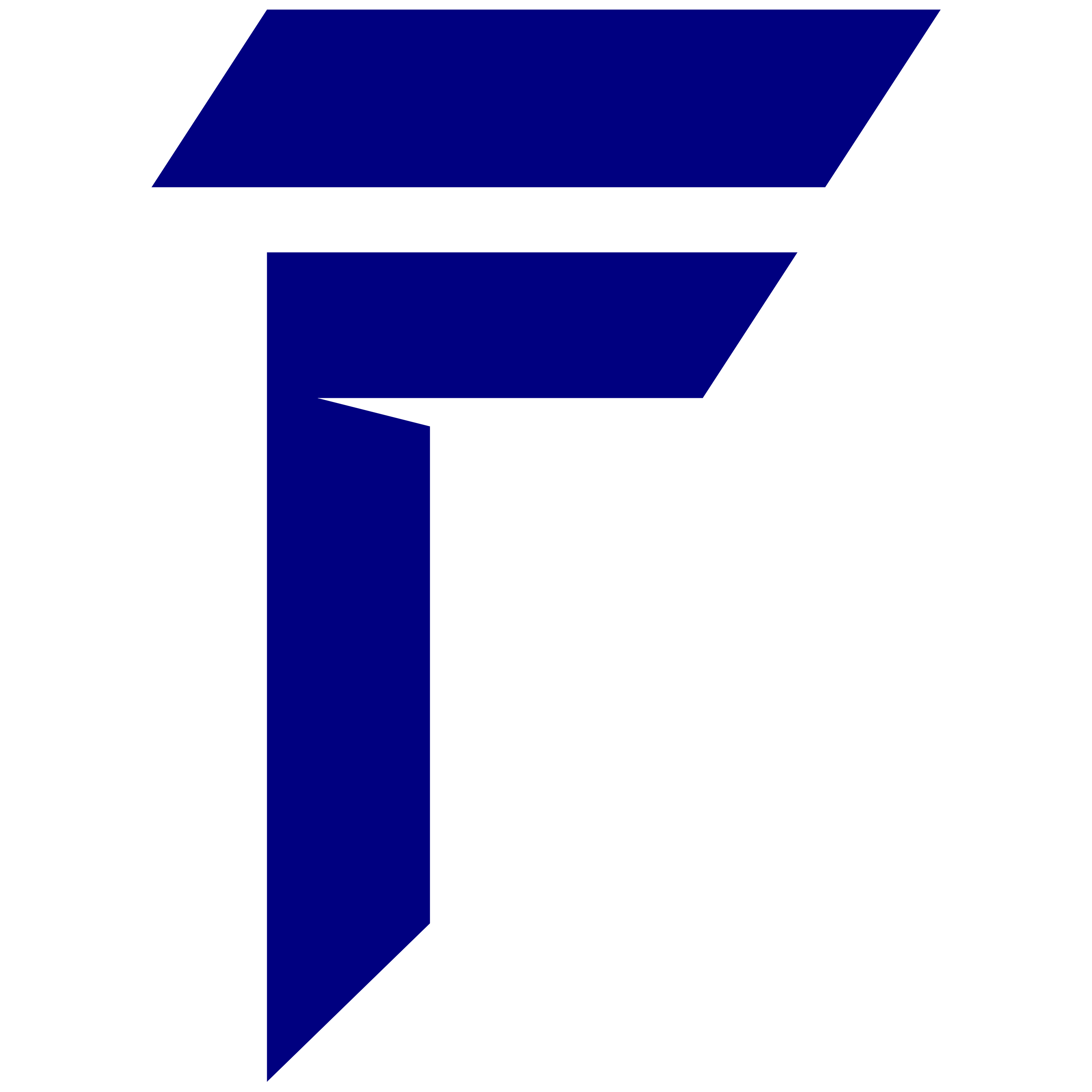It’s important to look after your new laptop to keep it working well. Following the right maintenance steps can help protect your investment. This guide gives you tips on setup, cleaning, updates, and how to carry it safely.
Key Takeaways:
- Properly unbox and set up your new laptop, following the manufacturer’s instructions.
- Handle your laptop with clean hands and store it in a protective case when not in use.
- Regularly clean the exterior, keyboard, and ports using safe cleaning tools.
- Keep your laptop’s software updated and use a reliable antivirus program for enhanced security.
- Power Management
- Cooling and Ventilation
- Safe Internet Usage
- Backing Up Your Data
- Avoiding Physical Damage
- Regular Checkups and Upgrades
- Safe Transporting
Take note: following these care tips can help you make your laptop last longer.
Let’s delve into each section to learn how to best take care of your laptop.
(A) Unboxing and Setup
Getting a new laptop is an exciting moment. However, setting it up correctly is crucial. Here are simple steps for a stress-free setup:
1. Carefully Unbox It
Open the new laptop’s packaging carefully. Take off all the plastic wraps and foam gently without scratching or damaging anything.
“Using proper unboxing techniques ensures that your laptop remains in pristine condition.”
2. Follow Manufacturer Instructions
Look at the guide that came with your laptop next, which will show you how to set it up. It should tell you how to connect it to power safely too – this helps avoid any setup mistakes.
3. Install Software Updates
While setting up, ensure you update the software on your new laptop because these updates fix problems and make it work better; so just make sure your internet is stable then download and install any available updates.
4. Personalize Your Settings
Once done with setup, personalize the device by adjusting things like screen brightness levels or keyboard language preferences; also set time zone according to where one lives as well as privacy settings based on individual needs – this makes using the machine more comfortable for different users.
5. Transfer Your Data (Optional)
If switching from old laptop might want files transferred over – external hard drive/ cloud services can be used for such purposes in order not lose important data during transition period between two devices.
“Transferring your data ensures a seamless transition to your new laptop.”
6.Test Your Laptop
Before fully utilizing one’s newly bought computer; run some tests first such as ensuring apps open smoothly without any lagging issues plus check whether internet connection works fine among other things; If something goes wrong refer back user manual book provided or call manufacturer support line number given on warranty card attached with product packaging material.
7. Enjoy Your New Laptop!
The device is now ready for use so have fun with it – whether for work purposes, gaming or simply doing personal projects; there’s no limit to what one can achieve using this amazing piece of technology.
Benefits of Proper Laptop Setup:
1.Ensures optimal performance
2.Reduces the risk of compatibility issues
3.Enhances the longevity of your laptop
4.Creates a personalized computing experience
5.Smooth transfer of data (optional)
(B) Proper Handling and Storage
How you handle or store your laptop greatly determines its lifespan. To ensure safety as well as lengthen its life span, follow these tips:
1.Handle With Clean Hands
Its always advisable to start working with clean hands that are free from dirt, oil or any form of food particles; this is because such things may end up staining it thus making it look untidy besides causing unwanted marks on certain parts which aren’t easily removable;
For example, fingerprints might be left behind on screen display if not wiped off immediately after touching soiled fingers against such surface areas like keyboards where they usually get exposed too often during usage periods which leads into accumulation overtime thereby affecting visibility especially when lights are switched off inside rooms having dim lighting conditions etceter
2. Don’t touch the screen:
The display is fragile and can be easily damaged. This means it’s a good idea not to touch it — use the touchpad or stylus pen instead, to minimize any fingerprints or scratches.
3. Don’t put heavy objects on top of it:
Avoid placing anything heavy on your laptop as this could cause damage to both the monitor and internal parts. Make sure you keep it somewhere safe where there are no risky items around!
4. Store in a protective case:
When you’re not using your laptop, put it into a case or sleeve; doing so will help prevent dust from accumulating on its surface as well as keep bumps and scratches at bay too! Here are some storage accessories which may further protect your laptop:
- Laptop Case – A perfect fit for your laptop that keeps it safe from scratches and sudden impacts.
- Laptop Sleeve – A slim lightweight padded sleeve that protects your laptop when placed inside another bag such as a backpack or briefcase.
- Laptop Backpack – A backpack designed specifically for laptops with special compartments dedicated just for them along with additional pockets available for other items too if needed.
- Laptop Stand – A stand which elevates your laptop allowing better air circulation underneath thereby reducing risk of overheating occurring during prolonged use periods especially when sat flat directly onto surfaces like desks etc.
- Keyboard Cover – A clear cover fitting snugly over keys themselves protecting against spills, dust etc whilst still allowing full functionality of each individual key.
Follow these guidelines to ensure your computer stays healthy! Taking care of something will make it last longer; this applies equally well to PCs so look after yours properly otherwise one day you might find yourself left without any way of accessing important files stored within its hard drive or being unable even turn it on again altogether!
Remember always to follow these instructions since they help us out greatly.
(C) Cleaning and Maintenance
1. Clean the outside
Use a soft cloth to wipe the laptop’s exterior. This removes dirt and marks left by dust. Avoid using strong cleaners or abrasive materials as they can damage your laptop’s surface. Use a mild cleaner or damp cloth instead.
2. Clean the keyboard and ports
The keyboard can collect a lot of dust and dirt, so blow away any debris with compressed air or a soft brush. Ports should also be cleaned regularly using a cotton swab or small brush.
3. Keep the vents clear
To prevent overheating, make sure that there are no blockages in front of the fan vents which could restrict airflow around your system unit internally cooling it down thus reducing its operating temperature levels overall leading to potential hardware failure(s) occurring sooner than expected due heat build up within certain components becoming excessive over extended periods time resulting permanent damage being caused etcetera etcetera…
4. Miscellaneous maintenance tips:
– Don’t eat or drink near your computer: this will help avoid spills which can cause serious damage;
– Keep it away from smoke: smoking particles may accumulate inside leading perhaps even complete breakdowns;
– Protect from extreme environmental conditions: high heat cold moistures etc could all negatively affect various parts thus shortening lifespan considerably unless necessary precautions taken beforehand like using special covers designed especially for such eventualities like;
– Regular maintenance is key to prolonging the life of your laptop: follow these steps religiously for best results!
(D) Software Updates and Virus Protection
The digital world is constantly evolving with new threats emerging every day therefore securing one’s personal computer has never been more important than now! Ensure you update software regularly on your machine so that it remains up-to-date thereby ensuring maximum safety as well optimal performance levels at all times while online browsing activities take place or when running various applications locally offline too…
Antivirus protection should also form part of this equation hence installing trusted antivirus software packages only and keeping them updated will go long way towards protecting against potential risks arising from virus infections etcetera etcetera…
The internet is a dangerous place. Risky websites and downloads can easily damage your laptop. Just one click can compromise all your data and the health of the device.
It is always better to prevent issues rather than having to fix them later. Being up-to-date, using antivirus software, and practicing safe browsing can help you stay ahead of any cyber attacks.
This part takes time and effort but it is necessary for keeping not only laptops healthy but also securing personal information.
(E) Power Management
Managing power on a laptop is crucial in maximizing battery life as well as performance levels. The following are some tips that will enable you achieve this with your device:
1. Pull out the plug once charged to capacity: Continuously leaving a laptop plugged in after attaining maximum charge harms its battery. To avoid such damage, unplug it when the indicator reads 100%.
2. Occasionally run down the batteries: It’s good for laptops’ batteries when they are allowed to completely drain off sometimes; this ensures healthier cells that accurately indicate charge levels.
3. Optimize power settings on your device: Adjusting how power is used by your machine could save you some energy too! You may try lowering screen brightness, activating power saver mode or limiting background applications among others.
By adhering to these hints, one’s laptop battery will last longer while remaining efficient throughout use.
M) Cooling and Ventilation
Your laptop can be destroyed by overheating. That is why it is important to have good cooling and airflow in your laptop. Here are some tips on how to keep your laptop cool:
1. Keep the ventilation areas clear:
Ensure that no objects block the fan vents or air intakes of your laptop. Dust may accumulate over time, blocking the airflow hence causing overheating. You can use compressed air or a soft brush to clean these areas.
2. Use a Laptop Cooling Pad:
A cooling pad helps to move air around and away from your laptop thereby cooling it down. It is placed underneath the machine and has fans which blow against its surface in order to achieve this cooling effect. Choose a pad that fits well with your laptop size and has adjustable fan speeds.
3. Elevate Your Laptop:
Raising your laptop on a stand or riser enhances air circulation beneath it which aids in better dissipation of heat produced by its components during operation.
4. Avoid Soft Surfaces:
Using your laptop on soft surfaces such as blankets or bedsheets blocks off airflow while at the same time trapping heat thus making the system even hotter than before . This calls for one to always use their laptops on hard flat surfaces so as to allow more ventilation around them.
By doing these things, you can prevent overheating of your laptop computer Good cooling saves devices and makes them last longer besides reducing chances of internal damages happening due too much heat being generated.(N) Safe Internet Usage
The main concern is keeping one’s computer safe from online threats but this starts with following some internet safety tips because they protect not only personal information but also machines themselves from being hacked into infected by viruses or malware.This will ensure secure browsing experience where one’s privacy remains intact while surfing different sites across World Wide Web(WWW).
1.Use strong passwords that are unique for every account used
This acts as first line defense against unauthorized access to one’s accounts and thus personal data contained therein.It is advisable that one should create passwords which comprise of upper case letters , lower case characters , numbers and special symbols in order make them strong enough so that they cannot be easily cracked by brute force attack methods employed cyber criminals today.
2.Do not share too much information on social media networks
The idea behind this tip is to avoid giving away delicate details about oneself such as full names, addresses or phone numbers which can be misused identity theft purposes.In addition, when posting photos online including those taken using mobile devices always set privacy settings restrict who views them otherwise anyone could download save such pictures without consent thereby violating person’s rights copyright laws.
3.Watch out for phishing emails
These are usually sent criminals posing legitimate organizations companies asking recipient reveal their login credentials by clicking provided link.This will redirect victim another site that resembles real deal but gathers sensitive info its own database later used perpetrating fraud against unsuspecting individuals.
4.Avoid downloading files from untrusted sources
Before downloading any file internet user needs verify its authenticity scanning it antivirus software just ensure does not contain malicious code capable infecting computer infects other connected devices within same network thus causing havoc among users who share resources with an affected machine.
5.Use VPN when connecting public WiFi networks
Purchasing an external hard drive is a good idea for local backups. They are portable, have lots of space, and connect to your laptop easily. You should always connect your external drive to your computer to back up files manually or using backup software. Keep the external hard drive in a safe place.
3. Automated Backups
Setting up automated backups makes the process easier and keeps your data backed up regularly. Backup features in Windows and macOS allow you to schedule automatic backups. Decide how often you want backups done — for example, daily or weekly — so that your latest data is protected.
4. Multiple Backup Locations
For extra security, make sure you are backing up in more than one place. This could mean using both cloud storage and external hard drives. Having backups in different locations reduces the chance of losing all your data at once; if one backup fails, another may succeed.
Backups are not a one-time thing; they should be conducted on a regular basis. Always check your backup methods to ensure they are working properly and keeping your files safe. Data loss can occur when you least expect it, so be proactive about backing up your data — this will give you peace of mind when using devices.
Choose whichever backup method or combination works best for you as an individual user with unique needs and preferences. Remember that different systems require different approaches to backup; what might work well on Windows won’t necessarily work as seamlessly on macOS or Linux (although there are cross-platform solutions available). Always test your backups by restoring them onto another device or into another location altogether — this way, you can be sure that everything is functioning correctly and according to plan.
(I) Avoiding Physical Damage
To keep your laptop safe from harm while in use or during transportation, there are certain precautions which should be taken into consideration:
1) Do not place heavy objects on top of it – anything heavier than the laptop itself may cause damage to its internal components if dropped accidentally;
2) Use a laptop case or bag with sufficient padding – this will help absorb shocks and protect against scratches caused by external objects such as keys, pens, etc., coming into direct contact with the device’s surface;
3) Keep liquids away from laptops at all times – even small spills can lead to serious problems because water conducts electricity very well; therefore, any liquid entering through keyboard openings may short-circuit some parts inside the machine resulting in irreparable damage; besides, cleaning up after such incidents is usually messy and time-consuming;
4) Do not expose laptops to areas prone to accidents – for example, do not leave them near the edge of a table where they could easily fall off if someone bumps into them accidentally.
Follow these simple rules and your laptop will serve you faithfully for many years without any major breakdowns or malfunctions.
(J) Regular Checkups and Upgrades
In order to ensure trouble-free operation throughout its life span, every laptop requires periodic inspections aimed at detecting potential signs of wear as well as technical abnormalities indicative of various faults. Therefore:
1. Always be mindful of strange noises coming from within your computer – these might indicate that one or more fans are not working properly thereby causing overheating which can lead to more serious damages like melting solder joints or burning out sensitive electronic components;
2. Pay attention to sudden slowdowns in performance accompanied by increased system response time – this might point towards insufficient RAM capacity needed for smooth multitasking especially when dealing with memory-intensive applications like video editing software, virtual machines (VMs), etc.; in such cases adding more RAM modules should solve the problem;
3. Never ignore frequent freezes or crashes followed by automatic restarts – these could be due either directly related software issues (e.g., incompatible device drivers, corrupt operating system files) or indirectly connected hardware problems (e.g., faulty hard disk drive controller board); therefore both aspects should always be investigated thoroughly before drawing any conclusions about necessary corrective actions;
4. Consider periodic upgrades of key components such as processor, graphics card, hard drive – this will not only improve overall performance but also extend the lifespan of your laptop since newer parts are usually designed with higher efficiency ratings which result in lower power consumption levels thus reducing heat generation inside the system unit.
In conclusion, it is worth noting that prevention is better than cure when dealing with electronic devices hence regular maintenance checkups coupled with timely upgrades whenever necessary can save both time and money by avoiding expensive repairs later on.
The following is a list of frequently upgraded laptop components and the reasons behind it:
|
Component |
Benefits |
| RAM | Improved multitasking, smoother performance |
| Storage (HDD to SSD) | Faster start-up, quicker access to files |
| Graphics card | Better for gaming and design work |
| Battery | Longer use without charging, great for travel |
| Processor |
Handles complex tasks better |
By watching and upgrading our laptops when necessary, we can stay current. Hence, our needs will continue to be met by these machines.
(K) Safety Travelling
It is crucial to be safe while moving around with a laptop. Below are some tips that can help reduce the chances of damage or loss during transit:
1. Disconnecting and securing
Always disconnect external devices before packing your laptop. Wind up all cables so that they don’t get twisted or damaged during transportation. It is important to arrange and secure any loose accessories properly.
2. Laptop bag/case with padding
Purchase a good quality laptop bag/case with enough padding that offers protection against falls and scratches. This should fit your laptop tightly so as to prevent it from shifting inside.
3. Avoid heavy objects
Beware of how much weight you put in your laptop bag; avoid placing anything heavy on top of it as this might cause harm to the machine housed therein.
4 Soft handling
One should carry their laptop gently without subjecting it into sudden movements or rough handling which may impact negatively on its functionality especially if being transported from one place to another frequently hence need be very careful while doing so also make sure that whenever one moves around with their PC they keep it safely held .
5 Carry-on luggage (air travel)
If traveling by air, ensure that your laptop remains within reach throughout the journey by keeping it as part of your carry-on baggage which minimizes risks such as damages occurring due mishandling during loading/unloading processes since such events are beyond passengers’ control plus also there’s personal attachment towards these gadgets hence never let them out sight.
Following these guidelines will enable you have a safe trip with your computer secure while travelling away from home .
Conclusion
First things first! To ensure that you get the most out of your laptop, choose a sturdy laptop to make it last. HP offers a wide range of durable and sturdy laptops that also come with hardware level security features. The HP ZBook Firefly 16 G10 Notebook PC is worth considering, because it comes equipped with Intel vPro® with 13th Generation Intel® Core™ i5 processor.
Congratulations! You now know how to keep your new laptop in top shape. Follow these tips, and your device will stay like new for a long time.
Be gentle with your laptop and keep it clean. Always update your software and get antivirus protection. This keeps your laptop safe online. Also, manage your battery well and don’t overcharge it.
Make sure your laptop stays cool by keeping air flowing. When you move it, use a sturdy bag to avoid damage. Also, check your laptop often to fix any hardware problems early.
Using these tips will help protect your laptop. This way, you can rely on it for work and fun. Take good care of your laptop, and it will be a great tool for you.
Compare and view all the best business laptops online.