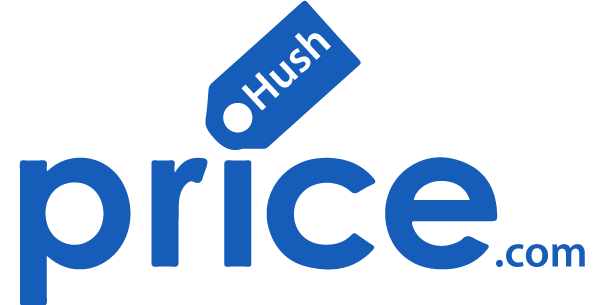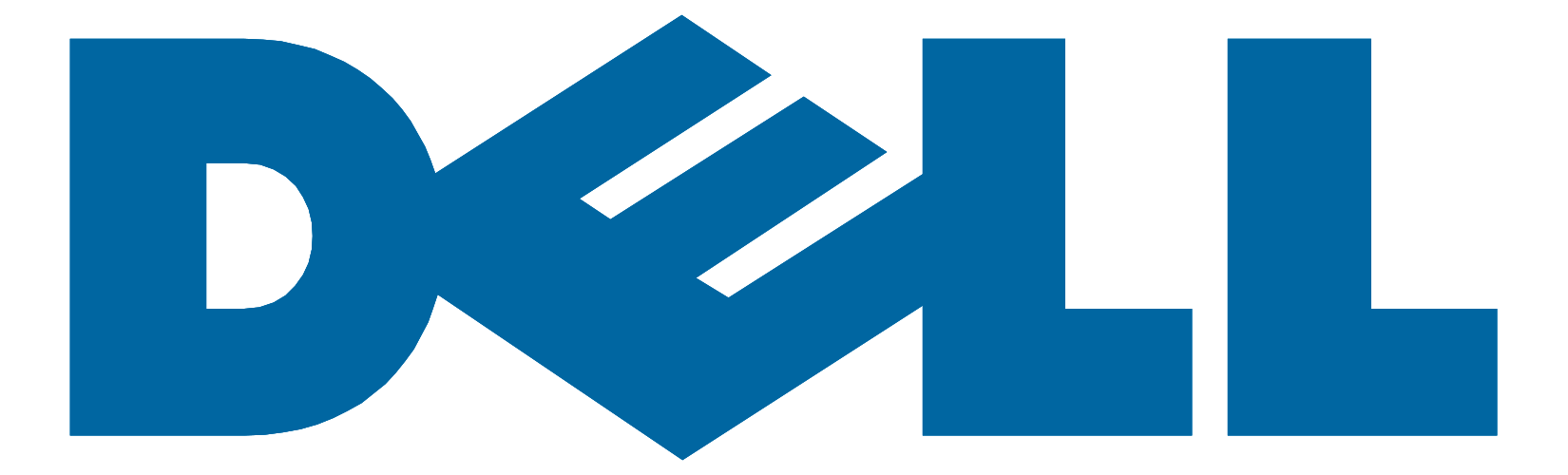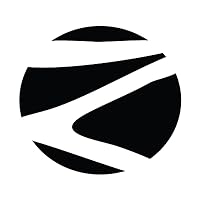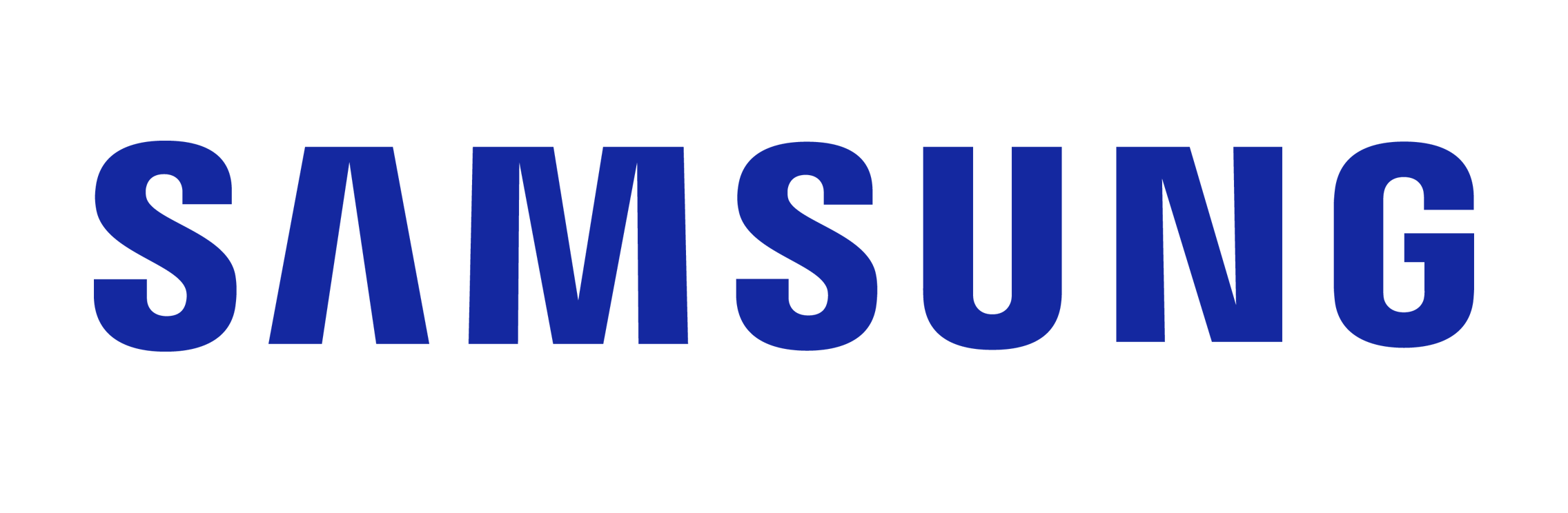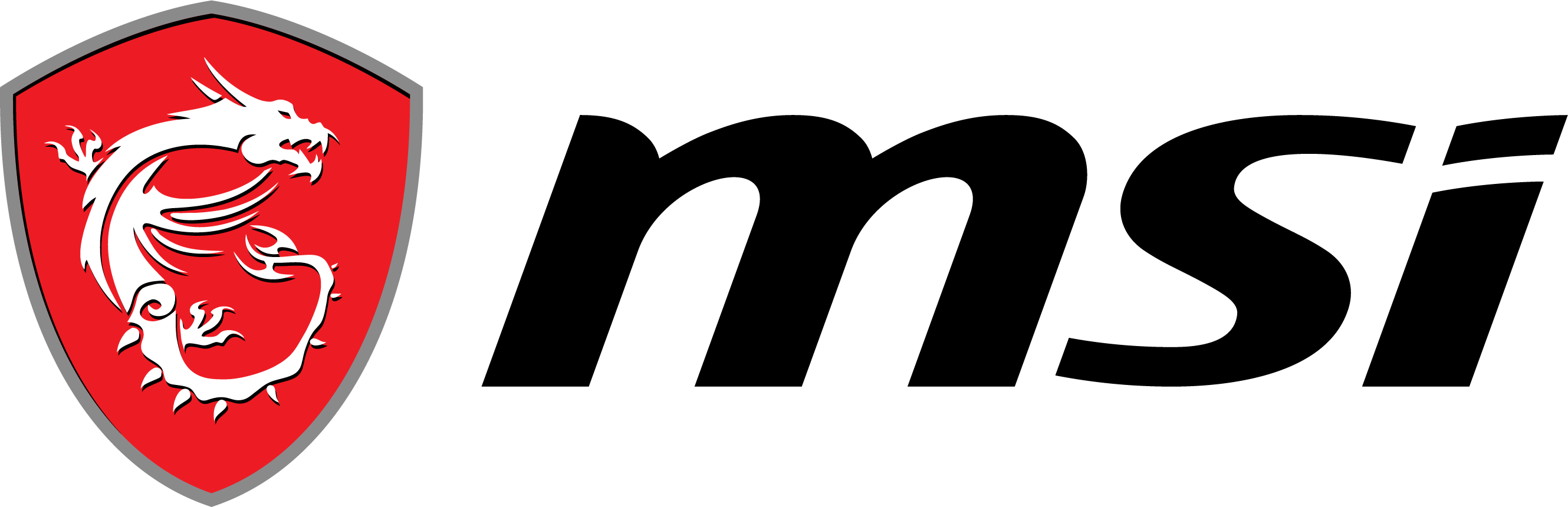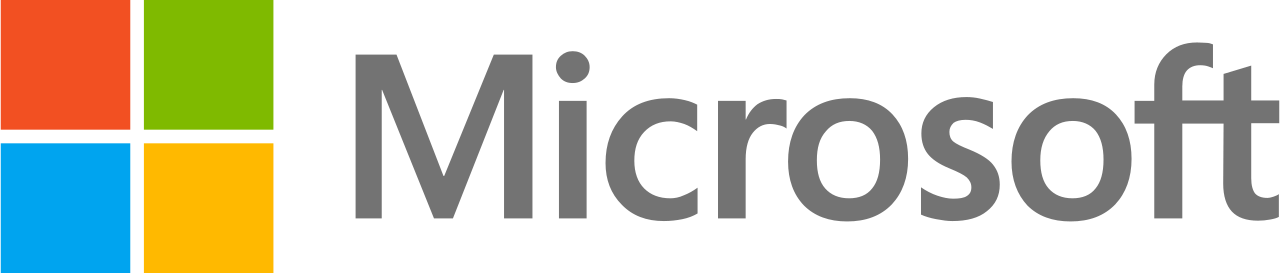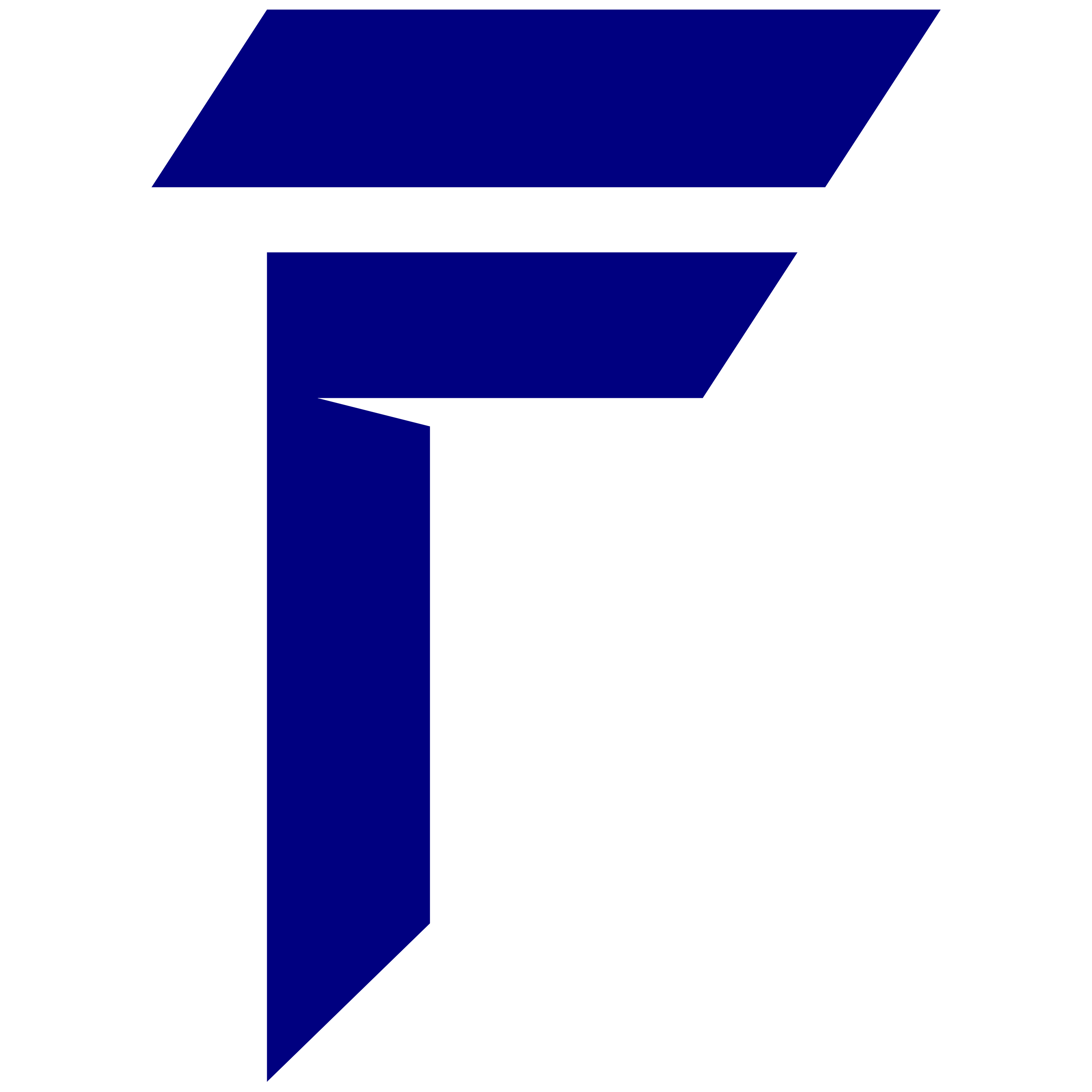Getting your laptop in the right position is key to being comfortable and staying upright. By raising the laptop screen to eye level, you avoid neck and back pain. In this section, we share simple ways to make a laptop healthier for your body.
Key Takeaways:
- The Benefits of Eye-Level Laptop Positioning
- Creating an Ergonomic Workspace for Your Laptop
- How to Raise Your Laptop Screen Height
- Additional Ergonomic Tips for Laptop Users
- Considerations for Laptop Users with Vision Impairments
The Benefits of Eye-Level Laptop Positioning
When using your laptop, screen position is key for comfort and health, which in turn improves your posture and well-being. Eye-level laptop positioning brings many benefits.
- It stops you from hunching, keeps your posture neutral, and lowers the risk of musculoskeletal disorders.
- It makes working healthier by easing neck, back, and shoulder strain. With the screen at eye level, there’s no need to bend or tilt your neck, reducing tension.
- This setup keeps your body aligned naturally. It avoids the need for overly stretching or putting too much effort into your muscles.
- It also boosts your productivity and focus. By aligning your eyes with the screen top, your visual focus is optimized. This prevents eye strain. With the right eye level, absorbing and processing screen information becomes easier. This enhances concentration and lessens eye fatigue, letting you work longer without stress.
- Eye-level laptop positioning can enhance your comfort, reduce the risk of musculoskeletal disorders, and improve productivity and concentration. It’s a simple yet effective way to create a healthier and more ergonomic workspace.
- Studies highlight the importance of eye-level laptop positioning. It leads to better efficiency and job satisfaction. Being comfortable and well aligned lets you focus on work without pain or discomfort distractions. This boost in focus can elevate your performance, making work more engaging and motivating.
Implementing eye-level laptop positioning is easy and impactful. By getting a laptop stand, fixing your posture, and keeping a neutral alignment, you create a better workspace. Enjoy the perks of improved eye-level laptop positioning.
Creating an Ergonomic Workspace for Your Laptop
Using a laptop is just the beginning of a comfortable workspace. There are many things you need to think about to make it ergonomic. It makes you more comfortable, more productive and makes you feel good.
- Set up your keyboard and mouseHold your keyboard and mouse. This stops the stress on the wrist. This makes writing easier and more natural. An external keyboard and mouse will help you get to the right height.
- Adjust the height of your chairThe height of the chair is very important for good posture. Position the chair so that your feet touch the ground and your knees bend 90 degrees. This alignment reduces discomfort and risk of injury.
- Include adequate lighting and reduce glareGood lighting prevents eye strain and makes it easier to see your laptop. Try to work near a window to get natural light. Or get a lamp that you can adjust the brightness of. To reduce glare, do not let direct light enter the screen or use an anti-glare protective film.
- Create a clean and tidy workspaceA cluttered desk can be distracting and reduce productivity. Use cable ties to prevent wires from getting tangled. Keep only what you need on your desktop. It makes for a peaceful workplace.
Desk Organization and Decluttering Tips
An organized workplace is the key to laptop productivity. These tips will help you focus on a clean environment. Organizing and decluttering will help you work better and more efficiently.Get rid of unnecessary items: Start by removing unnecessary items from your desk. Keep the most important things like your laptop, notebook and pen close at hand.
Get rid of excess papers, supplies, or personal items you don’t need for work.Use cable management solutions: Messy cables can clutter your desk. Use cable holders, sleeves or boxes to keep them organized. This will prevent clutter and keep your workspace organized.Create designated storage areas: Reserve specific places on your desk for different items. Organize pens, notes and accessories with desk flats or trays.
This makes it easier to find things.Regular cleaning and decluttering: Clean your desk often. Allow time for cleaning each week. Regular decluttering helps keep the space organized.Optimize the look of your desk: Organize your desk for convenience and efficiency. Keep items like a mouse and notebook handy. Consider an ergonomic keyboard and mouse to reduce wrist strain.Minimize visual distractions: Reduce clutter for better focus. Keep unnecessary items off your table and keep decorations simple.
A minimal look helps you focus.Use desk storage solutions: If desk space is limited, use storage solutions like vertical arrangements or shelves. They keep your desktop clean and provide more storage.Implement a daily organization routine: Keep your desktop organized every day. At the end of the day, take a few minutes to clean up. This ensures a clean workspace every morning.Take a notebook or whiteboard handy: Use a notebook or whiteboard for reminders instead of sticky notes. It reduces clutter and keeps your desktop organized.Personalize your space: Keep things organized and add personal details. A plant, photo or quote can inspire you without cluttering it up.These tips will help you create a better workspace where you are happier and work better. Change things up every now and then and stretch. Your body will thank you!.
How to Raise Your Laptop Screen Height
1. Laptop Stands and Stands for Eye Level PositionThe right laptop height is the key to good posture and comfort. Using a laptop or monitor stands can help. These tools allow you to raise your laptop to perfect eye level.Getting a stand or stand has many benefits. This not only improves your workspace, but also makes work more comfortable and healthier. By holding the screen at eye level, you can avoid leaning forward. This helps reduce neck and back strain, maintain proper posture, and prevent pain over time.Many stands and stands have additional features for better use. Some have places to manage cables. It keeps your desktop tidy. They also allow you to adjust the angle of the screen to find the best view for your eyes.When choosing a stand or crane, consider how stable, adjustable and strong it is. The best screen height varies from person to person. It depends on how tall you are, how you sit and what feels right to you. Try different heights to see what works best.Using a laptop or stand at home or in the office is good for your health. This small change can make a big difference in how you feel. It improves your attitude, comfort and work efficiency.
2. Books or boxes to raise the height of your laptop screenIf you don’t have a laptop, don’t worry. You can use books, boxes or other sturdy objects to support the laptop. Just make sure the material you use is stable to prevent it from falling. Try different heights to see what works best for your eyes.It is very important to keep your laptop at eye level. It helps maintain good posture and reduces neck and back strain. Even without a laptop, items around your home can act as supports.When using books or boxes, make sure they support the stability of the laptop. Avoid anything too tall or uneven to avoid bad viewing angles. The key is to find a height where you can sit comfortably and keep your eyes on the top of the screen.
Tips for Using Books or Boxes to Raise Your Laptop Screen Height
- Pick sturdy items that are the right height.
- Set the books or boxes under your laptop’s back so they’re even.
- Check the height and adjust to make sure your eyes are comfortable.
- Make sure your laptop is steady and won’t fall.
Lifting your laptop with books or boxes can make a more ergonomic area. Don’t forget to take breaks and stretch to keep a good posture.
But, if books or boxes aren’t stable or adjustable enough, think about getting a laptop stand or riser. These tools give the best height and angle to make your setup comfortable and boost productivity.
Portable and Adjustable Laptop Stands
Portable and adjustable laptop stands are great for those always on the move. They’re easy to pack, perfect for travel. You can change their height and angle, making it easy to work comfortably anywhere.
Using a laptop stand helps keep your posture right. It lifts your laptop to eye level. This prevents neck and back strain, keeping you comfortable as you work.
Choosing the right laptop stand means looking at its stability, how long it lasts, and how easy it is to use. Make sure it has a non-slip surface and is sturdy. Also, it should have various angle settings for more comfort.
An adjustable stand not just betters your posture but also boosts comfort and work efficiency. It minimizes eye strain, neck pain, and tiredness. This lets you work better and feel less discomfort.
There are many portable laptops out there. Think about what you need, your budget, and what you prefer. This will help you pick the best stand for your ergonomic workspace.
Tips for Using a Portable Laptop Stand
- Ensure that the laptop stand is placed on a stable surface, such as a desk or table.
- Adjust the height and angle of the stand to align your laptop screen with your eye level.
- Use an external keyboard and mouse for a more comfortable typing and navigation experience.
- Take regular breaks to stretch and move around, even with a portable laptop stand.
- Invest in a travel case or pouch to protect your laptop stand while on the go.
With the right laptop stand, you can make any place a comfortable workspace. Looking after your posture and comfort will not just help your physical health. It will also make working a better experience.
Additional Ergonomic Tips for Laptop Users
Adjusting the height of your laptop screen is just one step. Remember to take breaks, sit up straight and use extra tools like keyboards. These tips can improve your comfort and stop the tension.
1. Take regular breaksYour too long laptop can tire and stiffen your muscles. Aim to take a break every 30-60 minutes. Stand, stretch and walk during these breaks to combat muscle tension. This will help your blood flow and make you more productive.Add standing breaks to your laptopStanding breaks are good for your health and good for sitting. Consider getting a laptop that moves up and down. So you can work standing up. This makes it easier to see the laptop. It also relieves muscle and joint tension. You will work better and feel more active.Standing while working will wake up your leg muscles. It improves the blood. This can prevent the harmful effects of excessive sitting. Making standing a habit is good for your health.Alternating between sitting and standing helps your body. This will prevent you from getting stiff. Make sure the laptop is at the correct height when standing.
2. Practice good postureKeeping your back straight is key to good laptop posture. Do not crouch or lean in. Your back should rest against the chair and your feet should be flat on the floor. Your knees should form a 90 degree angle.
3. Use an external keyboard and mouseAn external keyboard and mouse keep your hands and wrists happy. This reduces the possibility of injuries such as carpal injuries. Make sure they are at arm’s length to avoid wrist pain.
4. Creating an ergonomic workspaceMounting a monitor is one thing, but there is much more to a good workspace. Good lighting is important to avoid eye strain and screen glare. Keep your desk organized to focus and manage cables to avoid clutter.Improve your ergonomic work surfaceA workspace that allows you to stand is important to staying healthy while you work. Use a laptop that can be adjusted in height. This makes it easier to move from sitting to standing. It’s good for your back and general health.Also maintain good posture and take stretching breaks. Adjust your space to reduce the stress on your body. These steps help improve your workspace and keep your work looking good.
5. Remember to moveDon’t sit still for too long. It is harmful to health. Try to stand, stretch and walk a little every hour. Setting reminders will help you move more. Movement reduces muscle tension and helps circulation.The Importance of Regular MovementUpdating your laptop settings is important, but so is frequent movement. Sitting too much can harm your health. Take breaks to stretch or walk, and remember to change positions often.Sitting for too long can cause health problems. These include poor circulation, stiff muscles and less work done. Adding exercise to your day will help fight these problems and keep you healthy..
The Importance of Regular Movement
Making your laptop setup better is key, but moving often is just as vital. Sitting too much can harm your health. Take breaks to stretch or walk, and remind yourself to shift positions often.
Sitting still for too long can cause health problems. These include poor blood flow, stiff muscles, and less work done. Adding movement to your day helps fight these issues and keeps you healthy.
- Plan short breaks during your work. Use these breaks to stretch, go for a quick walk, or do simple workouts. Even short active moments can boost focus and make you feel better.
- Setting reminders can help if you forget to move. Or use apps that nudge you to take breaks. This can make a healthy routine and keep your well-being in check.
- Try small changes to encourage movement. Like putting things just out of reach or using a standing desk. Alternating between sitting and standing helps too.
- The best laptop setup balances good positioning with movement. Use these tips to make your workspace better and support your health in the long run.
6. Adjust your display settingsMake your laptop easier on your eyes. Adjust the brightness and contrast so it looks right. If the text is too small, increase the font size or make it smaller. It helps your eyes when doing computer tasks.
7. Practice Self CareTaking care of yourself is part of good laptop setup. Regular exercise strengthens muscles and improves posture. Activities such as yoga relieve tension in the neck and shoulders. Don’t skimp on sleep – it helps your body heal.
8. Consider hiring an ergonomics professional.If you’re not sure how to choose your laptop, consult an expert. They can give you tips tailored to your needs. They may also recommend tools or modifications to improve your workspace and posture.Use these ergonomic tips to create a laptop that works for you. Put your health first and adjust things as needed to achieve a great work environment.
9. Use online resources for ergonomic guidelinesCreating a comfortable workspace with your laptop is key to comfort and health. There are many tips online to help you. Websites, blogs and videos offer tips for laptop placement, recommend equipment and suggest exercises to improve posture. This information will help you create the right workspace for you.Many websites teach ergonomics through articles and tutorials.
They explain why keeping your eyes at the right height is important and how to do it. You can also find reviews of laptop stands and other stands.The videos are great for setting up your laptop and doing some useful exercises. They have easy to use instructions. Learn how to learn the best posture and how to adapt your workspace.If you want advice that’s right for you, consider talking to an ergonomics specialist.
They will inspect your space, find problems and recommend solutions. They also help organize your space, choose the right lighting, and more.Use what you learn from these resources every day. Keep checking your workspace to make sure it meets your needs. Correct laptop posture and ergonomic habits will improve both your comfort and health over time..
Benefits of Leveraging Online Resources for Ergonomic Guidance:
- Access to comprehensive information on laptop ergonomic setup
- Guidance on proper laptop positioning and equipment recommendations
- Video tutorials for visual demonstrations and exercises
- Expert advice from ergonomics professionals
- Personalized recommendations tailored to your specific needs
Considerations for Laptop Users with Vision Impairments
Visually impaired laptop users often have difficulty holding the screen at eye level. It is very important to talk to an eye doctor for advice. They help you choose the right screen height and font for you. Using your laptop’s accessibility features to increase the text size or display can also help.Finding the best position for your laptop is key to comfort and better performance. Here are some tips.
1. Contact an Eye Care Professional: Get your eyes checked to better understand your needs. They can advise if you need glasses or contacts to improve your vision while using your laptop.
2. Adjust the screen height: Try different heights to see what feels best. Using a laptop or monitor arm will help keep the screen at eye level. This reduces neck strain and improves visibility.
3. Increase text: Increase the font size in your laptop’s accessibility settings to make it easier to read. Browse the display options to find what works for you.
4. Screen magnification: If larger text isn’t enough, enable screen magnification. It zooms in on parts of the screen so you can see better.
5. Lighting and Contrast: Make sure your work area is well lit. Ensure good contrast between screen text and background. Adjusting the brightness and contrast settings can greatly improve visibility.Remember to rest your eyes often to avoid fatigue. If problems persist, contact a professional for more guidance on how to make your laptop easier on your eyes..
Conclusion
Elevating the laptop screen allows you to feel comfortable. By following the tips in this article, you can create a workspace that’s better for your eyes. This means less stress and more comfort. Keeping your laptop at the right height will also help prevent neck and back pain.It’s important to adjust your laptop to see what works best for your eyes.
You can get a laptop or stand to help with this. Also, don’t forget to take breaks, stretch and move around to stay in shape while you work.Although there are many laptops on the market, it’s important to remember the performance of your laptop because a slow laptop will increase. your working time and ultimately affects your health.
Among the many options available, the HP Elitebook G10 laptop and HP ZBook Firefly G10 laptop with the latest Intel vPro® and 13th Gen Intel® Core™ i5 processors will help you smoothly complete all your projects with powerful processors, graphics cards and plenty of memory. Finally, your Laptop is ergonomically sound both now and in the future. This will help you feel more comfortable and may prevent some health problems from developing. Small changes in the location of the laptop can make a big difference. Enjoy a workspace that is both comfortable and healthy.
Compare and view all the best animation laptops and business laptops online.