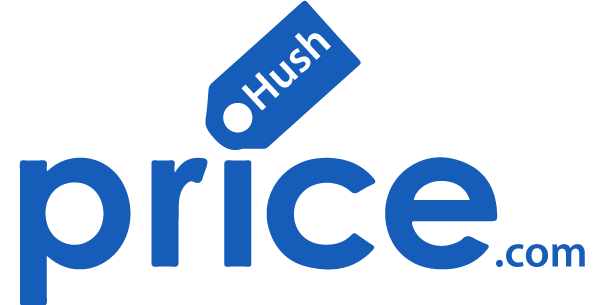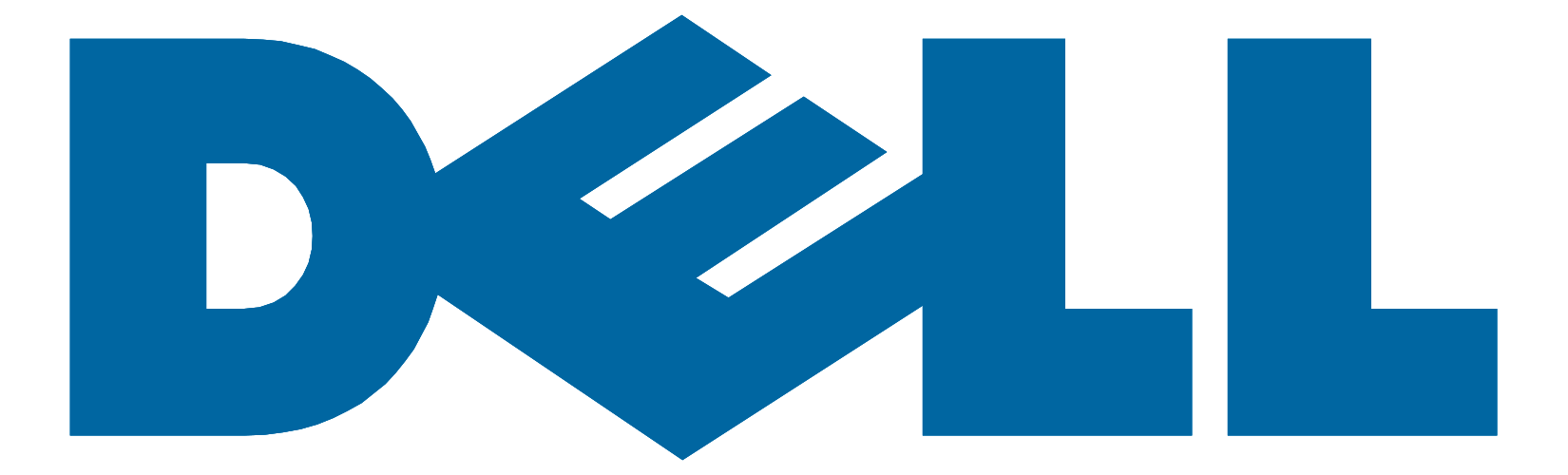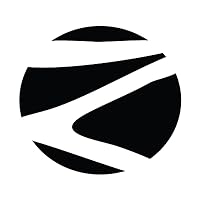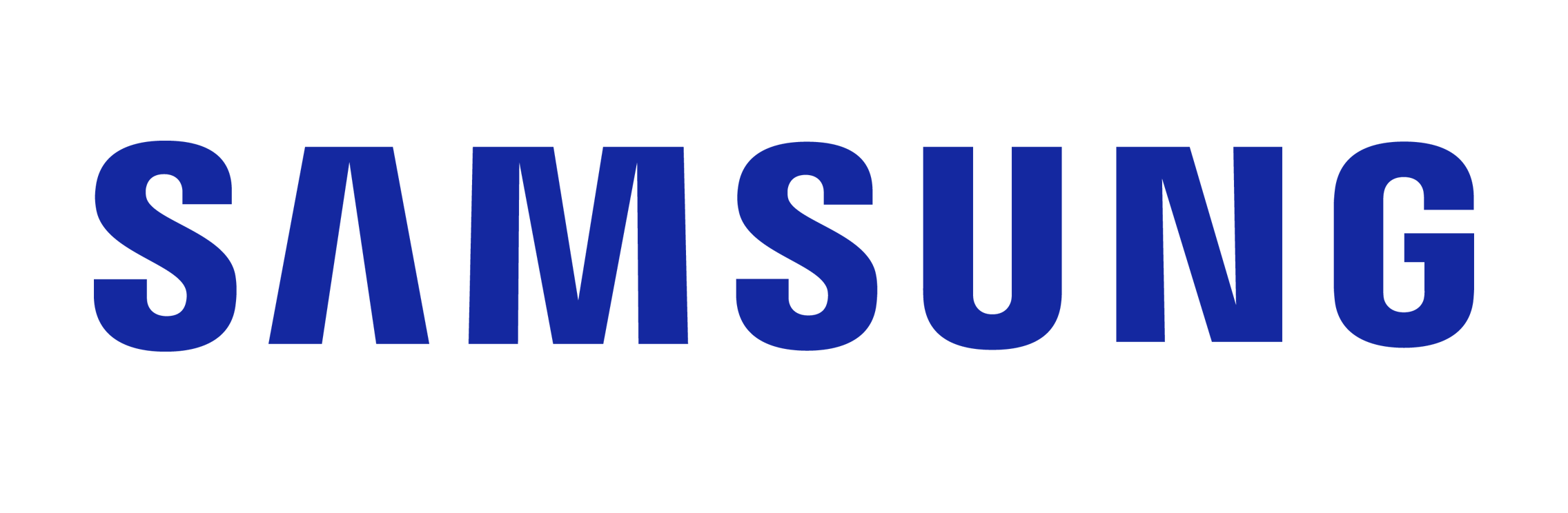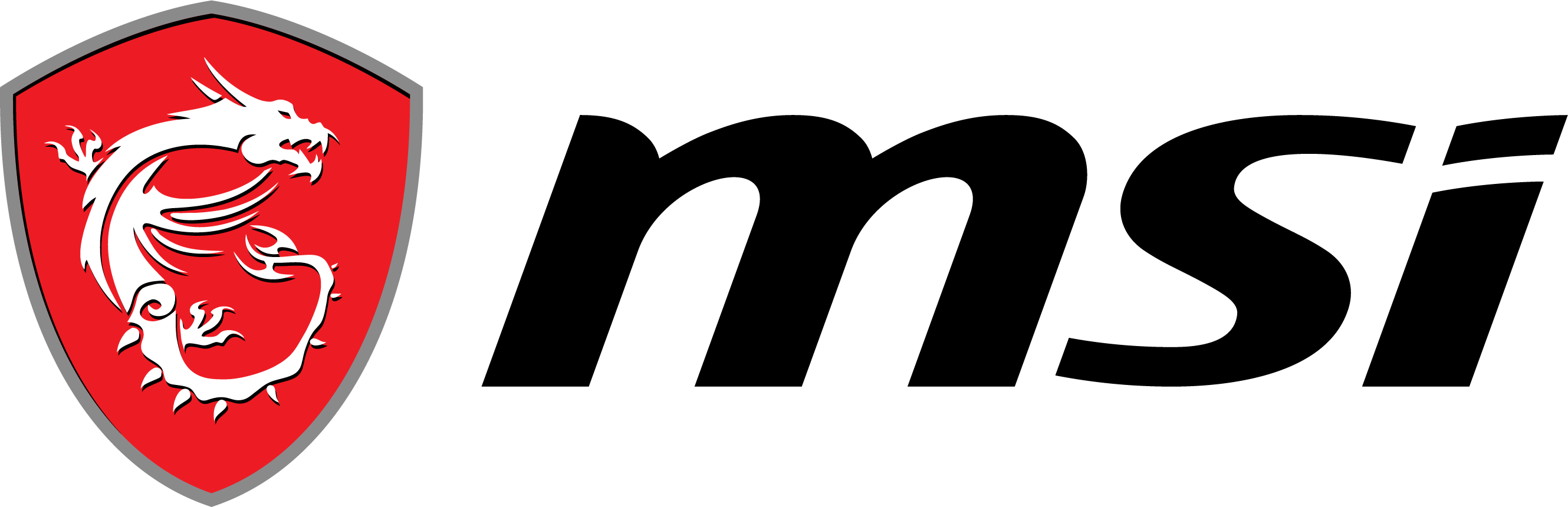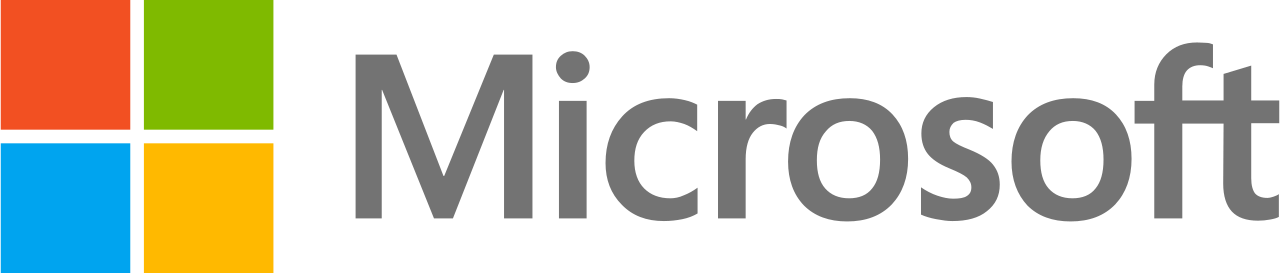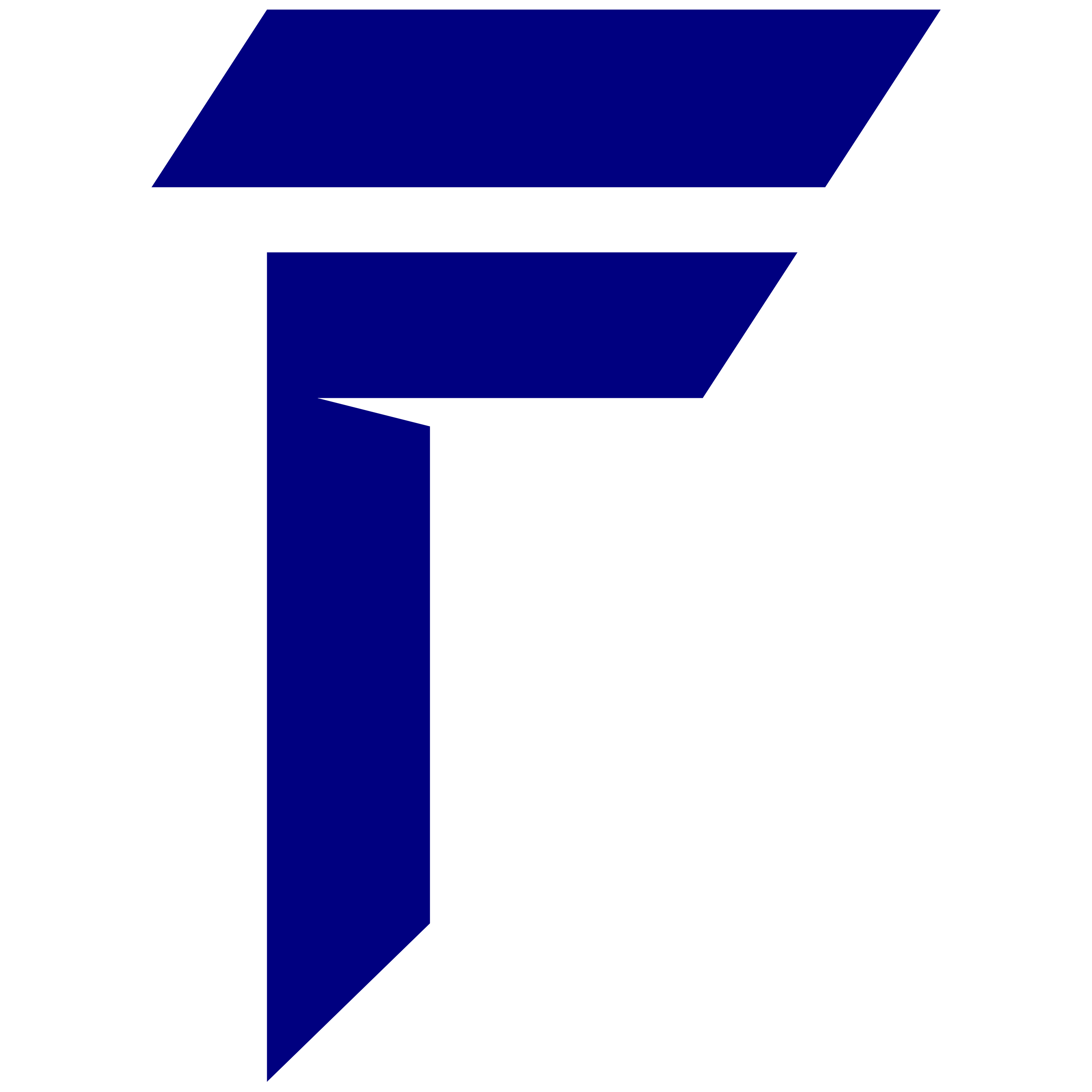As an animator, your laptop is your most valuable tool. To create high-quality animations, you need a laptop that can handle complex tasks and run demanding software. However, not all laptops are created equal, and it’s essential to optimize your laptop for animation to achieve the best results.
In this article, we will provide you with valuable tips on how to optimize your laptop for animation. From cleaning up your laptop to tweaking optimization settings, we will guide you through all the necessary steps to ensure that your laptop delivers the best performance for your animation work.
Key Takeaways:
- Optimizing your laptop for animation enhances performance and streamlines your workflow.
- Customization and speed are critical factors to consider when choosing a laptop for animation.
- Cleaning up your laptop by decluttering and removing unnecessary software can improve laptop performance.
- Optimizing your laptop settings specific to animation, such as display and driver updates, can have a significant impact on performance.
- Upgrading your laptop’s hardware, such as RAM and graphics cards, can improve laptop performance for complex animation tasks.
Understanding the Requirements for Animation
Creating smooth animations on your laptop requires certain specifications and customizations. Here are some factors to consider when optimizing your laptop for animation:
| Laptop Specifications | Laptop Customization | Laptop Speed |
|---|---|---|
|
|
|
Understanding and meeting these requirements will enable your laptop to efficiently handle animation tasks and provide smooth performance.
Cleaning Up Your Laptop for Optimal Performance
Your laptop’s performance can be negatively impacted by clutter. Decluttering your laptop can help free up space, reduce unnecessary background processes, and enhance overall performance. Here are some tips to get started:
- Uninstall Unnecessary Programs: First, take inventory of the programs installed on your laptop. Uninstall any unnecessary or unused programs to free up space and reduce background processes.
- Organize Your Files: Keep your files organized and in appropriate folders. Delete any unneeded files and empty the recycle bin to free up additional space.
- Disable Startup Programs: Disable any programs that automatically start when you turn on your laptop. This can help reduce background processes and improve start-up time.
- Clear Your Cache: Clear your cache regularly to free up space and improve browsing speed. You can do this by going to your browser’s settings and clearing your browsing data.
- Run Disk Cleanup: Running the Disk Cleanup tool can help you get rid of temporary files, system files, and other unnecessary files that may be taking up space.
By following these tips, you can declutter your laptop and improve its overall performance, making it run more efficiently for animation tasks.
Optimizing Your Laptop Settings for Animation
Adjusting your laptop settings can improve the performance of your device significantly. By following these optimization tips, you can reduce lag time, enhance display settings, and free up memory space.
Display Settings
The display settings of your laptop can impact animation performance. Adjusting the resolution can help improve the display quality and reduce the load on your graphics card. To do this, click on the “Display Settings” option in your control panel and select a lower resolution for a smoother animation experience.
Power Management
Optimizing the power management settings of your laptop can help reduce the load on your battery and prevent overheating. To do this, navigate to the “Power Options” section in your control panel and select “High-Performance” mode. This mode prioritizes your laptop’s performance over battery life, ensuring smooth animation performance.
Driver Updates
Regularly updating your graphics card drivers can improve the performance of your laptop’s graphics card, making it easier to handle complex animation tasks. To update your graphics card driver, navigate to the graphics card website and download the latest driver version compatible with your laptop’s graphics card.
Animation-Specific Laptop Settings
Many laptops have specific settings that can enhance animation performance. To access these settings, navigate to the “Advanced Settings” section in your control panel and select the animation-specific setting. These settings can vary depending on the laptop brand and model, so it’s essential to refer to your laptop’s user manual for guidance.
By optimizing your laptop settings for animation, you can improve the overall performance of your device and take your animation projects to the next level.
Boosting Laptop Performance with Hardware Upgrades
Optimizing your laptop settings can only go so far in improving performance for animation. Sometimes, upgrading your hardware is necessary to handle more complex tasks. Here are some hardware upgrades you should consider:
| Upgrade Type | Description |
|---|---|
| RAM Upgrade | Upgrading your laptop’s RAM can significantly improve its ability to handle multiple tasks at once. Aim for at least 16GB of RAM for smooth animation performance. |
| SSD Upgrade | Upgrading from a traditional hard drive to a solid-state drive (SSD) can drastically improve your laptop’s overall performance. With faster read and write speeds, you can handle large animation files quickly and efficiently. |
| Graphics Card Upgrade | A dedicated graphics card can handle complex animation tasks seamlessly and provide better visual quality. Look for a graphics card with at least 4GB of VRAM for optimal performance. |
Keep in mind that some laptops may not be upgradeable, or upgrading may void the warranty. Consult your laptop manufacturer’s website or a professional technician before attempting any upgrades.
With these hardware upgrades, you can increase your laptop’s performance for animation and handle more complex projects with ease.
Optimizing Animation Software and Workflow:
Optimizing your animation software and workflow can significantly improve your productivity. Here are some tips to optimize your animation software:
- Utilize Shortcuts: Learning and memorizing keyboard shortcuts can make your animation process more efficient. Instead of clicking through menus, you can use shortcuts to quickly select tools and execute commands.
- Customize Settings: Most animation software offers customization options that can help improve your workflow. Take the time to explore these settings and adjust them to your liking. For example, you can change the default canvas size or configure the color settings to suit your preferences.
To streamline your animation workflow, consider the following:
- Storyboarding: Planning and storyboarding your animation can help you visualize your ideas and make the animation process smoother. You can draw sketches, create a storyboard or outline, and create animatics to help guide your work.
- Organization: Staying organized can help you save time and keep your work efficient. Create folders for your animation elements and labeling them so that they are easier to find. This way, you can quickly access the files you need without wasting time searching for them.
By optimizing your animation software settings and streamlining your workflow, you can improve your productivity and create high-quality animations more efficiently.
Section 7: Conclusion
To achieve peak performance in animation, graphic designers and animators must optimize their laptops. This not only enhances their creative process but also streamlines their workflow. By implementing the tips presented in this article, you can unlock your laptop’s full potential, enabling the seamless handling of complex animation tasks.
Throughout this comprehensive guide, we’ve delved into the crucial aspects of laptop optimization for animation. This includes gaining a deep understanding of essential laptop specifications, the importance of customizations and speed considerations, the significance of keeping your laptop spick and span for optimal performance, fine-tuning your laptop settings for optimal efficiency, and harnessing the power of hardware upgrades to boost your laptop’s capabilities.
In addition to these strategies, we highly recommend considering the HP ZBook Firefly 14 G8 Mobile Workstation, equipped with remarkable specifications to cater to your animation needs:
– Graphic Card: Intel® Iris® Xᵉ Graphics
– Storage: 512 GB PCIe® NVMe™ TLC M.2 SSD
– RAM: 16 GB DDR4-3200 MHz RAM (1 x 16 GB)
– Processor: 11th Generation Intel® Core™ i7 processor
This mobile workstation offers a powerful foundation for your animation endeavors. With this state-of-the-art hardware, your laptop will be ready to handle even the most demanding animation tasks.
Furthermore, we’ve explored how optimizing your animation software and workflow can be a game-changer in enhancing your productivity. By incorporating these recommendations and the HP ZBook Firefly 14 G8 Mobile Workstation into your toolkit, you’ll be well-prepared to take your animation skills to the next level.
Final Thoughts
With these essential tips and tricks at your disposal, you have the tools to fine-tune your laptop for graphic design and animation, ultimately taking your projects to a whole new level of excellence. To explore the full spectrum of HP laptops designed for animation, we encourage you to compare and view all available options, including the HP ZBook Firefly 14 G8 Mobile Workstation, to find the perfect fit for your creative endeavors.
Compare and view all the HP Laptops for Animation