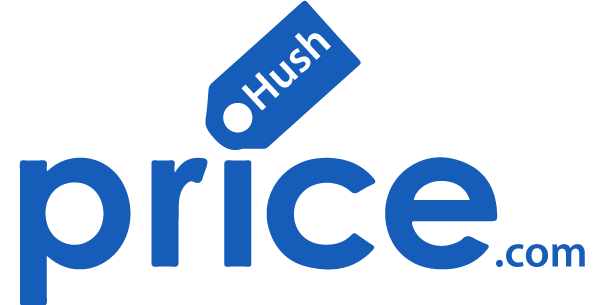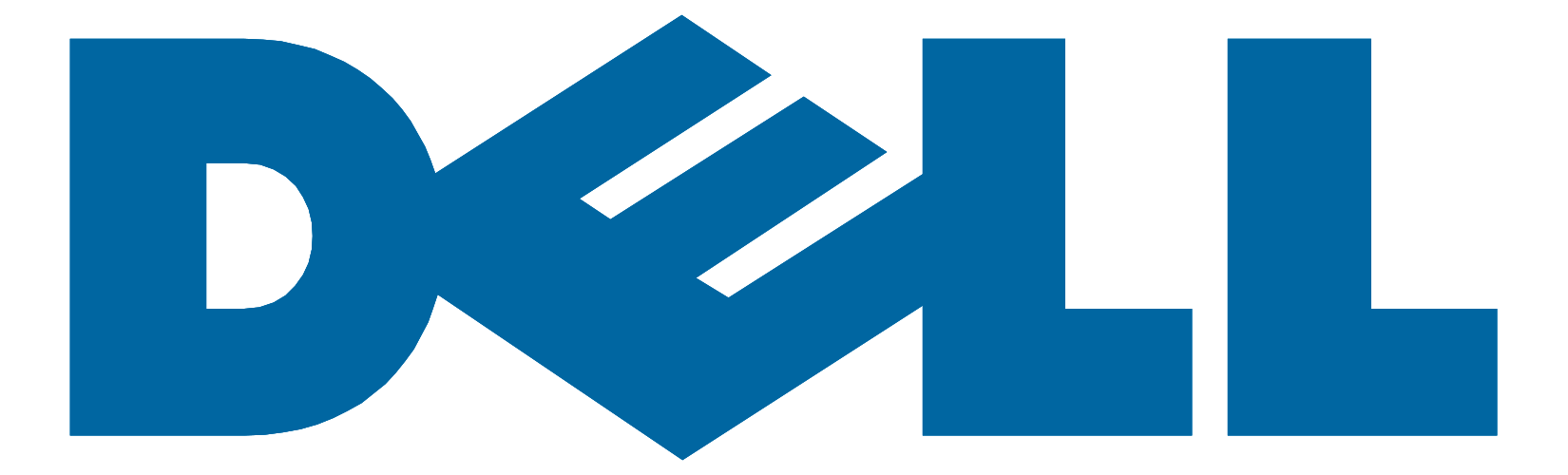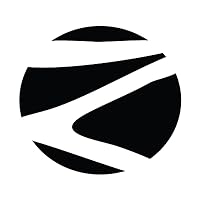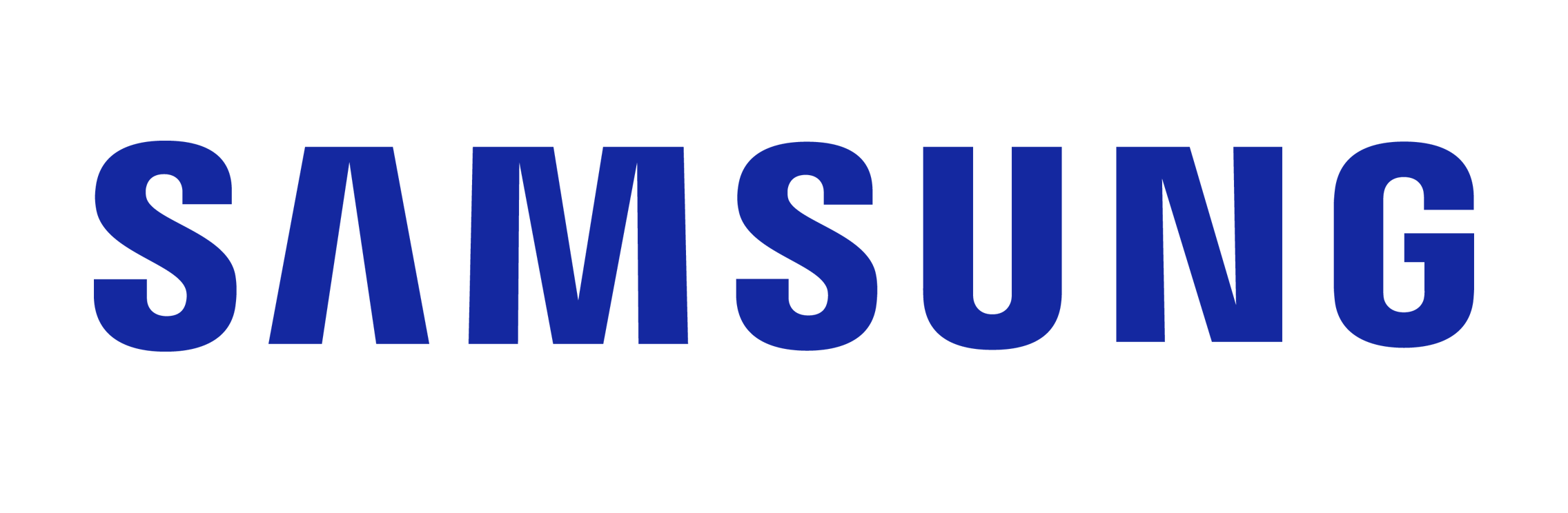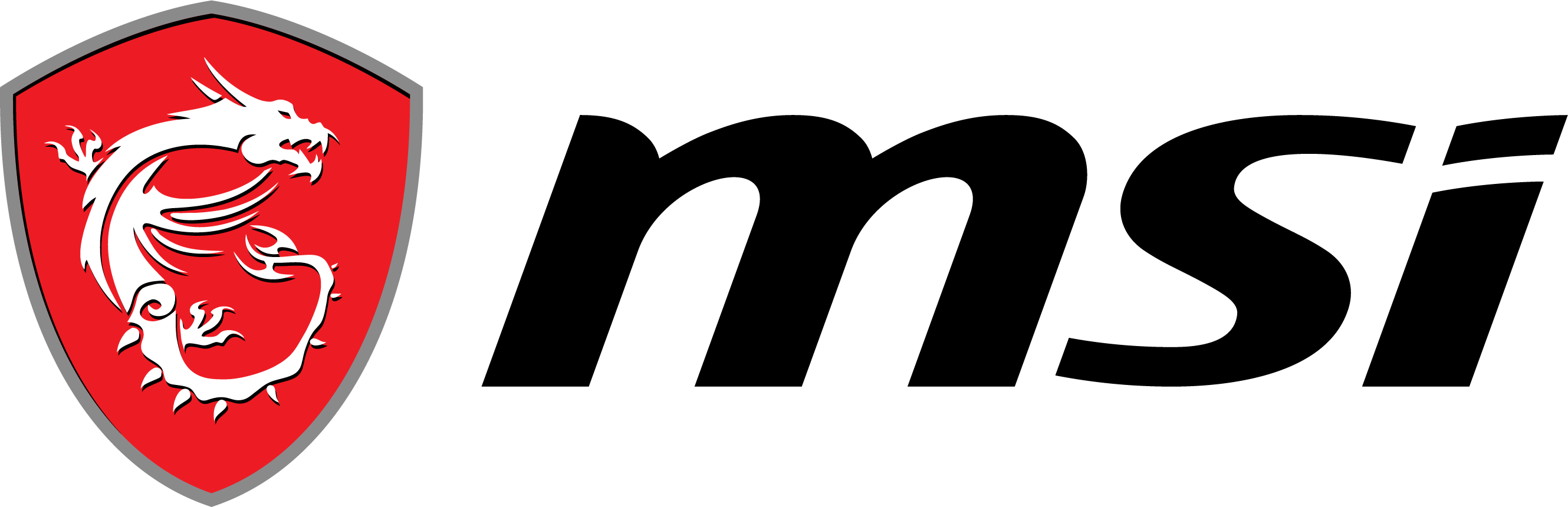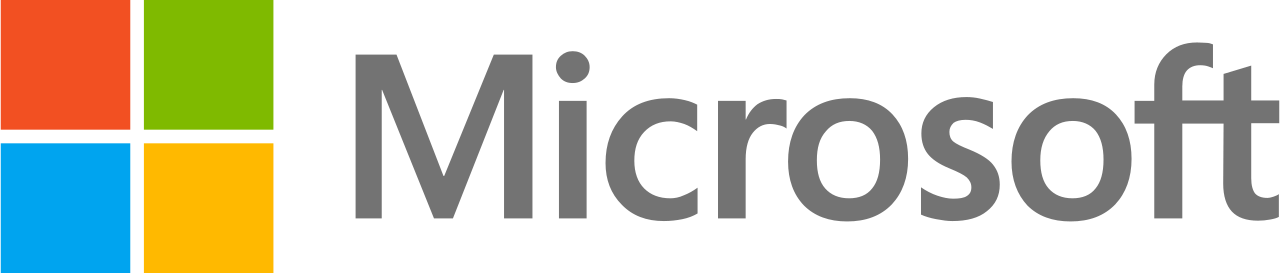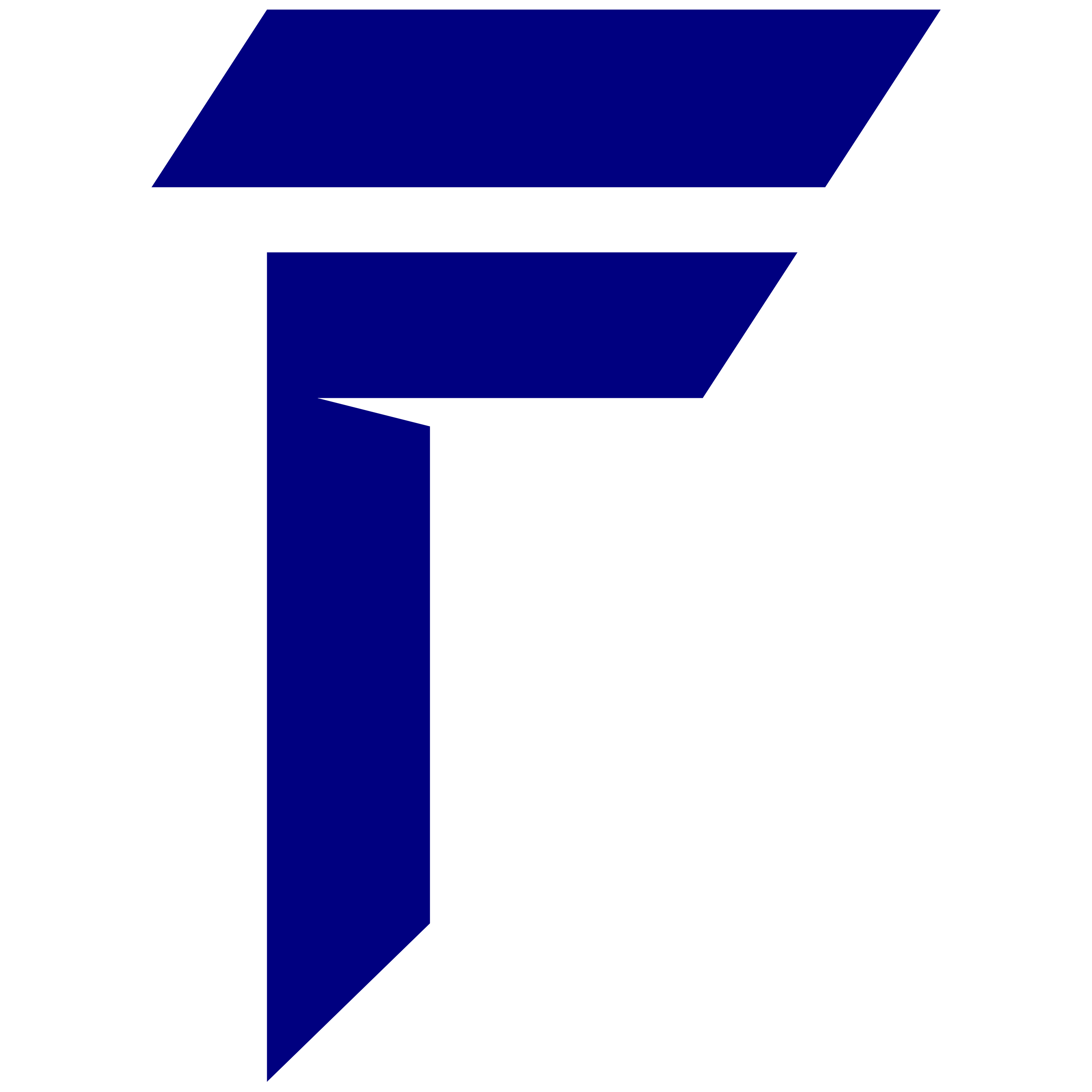When working with complex 3D models, simulations, and renderings in Autodesk Inventor, having a well-configured hardware setup is essential. A high-performance workstation can significantly enhance your productivity, reduce lag, and improve overall user experience.
Let’s delve into the crucial hardware components you should focus on when selecting an Autodesk Inventor workstation.
Hardware Components:
Processor (CPU)
The central processing unit (CPU) is the brain of your workstation. Autodesk Inventor relies heavily on the CPU for executing computations and performing complex calculations. To ensure smooth performance, opt for a CPU with multiple cores, high clock speeds, and a robust cache. Consider processors from Intel’s Core i5 or Core i7 series, or AMD’s Ryzen 5 or Ryzen 7 series for optimal performance.
Graphics Card (GPU)
A powerful graphics card is vital for fluid 3D modeling, rendering, and visualization in Autodesk Inventor. Look for a GPU with dedicated memory (VRAM) and excellent OpenGL performance. NVIDIA’s Quadro or GeForce RTX series and AMD’s Radeon RX series are popular choices among Autodesk Inventor users.
Random Access Memory (RAM)
Sufficient RAM ensures smooth multitasking and quick data access. Aim for a minimum of 16GB of RAM, but consider 32GB or higher for larger assemblies and complex simulations. Ensure your chosen workstation allows for easy RAM upgrades to accommodate future requirements.
Storage Options: Solid-State Drive (SSD)
When it comes to storage, opt for a solid-state drive (SSD) . SSDs offer significantly faster data transfer speeds, quicker boot times, and improved overall system responsiveness.
Display and Monitor
A high-quality display is crucial for accurately visualizing your designs. Consider a monitor with a resolution of at least 1920×1080 (Full HD) or higher for optimal clarity. Additionally, prioritize color accuracy and wide viewing angles to ensure your designs are represented faithfully.
Cooling System
Intensive CAD workloads generate a significant amount of heat. To prevent thermal throttling and ensure stable performance, invest in a robust cooling system. Consider a combination of quality fans, heat sinks, and liquid cooling solutions, depending on your workstation’s specific requirements.
In Conclusion, Selecting the right hardware configuration for your Autodesk Inventor workstation is vital to unlock its full potential. By prioritizing components such as the CPU, GPU, RAM, storage, and display, you can create a powerful and efficient workstation that enhances your productivity and creativity.
The HP ZBook Power G4-A is a suitable workstation laptop from the HP website. It features a powerful AMD Ryzen processor , up to 32GB of RAM, and a dedicated NVIDIA Quadro T600 graphics card. It also has a 15.6-inch display with FHD resolution, providing sharp and clear visuals for your work.
Compare and view all the Autodesk Inventor Workstation