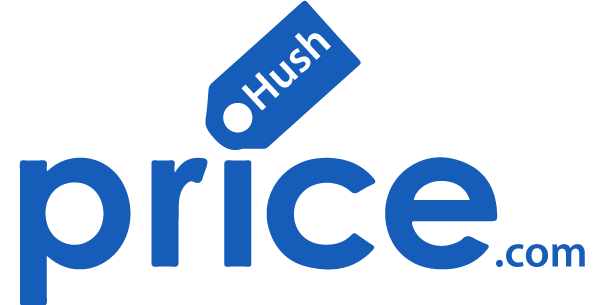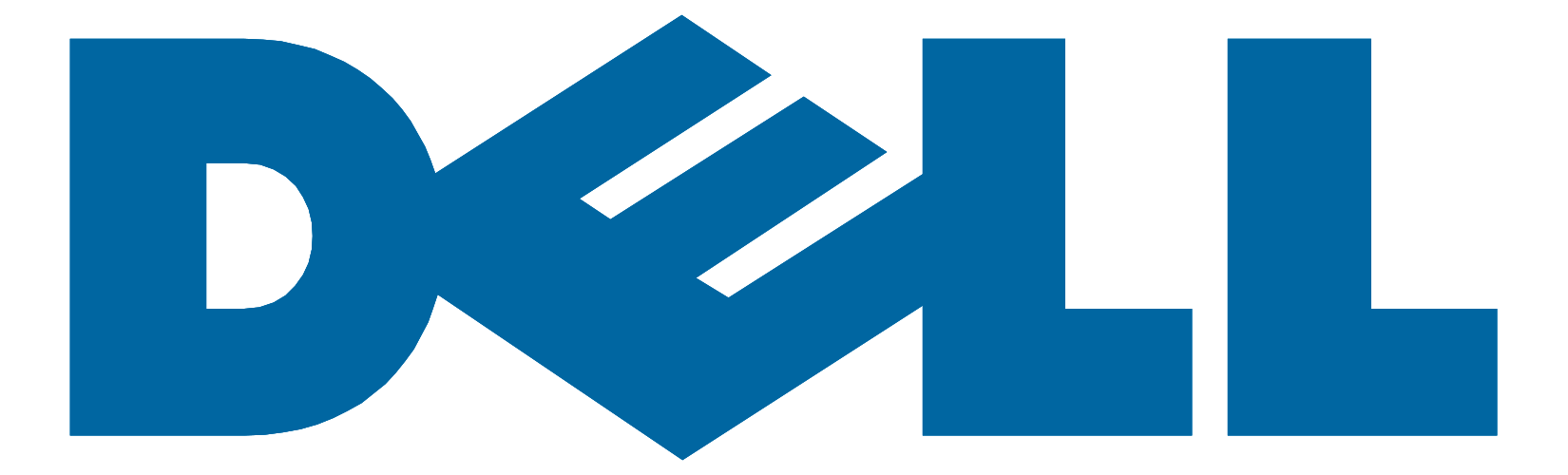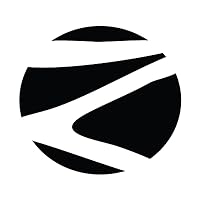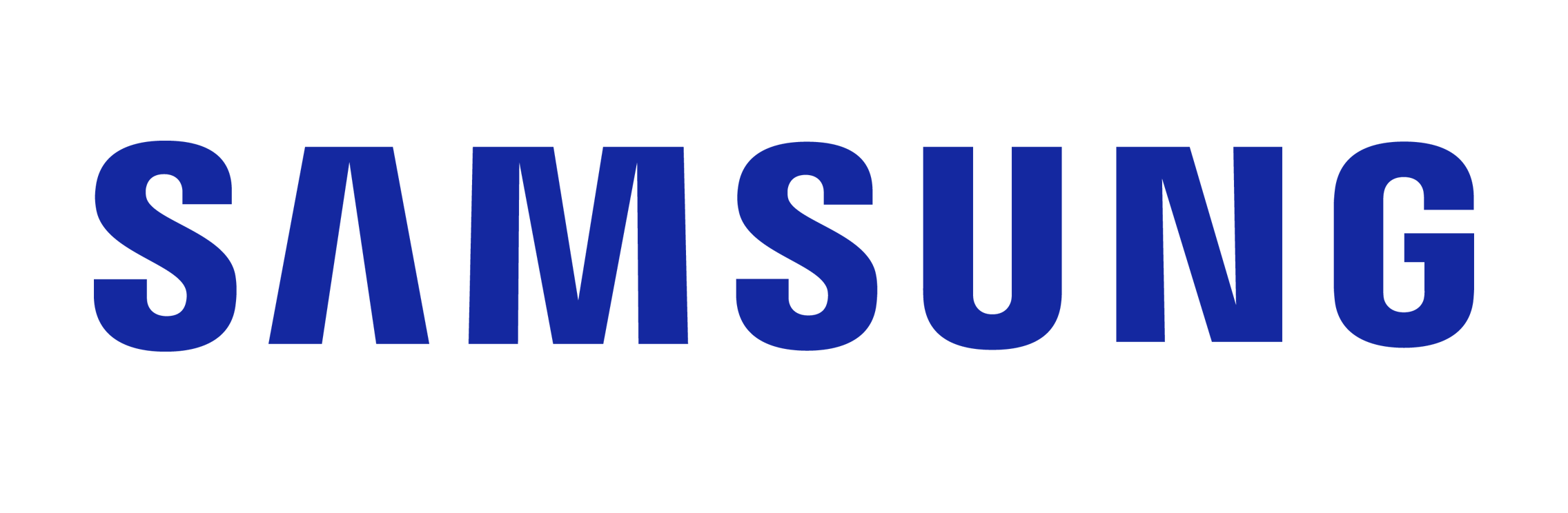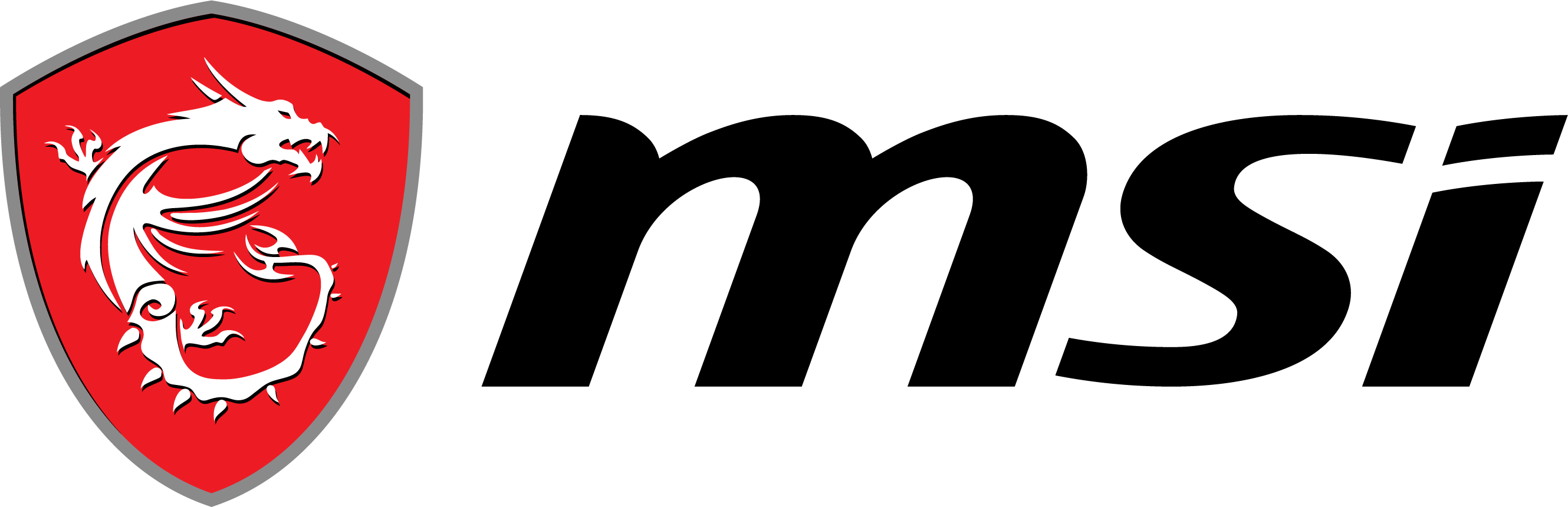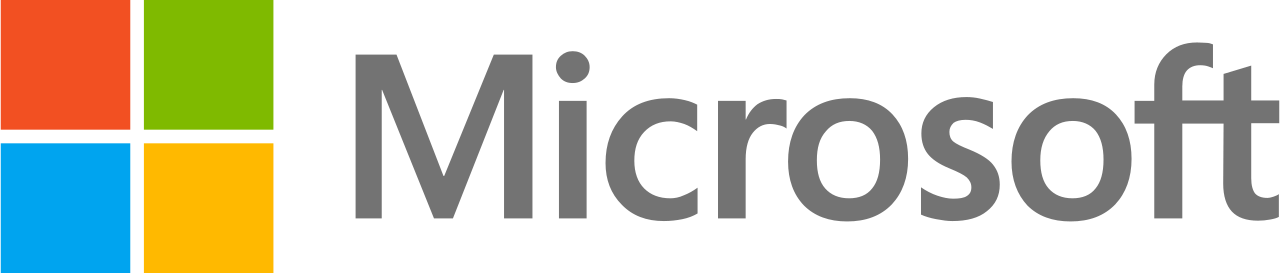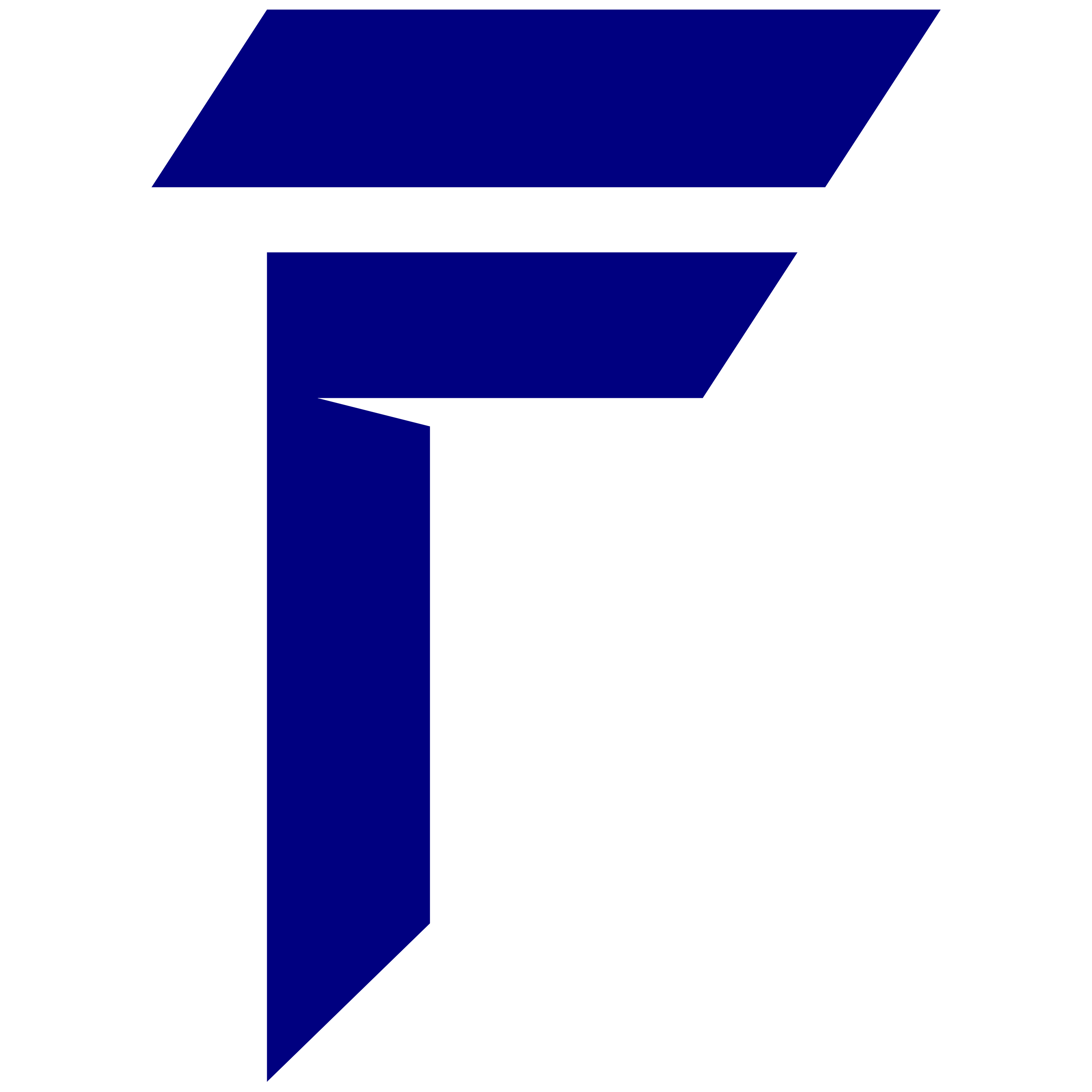Keeping your laptop safe is key. You need to protect it from theft and online dangers. With the right steps, you can guard your data well. This boosts your peace of mind too. It’s important to act before any harm comes to your laptop. In this article we’ll look at some vital steps that will help keep your laptop and personal info safe.
Key Takeaways:
- Use strong passwords for your laptop and maybe try a password manager for extra safety.
- Adding two-factor authentication gives another layer of security along with good antivirus and anti-malware helps get rid of harmful software.
- Keep your operating system and apps up to date for the best protection and turn on full disk encryption to stop outsiders from getting to your data.
- Keep a Backup of Your Data
- Secure Your Wireless Network and Enable Firewall Protection
- Physically Secure Your Laptop
- Stay Educated on Current Threats and Best Practices
Take Control of Your Password Security
A strong password is the first line of defense against unauthorized access. Putting strong password habits in place is key for laptop security. Never overlook the power of a good password and a password manager. They are vital for your laptop’s protection.
| Laptop Security Solutions | Laptop Protection Software |
| Strong passwords | Password manager software |
| Two-factor authentication | Antivirus and anti-malware software |
| Updated operating system and software | Full disk encryption |
| Keep a Backup of Your Data | |
| Secure Your Wireless Network | Enable Firewall Protection |
| Physically Secure Your Laptop | |
| Stay Educated on Current Threats and Best Practices |
Secure your laptop with a strong password and use password manager software. This simple method greatly increases your information’s safety.
Laptop Security Solutions
1. Secure Your Laptop with Strong Passwords
One easy yet effective way to protect your laptop is by using strong passwords. Mix uppercase and lowercase letters, numbers, and symbols for a strong password. Also, think about using password manager software. It helps you keep and manage your passwords safely.
A strong password acts like a solid lock on your laptop. It stops unauthorized people from accessing it. Make your password hard to guess to protect your sensitive info.
Here are some essential tips to create a strong password:
- Use a combination of uppercase and lowercase letters.
- Include numbers and special characters.
- Avoid using obvious choices like your name, birthdate, or common words.
- Make it at least eight characters long.
- Avoid using the same password for multiple accounts.
Remembering lots of complex passwords can be tough. That’s why Password Managers are great. With one, you just need to remember one main password. It securely keeps and handles all your other passwords. It can even make strong passwords for you.
Password managers help keep your laptop safe. They also make logging into your accounts easy and risk-free. You won’t forget or use weak passwords.
Invest a bit of time and effort in making strong passwords and using a password manager. It’s key to keeping your laptop and important data protected.
2. Enable Two-Factor Authentication
In today’s digital world, keeping your laptop safe is crucial. Two-factor authentication (2FA) is a strong security step you can take. It adds an extra protection layer, making it tough for unwanted access.
2FA requires another verification form besides your password to log in. This could be a fingerprint scan, a mobile code, or a physical key. It’s a defense against hackers and unauthorized access attempts. Even if someone knows your password, they need the second factor to get in.
Adding 2FA to your laptop boosts its security. It defends your data from threats. If a hacker cracks your password, they still need the second factor. This reduces the chance of unauthorized breaches.
Here’s how to set up 2FA on your laptop:
- Look if your laptop’s operating system supports 2FA. Systems like Windows, macOS, and Linux often do.
- Go to the security or account settings of your laptop. Find the 2FA options there.
- Pick a second verification method that you prefer. Options include a fingerprint scan, an authenticator app code, or a physical security key.
- Set up your chosen 2FA method by following the steps on your screen.
- Log out and back in to check if the 2FA works right.
With 2FA enabled, your laptop is much safer. You’ll have peace of mind knowing your data is secure, even if someone learns your password. 2FA is a vital step in preventing unauthorized access and data breaches.
Install Antivirus and Anti-Malware Software
Keeping your laptop safe is vital. Make sure to install trusted antivirus and anti-malware software. These tools are key in fighting off viruses, spyware, and other dangers. They help keep your laptop safe from different cyber threats.
There are many antivirus and anti-malware options out there. It’s crucial to pick one that’s well-known and fits what you need. Find a software that defends against various threats and is respected in the field.
It’s important to always keep your security software up-to-date. Software updates often come with new ways to protect against threats. Updating helps your laptop fight against the latest dangers effectively.
Using automatic scans can also be a big help. It lets you spot and deal with threats that might have slipped through. You can set these scans for times when you’re not using your laptop, like at night or during lunch.
Benefits of Antivirus and Anti-Malware Software:
- Malware Detection: These programs keep an eye on your laptop for suspicious actions. They check files, emails, and more to stop threats.
- Real-Time Protection: They offer immediate defense, stopping harmful software before it can hurt your laptop or steal your info.
- Safe Web Browsing: These solutions help you surf the web safely. They block dangerous sites and alert you to scams.
- Changes Help: Software updates bring new tools to fight dangers. They make your laptop stronger against cyber attacks.
3. Update Your Operating System and Software Regularly
Keeping your system and apps updated is very important for laptop safety. Updates add the latest protection from online threats. This cuts the chance of attacks getting through.
OS updates bring critical security fixes. They patch weaknesses that hackers could use. Updated software means better defenses against common risks.
Don’t forget to update programs you use often too. Things like antivirus, web browsers, and office apps should stay current. Leaving apps outdated leaves openings for viruses and malware.
Software updates shore up security holes. They address vulnerabilities that could be exploited. Developers release fixes through updates to make programs safer. Enabling automatic updates takes work off your plate. Your laptop will stay up-to-date without effort.
If an app lacks auto-updates, check manually instead. Visit the company website or settings to see if a new version exists. Keeping everything updated is a simple way to improve laptop security.
Having safe tech tools is a big deal. You want to keep your laptop safe from bad people. There are simple steps you can take to do this.
Benefits of Regular Updates:
- Better security: New updates fix problems that bad people could use to get into your laptop.
- Works better: Updates make your laptop run faster and smoother.
- Cool new stuff: Sometimes updates give you fun new things your laptop can do.
- Fixes mistakes: Updates fix mistakes in programs so they work right.
Keeping your laptop updated is really important for safety. New updates protect against bad people trying to get in. They also make your laptop work better and can add new fun things to do. Always turn on automatic updates and check for new ones yourself to keep your laptop safe and working great.
Use Full Disk Encryption
You have important stuff on your laptop you want to keep private. Full disk encryption is a good way to protect it. This encrypts all the data on your laptop. That means bad people can’t read it if they get your laptop.
With encryption on, your private info stays safe. Even if someone steals your laptop, they can’t see your encrypted data. Only people with the secret key can read the encrypted stuff.
Encryption is super important for keeping data safe. It’s really good for people with very private info like money stuff, secret ideas, or personal records. It stops leaks of that private data. It also helps follow laws about keeping data protected.
How Full Disk Encryption Works
Have you ever worried about someone getting their hands on your laptop’s private info? Full disk encryption can ease those fears. It takes your files and jumbles them up into a secret code. This code can only be read with a special password or key. So every time you save school work or download games, those get instantly coded too. That way, your stuff stays safe and sound, even if your laptop is lost or stolen.
Lots of handy encryption programs are out there to guard your laptop’s data. You may have heard of BitLocker for Windows PCs, FileVault for Macs, or the open-source VeraCrypt that works on many systems. Whichever one you pick, just follow the step-by-step guide. The most crucial part? Choosing a really strong, one-of-a-kind password. That keeps your encrypted files super secure.
Getting full disk encryption set up is a smart move. With all your important docs, games, and photos safely coded, you won’t have to stress about prying eyes. Encryption provides peace of mind that your private life stays private.
4. Keep a Backup of Your Data
Imagine this: you’re working on a huge school project when “zap!”—your laptop crashes. Ugh, there goes countless hours of hard work, right? Not if you back up regularly! Backups create a copy of your important files, providing a digital safety net. If data vanishes or tech troubles strike, restoring that backup is a life-saver.
Cloud storage and external hard drives are two super handy backup methods. Services like Google Drive or Dropbox let you store files online, ready to access from any internet-connected device. Neat! Or you can copy files to an external hard drive you keep at home. That type of physical backup protects against online threats. Using both cloud and external storage gives you maximum backup power!
Backing up important files is wise. External hard drives let you store copies safe. This adds a safety layer for your stuff.
Backup routine helps keep data current. Set a schedule, weekly or monthly. Automating backups makes this easier.
Remember:
- Regular backups lower data loss risk. Keep you safe from cyber threats.
- Use cloud services or external drives for backups.
- Keep a consistent backup schedule. Ensures up-to-date data.
Having a backup safeguards important files and papers. Taking action protects data before issues happen. Keeps your laptop data secure against unexpected events.
5. Secure Your Wireless Network
If you use wireless internet with your laptop, make it secure. Right steps prevent unauthorized access. Helps keep your data safe.
Use a Strong Password
Start with a strong Wi-Fi password. A good password keeps unwanted people out. Mix uppercase, lowercase, numbers, and symbols for strength.
Enable Network Encryption
Turn on network encryption like WPA2 (Wi-Fi Protected Access 2). This keeps laptop and network data secure. WPA2 greatly reduces breach chances.
Be Careful Using Free Public Wi-Fi
- Going online at cafes or malls may seem handy. But using free public Wi-Fi can put your info at risk. Bad people could be spying and trying to steal your data.
- A virtual private network (VPN) can keep you safe. A VPN makes your internet use private and encrypted. This stops hackers from snooping on your stuff.
- Your wireless network needs protection, just like your laptop. Secure both to stay safe online. With proper safeguards, you can browse without worries.
Turn On Your Computer’s Firewall
One key security feature is the firewall. It acts like a guard for your device. The firewall checks all internet data coming and going. It blocks anything that looks dangerous or bad.
An active firewall makes it much harder for hackers to get in. It keeps your personal info locked away from cyber crooks. With the firewall on, you can feel more secure.
Firewalls have inbound and outbound modes. Inbound blocks threats from entering your laptop. Outbound stops bad stuff from leaving your device. This way, your computer is protected from all angles.
Keeping firewall software updated is super important. New updates have the latest protection against new threats. Install updates right away to keep your guard strong.
Using a firewall on your laptop is smart. It protects your device from hackers and viruses. A firewall blocks people from getting into your computer without your okay. Don’t skip this security feature – it keeps your laptop safe.
Why You Should Turn On Your Firewall:
- It stops strangers from getting into your laptop.
- It prevents viruses and other bad programs from infecting your computer.
- It makes your internet connection more secure.
- It controls what information leaves your laptop.
Risks of Not Using a Firewall:
- Hackers could attack your laptop more easily.
- Your personal data could be stolen.
- Viruses are more likely to infect your computer.
- You have less control over what enters and leaves your laptop.
Having a firewall is key for laptop security. It’s an important tool that protects you online. Always make sure your firewall is turned on for the best defense against threats.
6. Keep Your Laptop Safe and Sound
It’s smart to secure your laptop when you aren’t using it. Store it in a locked drawer or cabinet. You can also attach a lock cable to your laptop and hook it to something sturdy. This prevents theft. Don’t leave your laptop alone in busy areas.
Tips to Stop Laptop Theft:
- Always lock up your laptop when not in use.
- Get a laptop lock cable and secure it to something solid.
- Never leave your laptop unattended in public.
Securing your laptop isn’t just about software. Physical measures also matter. They add an extra layer of safety. This protects your device from being taken. It ensures your data stays secure.
Soon, we’ll talk about features like “Find My Device” to locate your laptop if it’s lost or stolen. But first, let’s look at why it’s important to know about current dangers. Knowing how to keep your laptop safe from cyber threats is crucial.
Enable Find My Device or Similar Tracking Features
Keeping your laptop safe is key. If it gets lost or stolen, you’ll want to be ready. Most laptops have “Find My Device” or “Find My Mac.” These help you find your laptop if it goes missing.Lost your laptop? The tracking feature shows where it is. This helps a lot if someone steals it.You can tell the police where it is to get it back.
There’s more to these features than just tracking. They let you lock your laptop from far away. This keeps your info safe. You can even delete your data remotely to protect your privacy.
So, don’t forget to turn on Find My Device or something similar. It’s a big help in keeping your laptop and data safe.
Be Wary of Suspicious Emails and Websites
Phishing emails and fake websites are common methods used by cybercriminals. They want to get your personal information. Be cautious and vigilant to protect yourself and your laptop from these threats.
Phishing emails are tricky messages aiming to get your sensitive information. This includes your passwords or credit card details. They look like they’re from trusted places or people. They might ask you to click on a link or download something harmful.
Stay secure when dealing with emails by following these tips:
- Always look closely at the sender’s email address for anything unusual.
- Don’t open links or download files from emails that seem suspicious, even if they’re from someone you know.
- Double-check the URL of websites to make sure they are legitimate and secure.
- Avoid entering sensitive information like passwords or credit card details on sketchy websites.
- If an email asks for sensitive information, contact the sender through a trusted method to verify if it’s real.
Fake websites can trick visitors into giving away personal details. These sites may look very real by copying the design of trustworthy websites. To stay safe from these, follow these guidelines:
- Ensure the website’s URL starts with “https://”. The “s” shows it’s secure with encryption.
- Look for trust signs like security seals on the website. These indicate it has passed security checks.
- Read reviews about the website. Avoid it if there are many negative reviews or questions about its legitimacy.
- Keep your web browser and security software up-to-date. This helps protect against known fake websites.
By staying alert and taking these precautions, you can stay safe from phishing and fake websites. This way, your laptop and personal information remain protected from cyber threats.
Disable Autoplay and Autorun
Disabling autoplay and autorun on your laptop is crucial for security. These features can automatically run programs or open files from a USB drive or certain media types. While convenient, this can be risky since harmful files could run without your knowledge.
Having the right security is very important. Some programs can start up without you asking. This lets bad things get on your laptop. You want to pick what runs to keep your info safe. It’s easy to stop these programs. Here’s how you do it:
For Windows:
- Look for Control Panel in the Start menu or press Windows key + X. Click Control Panel.
- Click “Hardware and Sound” and then “AutoPlay.”
- Uncheck the box that says “Use AutoPlay for all media and devices.” You can set rules for things like CDs too.
For macOS:
- Go to the Apple menu and pick “System Preferences.”
- Click “CDs & DVDs” or “Extensions,” based on your Mac version.
- Change settings to stop autoplay or autorun for things like CDs.
Now your laptop is safer. It won’t start bad programs by mistake. You control the security and keep your stuff safe with this easy change.
| Benefits of Disabling Autoplay and Autorun | Risks of Enabling Autoplay and Autorun |
| Prevents automatic execution of potentially harmful files | Increased vulnerability to malware and viruses |
| Enhances control over program execution | Greater risk of data breaches and unauthorized access |
| Reduces the likelihood of accidental infections | Allows for targeted attacks and exploitation |
Get Rid of Old Tech the Right Way
When you get a new laptop, be sure to get rid of the old one safely. Just deleting files is not enough to protect your info. Do this to keep your data secure:
- Use software that wipes your data: Run a program that deletes your data for good. It overwrites your hard drive many times. This makes it very hard for someone to get your old info.
- Break the hard drive: For extra safety, break up your old hard drive. Use a hammer, drill, or shredder. This way, no one can ever access your private data again.
- Consider hiring pros for secure data destruction. If you’re unsure about deleting your laptop data safely, get expert aid. These services ensure your personal info is erased properly before disposing of old devices.
Responsibly getting rid of old tech shields your private details from theft. Ensure data safety by following these crucial steps when upgrading.
7. Stay Informed on Latest Threats and Best Practices
Cyber risks evolve rapidly. Staying up-to-date on emerging dangers and prevention methods is vital. Learning about attack tactics, phishing schemes, and more equips you to safeguard your laptop. This reduces security breach chances.
Reading trustworthy cybersecurity blogs and sites is one way to stay informed. They offer handy tips, expert insights, and threat news. Subscribing to security newsletters also keeps you in the loop.
Here are some important topics to learn about for laptop cybersecurity:
- Cyber Attack Types: Understand different attacks like malware, ransomware, and phishing. Recognizing these helps identify and stop threats.
- Top Security Practices: Discover proven ways to protect your laptop. Use strong passwords, enable two-factor authentication, and update software regularly.
- Social Engineering Awareness: Learn how hackers trick people into revealing info. Being alert helps avoid these scams.
- Phishing scams try to trick you into giving personal info. Be careful with links and websites, or scammers can steal your data.
- Public Wi-Fi is not secure. Hackers can see your activity. Use a VPN on public networks to stay safe.
Conclusion
Keeping your laptop hardware secure protects your data. Follow these tips to lower the risk of data breaches and theft. This way, you can keep your laptop safe and have peace of mind.
When choosing a laptop, look for built-in security features. HP ZBook Firefly G10 Notebook PC has great security. Features like HP Sure Start self-healing BIOS lock down your device tight, so your data and identity are protected. Choose wisely and stay protected!
Explore and compare all the best business laptops and animation laptops