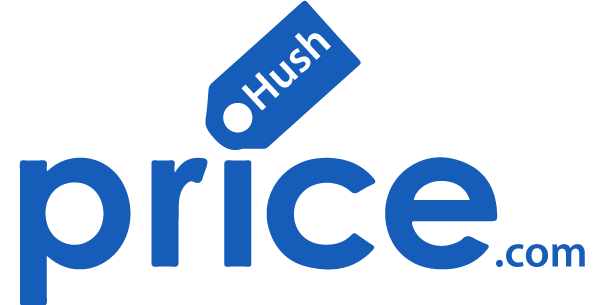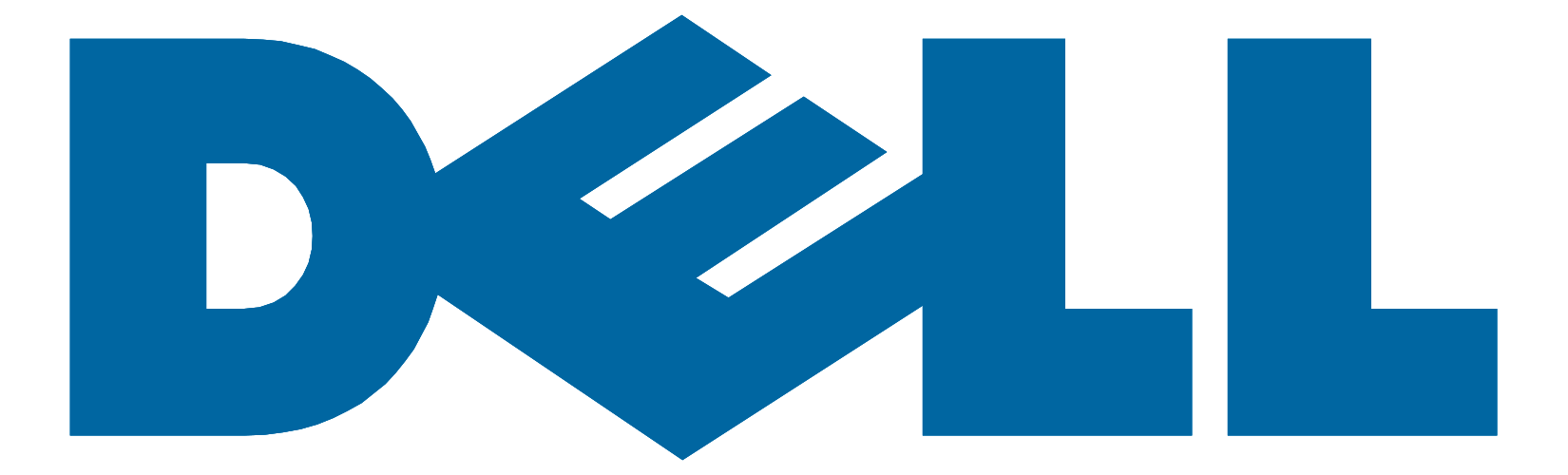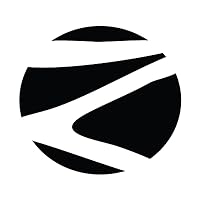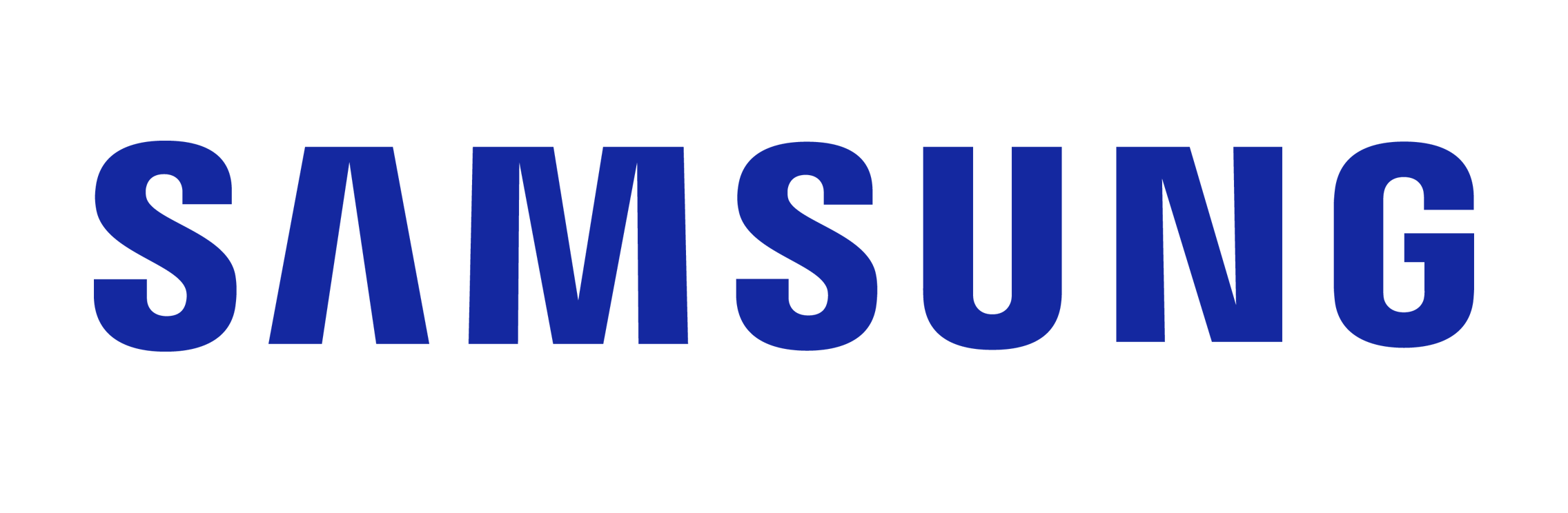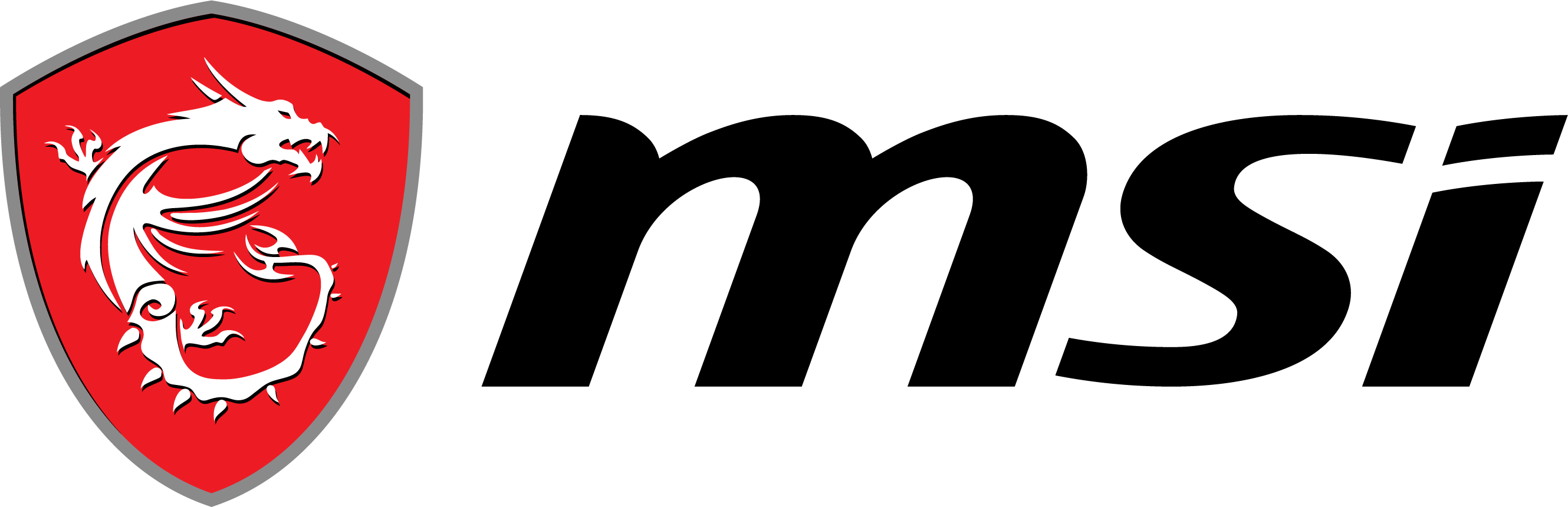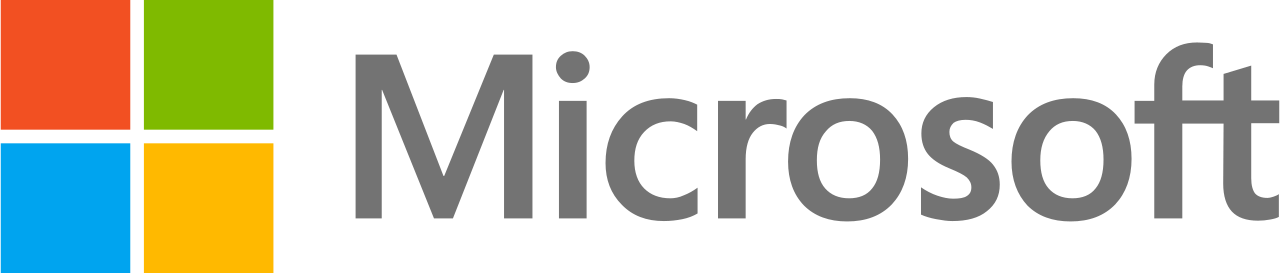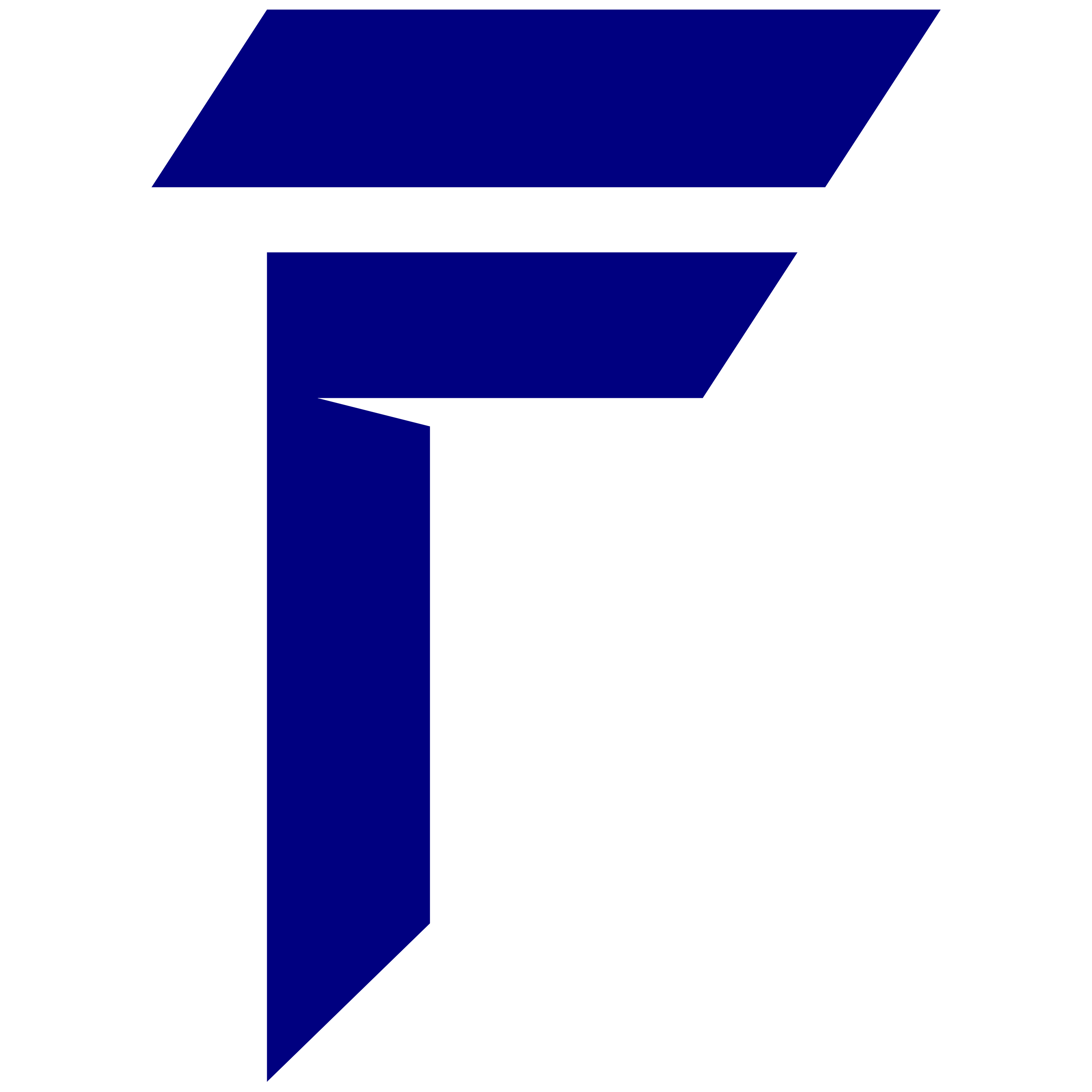When it comes to video editing, graphic design, and other demanding tasks, a laptop with a robust processor is essential. However, as software evolves and projects become more complex, you may find that your current processor isn’t keeping up. Upgrading your laptop processor can seem like a viable solution to boost performance, but it’s crucial to understand whether it’s worth the investment and how to execute it safely. In this article, we’ll explore the benefits, challenges, and step-by-step instructions for upgrading your laptop processor, ensuring you make an informed decision.
Understanding Laptop Processors :
What is a Laptop Processor?
A laptop processor, also known as the Central Processing Unit (CPU), is the brain of your laptop. It performs the calculations needed to run applications and processes. The speed and efficiency of a processor are critical for video editing, 3D rendering, and multitasking.
Key Specifications of Processors
When considering an upgrade, focus on core count, clock speed, and thermal design power (TDP). More cores can handle more tasks simultaneously, higher clock speeds mean faster processing, and TDP indicates heat output and power consumption.
Types of Processors
Processors come in different brands and models, primarily Intel®. Within these brands, there are various series such as Intel vPro® i7. Choosing the right one depends on your specific needs and the compatibility with your laptop.
Why Should You Upgrade The Processor In Your Laptop :
Performance Boost
One of the major reasons to upgrade a laptop processor is to boost its speed. Activities like rendering videos, working with large amounts of data, or running virtual machines become swifter and easier.
Increase In The Longevity Of The Laptop
By upgrading instead of buying new, you can use software that requires more power on this machine. This means that this move can be used to extend the lifespan of your current device if it becomes obsolete due to the inability to run modern applications.
How Can I Check If My Laptop’s CPU Is Upgradeable :
Identify Your Current Processor
Find the part number or model of your current processor by using programs like CPU-Z which gives detailed information about all the hardware components installed in your system (including its name and number). Alternatively, you could also use Windows’s built-in System Information tool that shows what type of CPU is being used along with other important specs related to it such as clock speed and number of cores.
Research Compatible Processors
Research online or in stores to see if any CPUs are compatible with your current system. You should make sure that the new processor you want to buy fits into the same socket type as well as being supported by the laptop’s motherboard.
Steps to Upgrade Your Laptop Processor :
Step 1: Backup Your Data
Before doing any kind of hardware changes on a PC, it is always recommended to back up your important data so that you don’t lose any files during the process should something go wrong.
Step 2: Gather Necessary Tools
Get ready for the upgrade by collecting all the tools needed. You will need a screwdriver set containing different types of screwdrivers such as Phillips and Flat (Slot) heads among others; thermal paste which should be enough for one application (typically comes in small syringes).
Step 3: Disassemble Your Laptop
Disassemble the laptop carefully following instructions given in its manual or a reliable online guide. It would be even better if you can keep track of screws and other small components using something like labels with numbers on them so that they correspond to certain steps described within these disassembly instructions.
Step 4: Remove the Old Processor
The processor is usually located under the heat sink so start by removing this component first then unlock and take out the CPU from its socket gently.
Step 5: Install the New Processor
Place the new processor into the socket making sure that it aligns properly with all the surrounding pins before locking it down using appropriate force. Also, do not forget to apply a thin layer of thermal paste on top of the CPU to enhance heat transfer between itself and whatever cooler (e.g., heat sink) will be placed on top of it afterward.
Conclusion:
Upgrading the processor in your laptop can be a great way to increase performance for tasks like video editing and graphic design. However, it is important to consider the costs, benefits and potential challenges involved. Even though upgrading a laptop’s processor may seem like an attractive option for boosting editing performance, this process is often complicated and risky. Instead of spending time and money on upgrading the processor of a laptop, you might want to think about buying a new one that comes equipped with up-to-date technology and features.
The HP Elitebook 1040 G11 Business Laptop PC is an ultra-modern laptop that is both powerful and capable of artificial intelligence. With Intel® vPro™ i7 processors and up to 32GB of LPDDR5x RAM at high speeds, you can edit without any lags. Also, its incredible 14-inch 2.8K screen will make sure your work looks great as it undergoes some tweaking. HP has not held back when it comes to infusing AI into the Elitebook 1040 G11; HP Smart Sense, Dynamic Voice Leveling, AI Noise Reduction, and Dynamic Color Tuning are some of the features it has.
Compare and view all the best video editing laptop online.