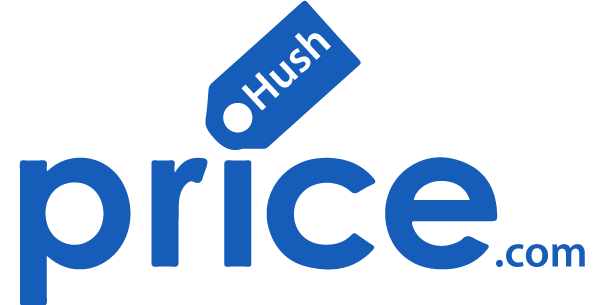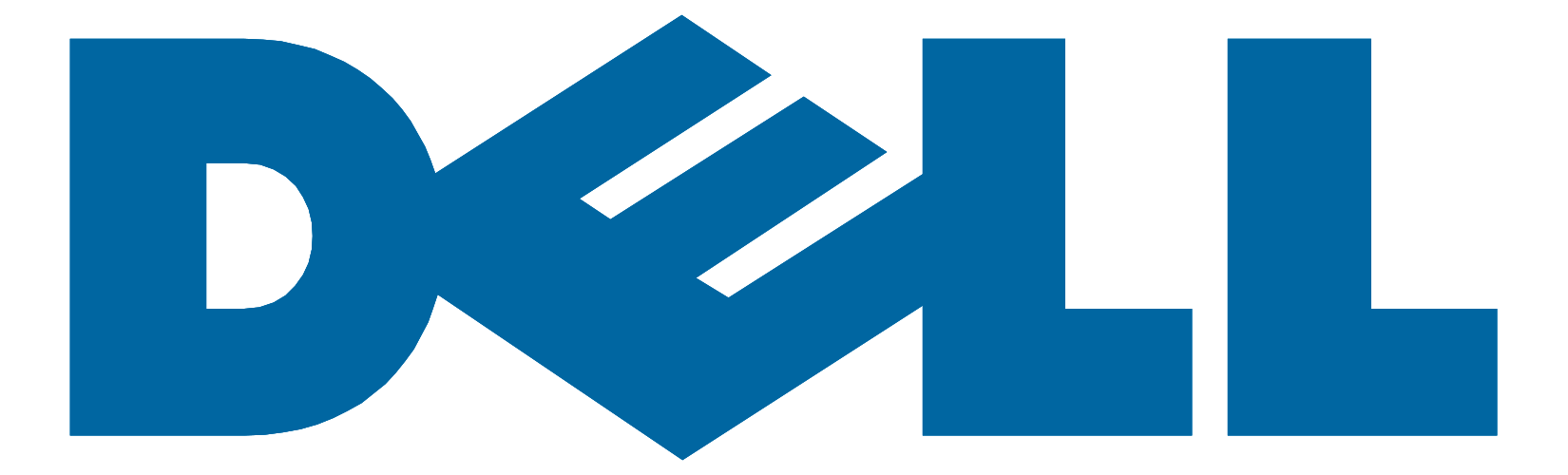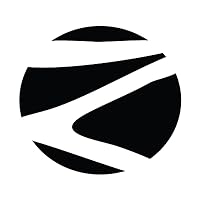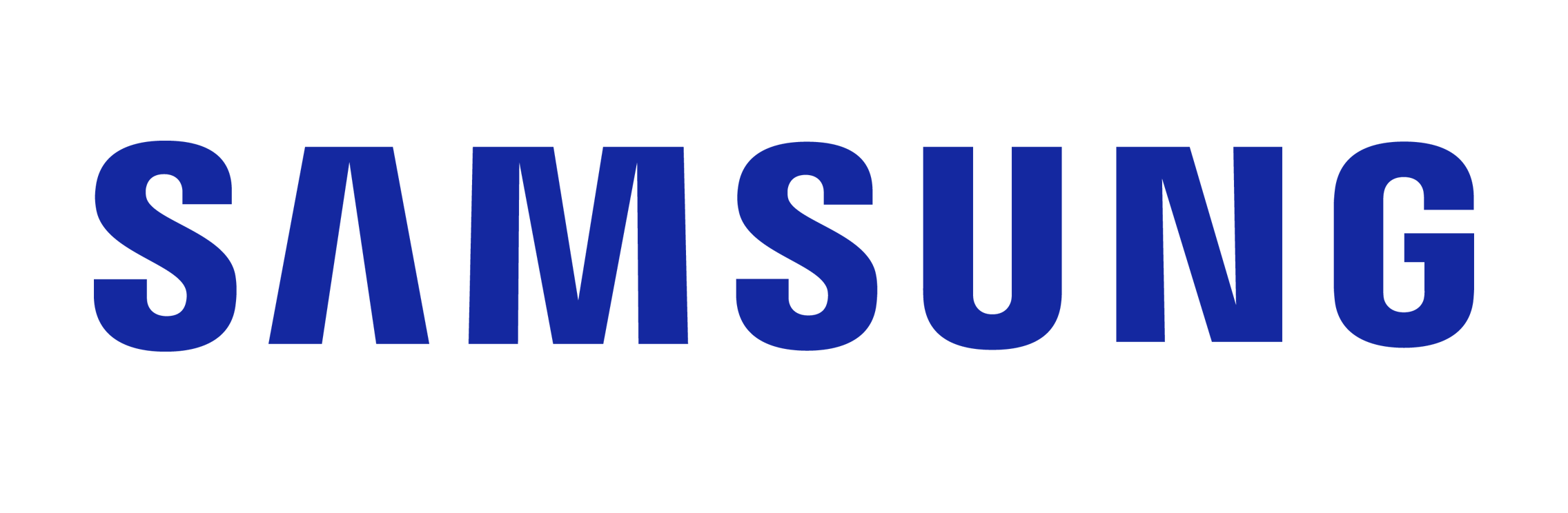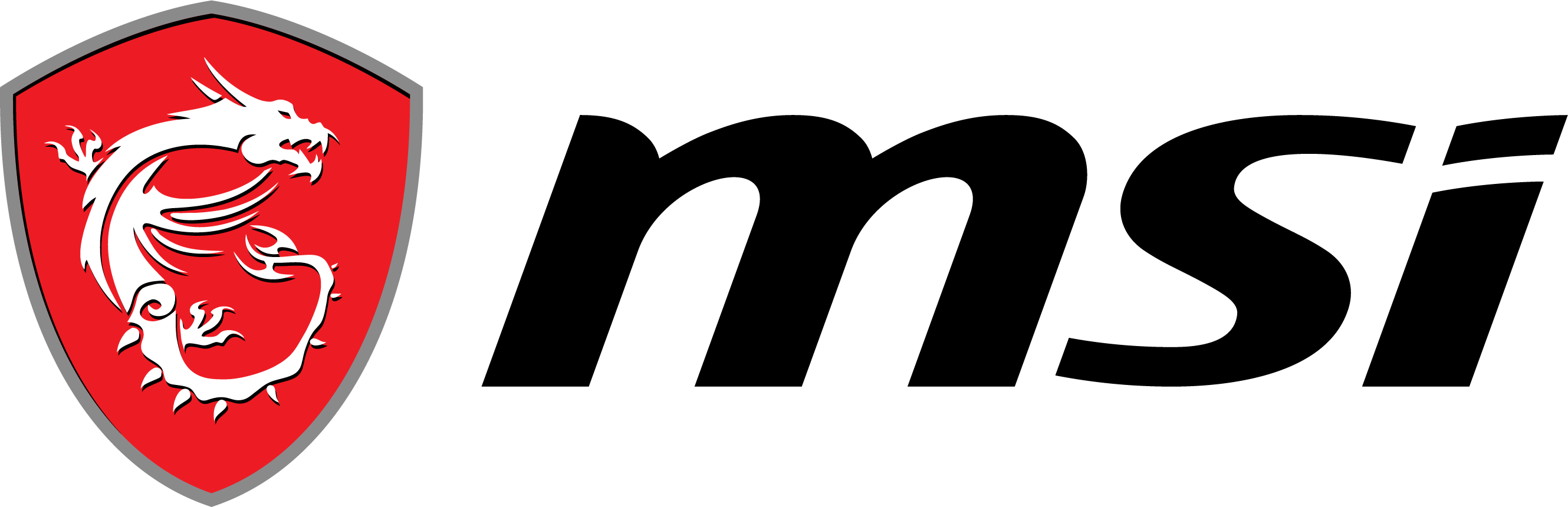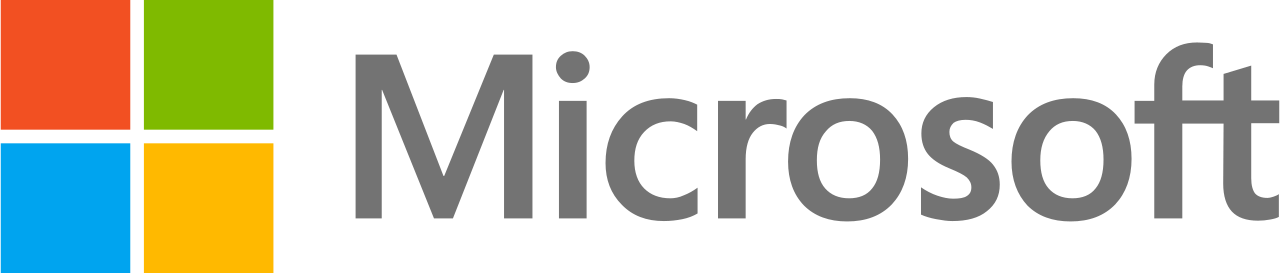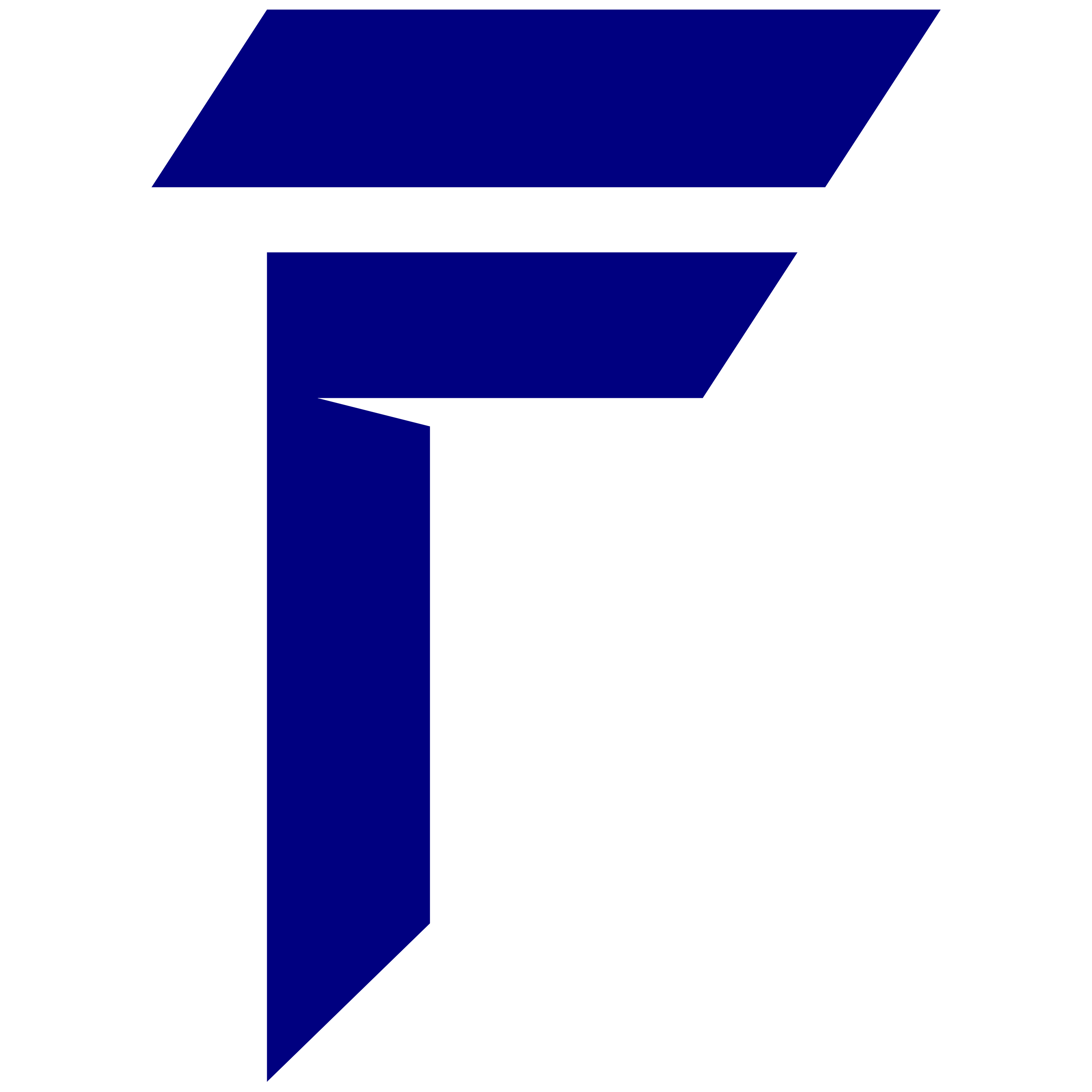When a laptop is used for intense tasks such as editing videos, it is crucial to manage the device’s thermals. When editing a video, the CPU and GPU will run at their maximum performance which can lead to overheating if not properly managed. To circumvent this issue and prolong its lifespan, one must employ proper thermal control measures while using these machines for editing. This article provides various techniques and tools that can be used to regulate the temperature of an editing laptop so that you may optimize your work on it.
But why exactly is thermal management so important when working with editing laptops?
Video editing software tends to be a resource-hungry process meaning it requires a lot of processing power and memory which are predominantly provided by these components inside computers. Therefore if excess heat is not removed from them it will slow down their performance or even damage them permanently thus the need for effective cooling systems throughout various operations involving such soft wares. When devices like these can be kept within safe operating temperatures, there shall never be any problems encountered while cutting movies because they will always run smoothly.
What’s Thermal Throttling?
To prevent their internals from frying, a CPU/GPU can lower its speed by decreasing clock rates until things cool down – this process is technically referred to as thermal throttling. But this significantly affects how efficient video editing becomes since it reduces their performance levels across the board thus dragging everything.
Best ways to manage heat :
1. Regularly Clean and Maintain
Dust and debris can block airflow through a laptop’s vents and cooling fans leading to overheating. Cleaning these parts frequently will keep the cooling system functioning properly. You should blow out dust from the vents and fans using compressed air once in a while.
2. Optimize Workspace Environment
Where you put your device matters a lot in heat control. The laptop should sit on a flat hard surface for adequate air circulation. Avoid soft places such as beds or couches since they may cover up the vent thus hindering convection.
3. Utilize Cooling Pads
These are external gadgets fitted with multiple fans that draw away hot air from the laptop. Having them can be very helpful especially when working on large projects that involve heavy editing thus producing more heat.
4. Undervolting CPU
It entails reducing the amount of electrical energy given to the processor thereby lowering its temperature without affecting performance. Intel® XTU (Extreme Tuning Utility) or ThrottleStop can help you do this safely by undervolting your CPU hence minimizing heat generation.
5. Software for Monitoring
Someone has to keep an eye on their PC’s temperature as well as how fast it can work under different conditions. HWMonitor, Core Temp and SpeedFan among others give real-time data on what makes your machine too warm while working and send alerts if necessary.
6. Applying Thermal Paste
The purpose of the thermal paste is to transfer heat from the CPU and GPU to the heatsink. It is normal for thermal paste to dry up and become less effective over time. Applying new high-quality thermal paste will help dissipate heat, thus lowering the working temperatures.
Tools for Temperature Regulation :
1. Cooling Pads and Stands
Cooling pads and stands help in maintaining appropriate operating temperatures for your laptop. They are equipped with multiple fans and adjustable height settings that improve air circulation.
2. Thermal Monitoring Software
It is important to keep an eye on your laptop’s temperature at all times. You can do this by using thermal monitoring software like HWMonitor, Speccy or AIDA64 which offer detailed temperature readings as well as hardware status reports.
3. Undervolting Tool
To enhance CPU performance without compromising its thermal efficiency, you need undervolting software such as Intel® XTU and ThrottleStop. These applications are user-friendly and they allow you to tweak voltage settings so as to strike a balance between power and heat.
Significance of Good Cooling for Video Editing :
1. Increased Speed in Processing Data
A good cooling system facilitates faster processing of data. This is because when a laptop is kept cool, it prevents thermal throttling which allows the CPU and GPU to operate at their maximum capacity during video editing tasks.
2. Hardware Longevity
If your laptop overheats constantly, it can cause damage over time to its internal components. To save on repairs or even buying new hardware altogether you should ensure that you maintain average temperatures which will prolong the lifespan of your devices.
Conclusion
Thermal management is very crucial when it comes to maintaining and optimizing the performance of editing laptops. It is possible to enhance your laptop’s thermal efficiency significantly by carrying out good practices like cleaning regularly, using cooling pads, applying thermal paste, as well as employing advanced tools such as custom fan profiles and external GPU enclosures. Apart from just cooling methods, HP has introduced new AI-integrated technologies into their Elitebook 1040 G11 model with Intel® vPro™ i7 processors, which revolutionizes everything about editing laptops’ performance and efficiency without compromising anything else either because we know how important it is in this field.
Featuring HP Smart Sense, the Elitebook 1040 G11 exhibits AI technology which is responsible for checking the performance of a PC and ensuring that the laptop remains cool and quiet even when doing editing work which consumes a lot of resources.
Compare and view all the best HP laptop for editing professionals