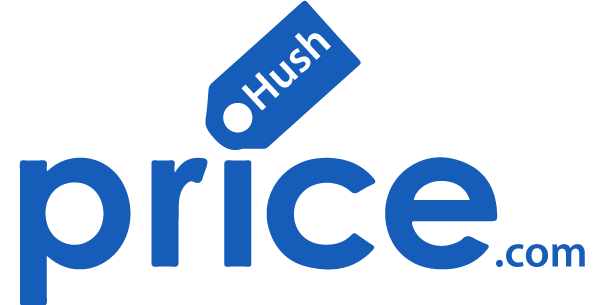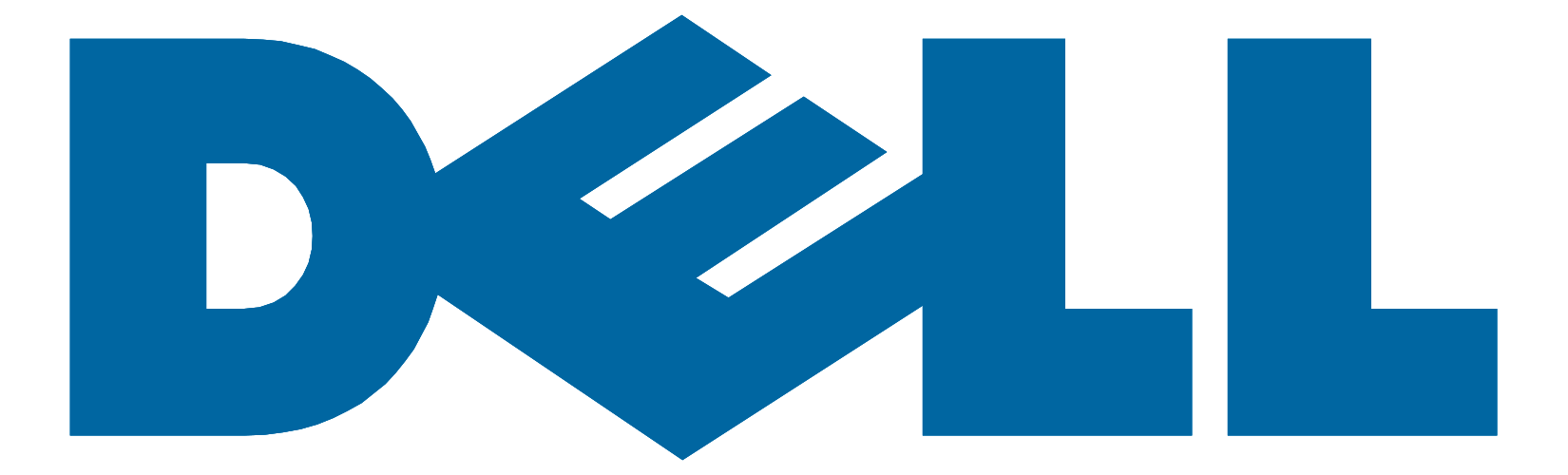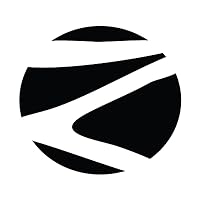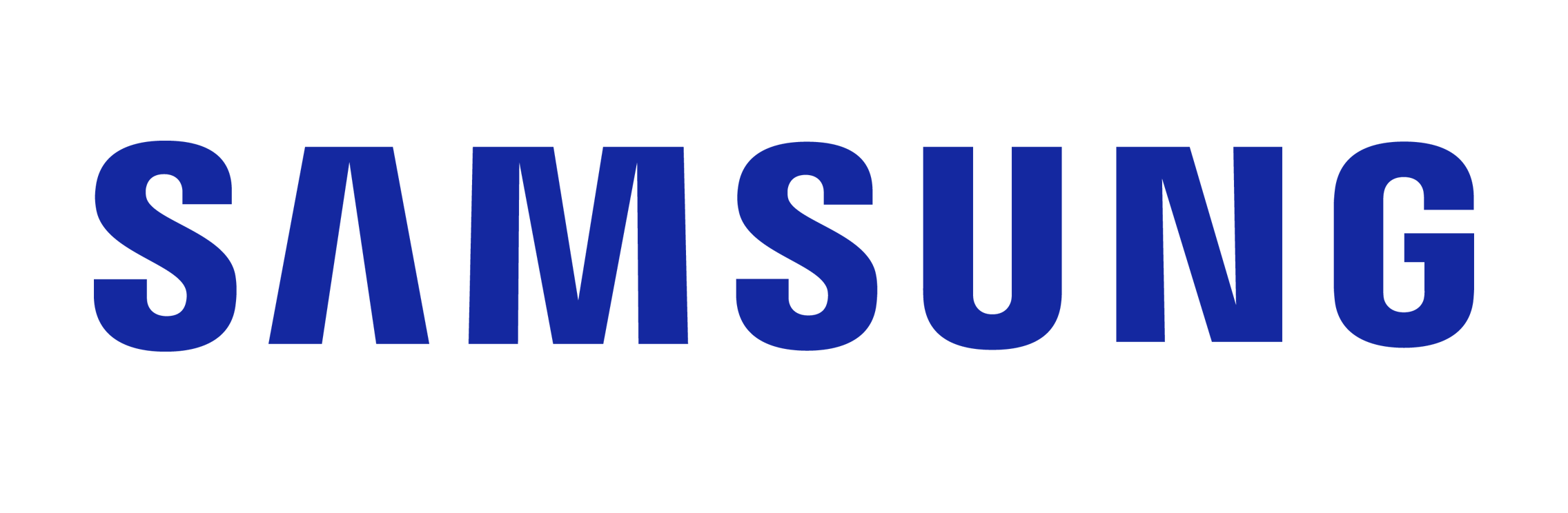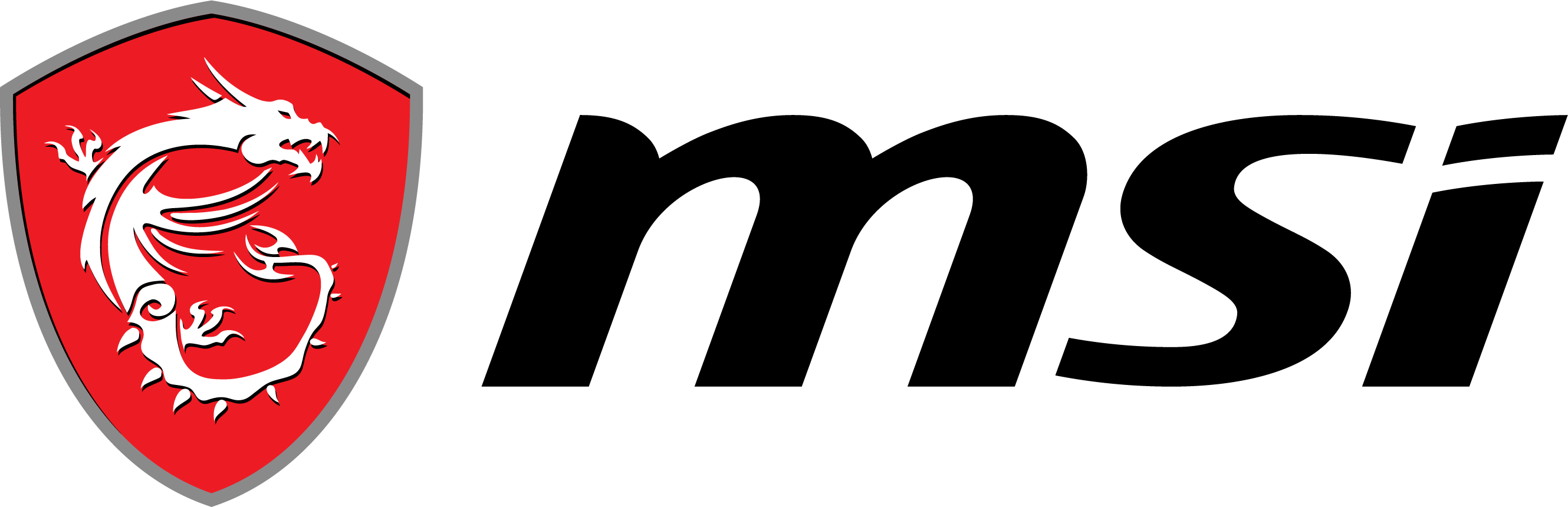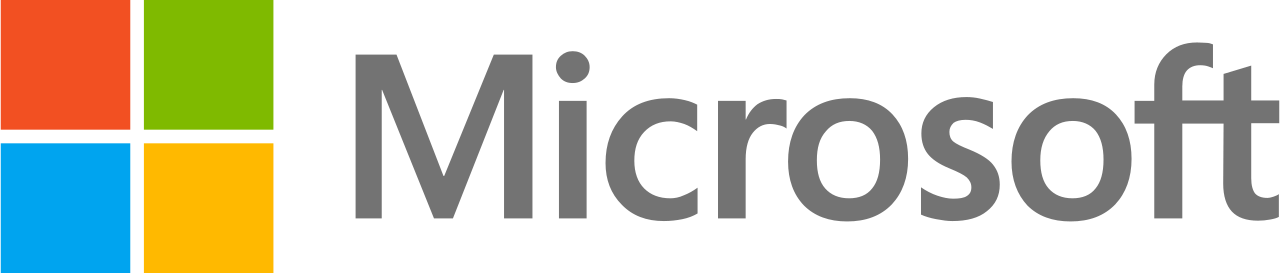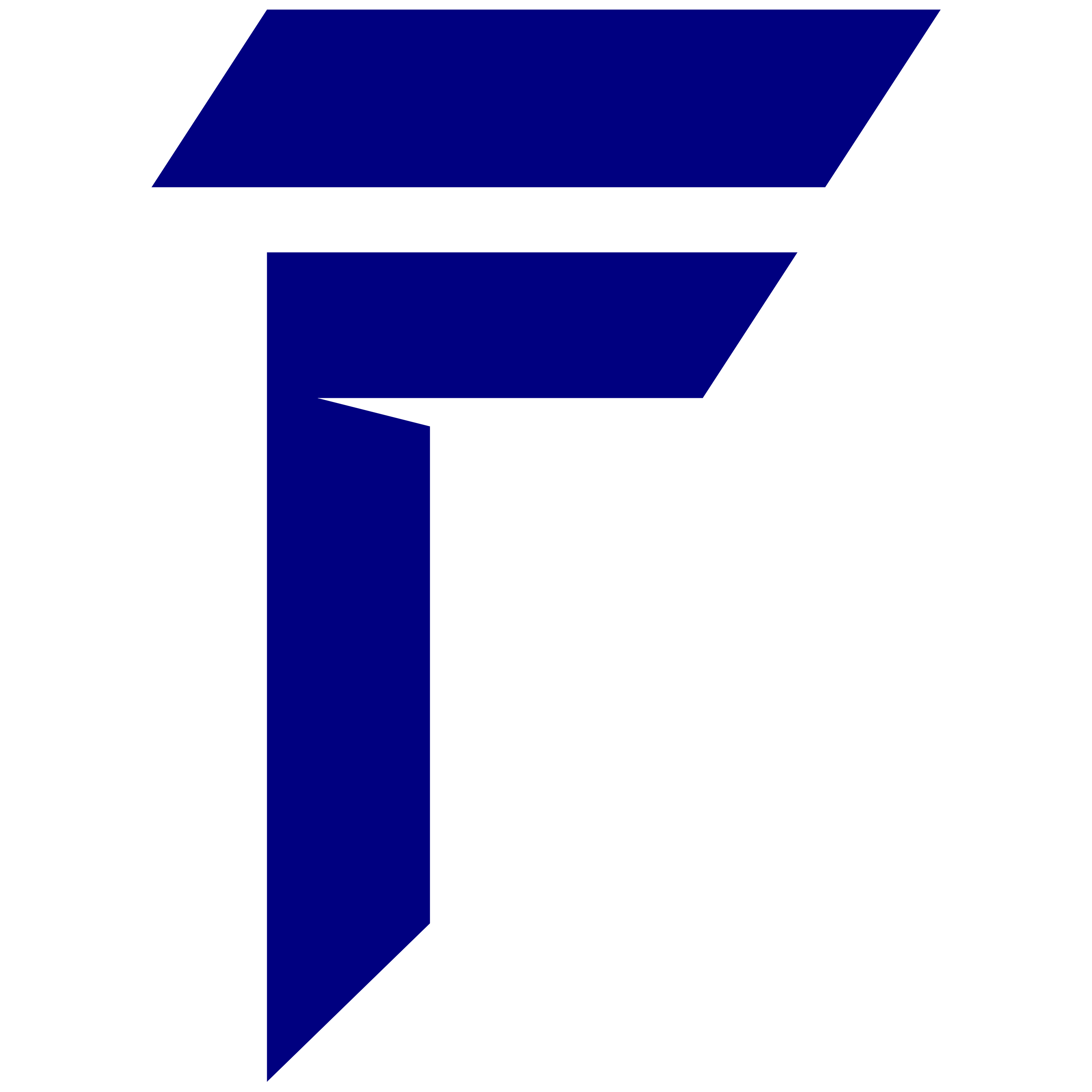How to ensure Privacy & Security of your Data and How to buy a laptop with great Security & Privacy Features?
As the world becomes more digitized, the privacy and security of our data are becoming increasingly important. With cyber threats on the rise, it’s crucial to take steps to protect our personal and professional data. One of the most important steps is to choose a laptop with excellent security and privacy features. In this blog post, we’ll discuss how to ensure the privacy and security of your data and what to look for when buying a laptop with top-notch security and privacy features.
There are many ways to keep your laptop data secure. Here are some tips that you can follow:
- Use a strong password: Create a strong password that is difficult to guess or crack. Use a combination of uppercase and lowercase letters, numbers, and special characters.
- Keep your operating system and software up-to-date: Make sure that your operating system and software are up-to-date with the latest security patches and updates to keep your laptop protected against the latest threats.
- Install antivirus software: Install antivirus software and keep it up-to-date to protect your laptop against viruses, malware, and other security threats.
- Use a firewall: A firewall can help to block unauthorized access to your laptop and prevent hackers from gaining access to your data.
- Encrypt your data: Use encryption software to encrypt sensitive data, such as financial information or personal data, to protect it from unauthorized access.
- Use a VPN: A VPN (Virtual Private Network) can help to protect your data when using public Wi-Fi networks, which are often insecure and vulnerable to hacking.
- Be cautious when browsing the internet: Avoid clicking on suspicious links or downloading files from untrusted sources, as these can potentially infect your laptop with malware.
- Use biometric authentication: Some laptops come with biometric authentication methods such as fingerprint scanners or facial recognition. Enable these features to add an extra layer of security.
- Enable two-factor authentication: Two-factor authentication requires a second form of verification, such as a code sent to your phone, to access your account. Enable this feature on your laptop to further secure your access.
- Lock your laptop: Always lock your laptop when you step away from it, even if it’s just for a few minutes. You can lock your laptop by pressing the Windows key + L.
- Set up a guest account: If you share your laptop with others, set up a guest account with limited privileges to prevent unauthorized access to your files and settings.
- Be cautious with public Wi-Fi: When using public Wi-Fi, be cautious when accessing sensitive information. Use a VPN to encrypt your connection and avoid accessing sensitive information in public places.
- Use privacy-focused browser extensions: Browser extensions such as ad blockers and privacy-focused extensions can help protect your online privacy by blocking tracking scripts and ads.
By following these tips, you can help to keep access to your laptop secure and protect your personal and sensitive data from unauthorized access.
What to look for while buying a secure laptop?
There are several features that can make a laptop secure. Here are some of the most important features to look for in a secure laptop:
1. Secure boot:
A secure boot process ensures that only trusted software is loaded during startup, preventing malware from taking over the system.
2. Auto Drive Encryption:
Encryption is the process of converting data into a code that can only be accessed with a key or password. Look for laptops that offer built-in encryption features or support for third-party encryption software.
3. Trusted Platform Module (TPM):
TPM is a hardware component that stores encryption keys and other sensitive information. Look for laptops that have a TPM chip to enhance security.
4. Biometric authentication:
Biometric authentication, such as fingerprint readers or facial recognition, can be more secure than passwords, as they are unique to each individual.
5. Two-factor authentication:
Two-factor authentication requires a second form of verification, such as a code sent to your phone, to access your account, adding an extra layer of security.
6. Anti-malware software:
Anti-malware software can help protect your laptop from viruses, spyware, and other malicious software.
7. Firewalls:
Firewalls can help protect your laptop from unauthorized access to your network or internet connection.
8. Automatic updates:
Regular software updates can help keep your laptop secure by fixing vulnerabilities and patching security holes.
9. Privacy screens:
Some laptops come with privacy screens that make it difficult for people to view your screen from the side. This can be especially useful when working in public places or on airplanes.
10. Webcam Shutter:
Many laptops now come with built-in webcam covers that can be slid over the camera when not in use. This can help prevent unauthorized access to your webcam.
11. Hardware encryption:
Some laptops have built-in hardware encryption, which can provide an added layer of security by encrypting your data at the hardware level.
By looking for laptops with these features, you can help ensure that your laptop is as secure as possible and protect your personal and sensitive data from unauthorized access.
In conclusion, with the increasing amount of personal information stored on laptops and other devices, it’s crucial to take steps to secure your data. One way to do this is by purchasing a laptop with great security and privacy features. These features can include password protection, encryption, and built-in data protection.
 So as to ensure the security and privacy of the data, one should look for a laptop like HP EliteBook 840 G8 Notebook PC Wolf Pro Security Edition, the ultimate choice for professionals that prioritize security and privacy. With an 11th Generation Intel Core i7 processor and Windows 11 Pro, this notebook delivers top-notch performance. Its 14-inch FHD display and Intel Iris Xᵉ Graphics provide excellent visuals, while its 512 GB PCIe NVMe M.2 SSD and 16 GB RAM offer ample storage and speed. But what sets this notebook apart is its security and privacy features. The HP Wolf Pro Security Edition comes with preconfigured enterprise-level PC protection,ensuring your device is safeguarded from threats. With HP Sure Start Gen-6, your PC is automatically recovered from firmware attacks, protecting you from malware, rootkits, or corruption. Additionally, HP Sure Run Gen-3 prevents unwanted changes to security settings and identifies and quarantines malware to stop its spread.
So as to ensure the security and privacy of the data, one should look for a laptop like HP EliteBook 840 G8 Notebook PC Wolf Pro Security Edition, the ultimate choice for professionals that prioritize security and privacy. With an 11th Generation Intel Core i7 processor and Windows 11 Pro, this notebook delivers top-notch performance. Its 14-inch FHD display and Intel Iris Xᵉ Graphics provide excellent visuals, while its 512 GB PCIe NVMe M.2 SSD and 16 GB RAM offer ample storage and speed. But what sets this notebook apart is its security and privacy features. The HP Wolf Pro Security Edition comes with preconfigured enterprise-level PC protection,ensuring your device is safeguarded from threats. With HP Sure Start Gen-6, your PC is automatically recovered from firmware attacks, protecting you from malware, rootkits, or corruption. Additionally, HP Sure Run Gen-3 prevents unwanted changes to security settings and identifies and quarantines malware to stop its spread.
For safe browsing, HP Sure Click provides hardware-enforced security to protect your PC from websites and read-only Microsoft Office and PDF attachments with embedded malware, ransomware, or viruses.
View and Compare All HP Elitebook Business Laptops.